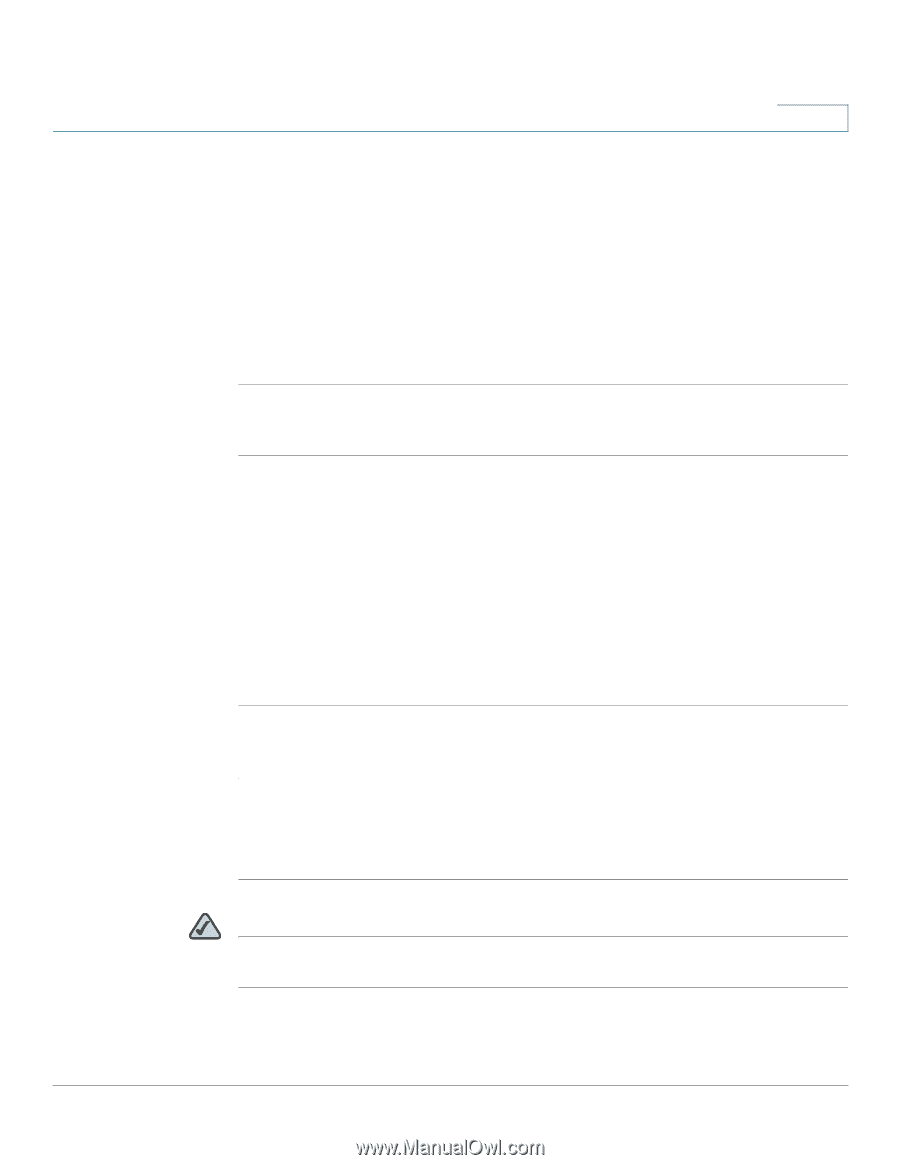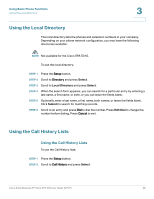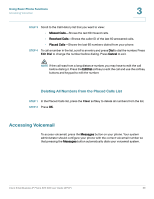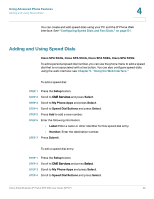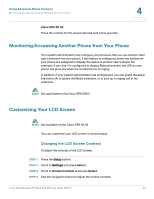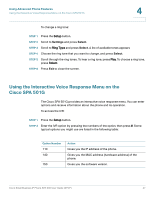Cisco SPA502G User Guide - Page 44
Change, Label, Number, Submit, Setup, My Phone Apps, Select, Speed Dial Buttons, Delete, STEP 5
 |
View all Cisco SPA502G manuals
Add to My Manuals
Save this manual to your list of manuals |
Page 44 highlights
Using Advanced Phone Features Adding and Using Speed Dials 4 STEP 5 Scroll to the entry that you want to change. STEP 6 Press Change to edit the selected entry. STEP 7 Enter the following information: • Label: Enter a name or other identifier for this speed dial entry. • Number: Enter the destination number. STEP 8 Press Submit. The new entry appears in the list, along with the assigned speed dial number. To delete a speed dial entry: STEP 1 Press the Setup button. STEP 2 Scroll to CME Services and press Select. STEP 3 Scroll to My Phone Apps and press Select. STEP 4 Scroll to Speed Dial Buttons and press Select. STEP 5 Scroll to the entry that you want to delete. STEP 6 Press Delete. STEP 7 Press Submit. To call one of your configured speed dial numbers: STEP 1 Open a phone line using any method you would normally use to start a new call. STEP 2 Press the assigned number for the speed dial, then press AbbrDial. The phone number is dialed. NOTE If you have configured an unused line button with a speed dial number, press the button to dial. Cisco Small Business IP Phone SPA 50X User Guide (SPCP) 43