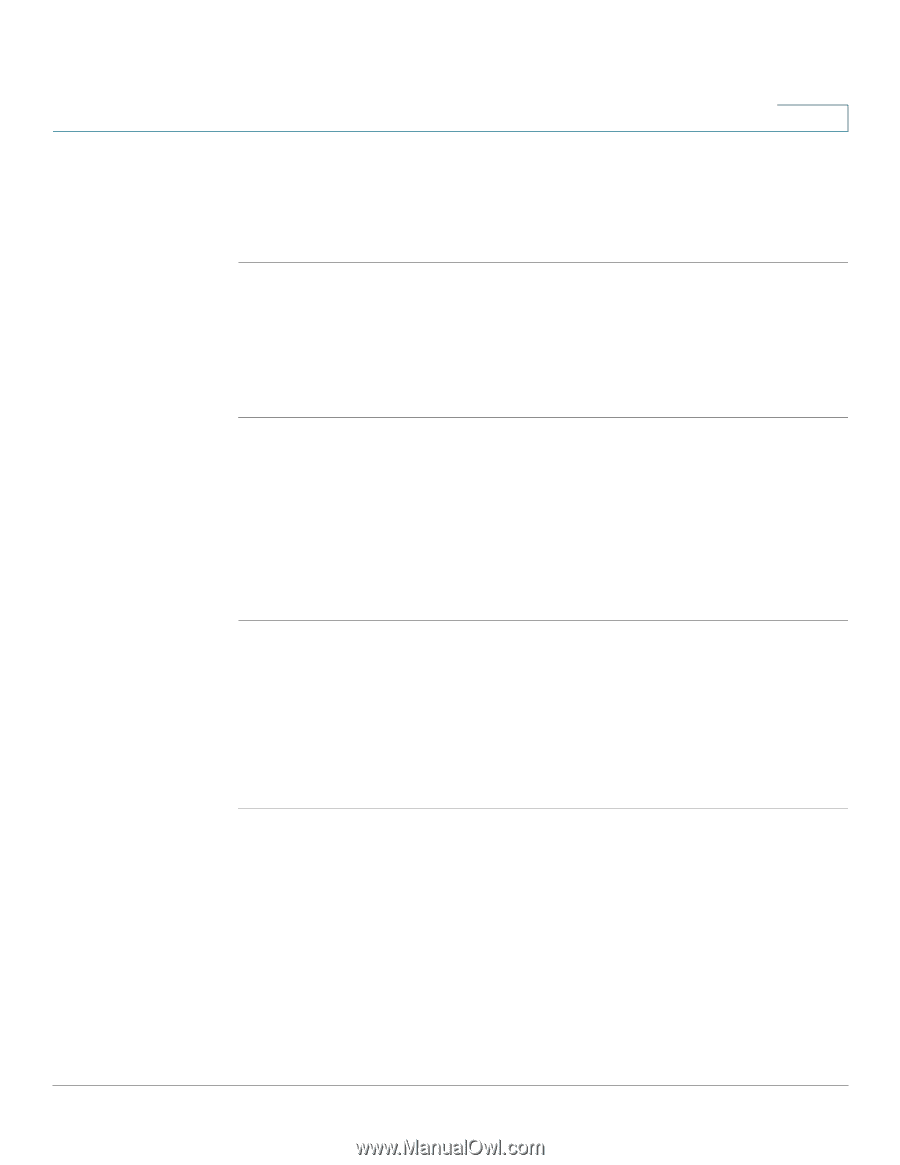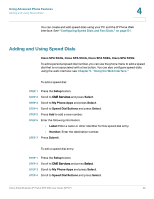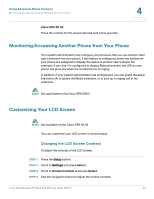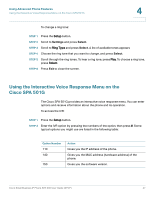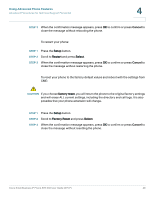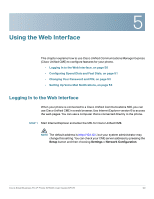Cisco SPA502G User Guide - Page 46
Setting the Back Light Timer, Configuring the Phone Screen Saver, Select, Option, Always
 |
View all Cisco SPA502G manuals
Add to My Manuals
Save this manual to your list of manuals |
Page 46 highlights
Using Advanced Phone Features Customizing Your LCD Screen • To decrease the contrast: Press the Left navigation button. • To increase the contrast: Press the Right navigation button. STEP 5 Press OK. 4 Setting the Back Light Timer You can set a timer for your screen back light so that your LCD screen becomes dark after a specified period of idle time on the phone. STEP 1 Press the Setup button. STEP 2 Scroll to Preferences and press Select. STEP 3 Scroll to Back Light Timer and press Select. STEP 4 Press Option repeatedly to view the available options: Always On, Off, 10s, 20s, and 30s. STEP 5 To choose a displayed option, press OK. Configuring the Phone Screen Saver You can enable your phone's screen saver and specify its appearance and the amount of time for the phone to be idle before it begins. To configure your screen saver: STEP 1 Press the Setup button. STEP 2 Scroll to Preferences and press Select. STEP 3 Scroll to Screen Saver Mode and press Select. STEP 4 To change the status of your screen saver: a. Scroll to Enable Screen Saver and press Edit. b. Press Y/N until the desired option appears: Yes to enable a screen saver or No to disable this feature. c. Press OK to save the changes. Cisco Small Business IP Phone SPA 50X User Guide (SPCP) 45