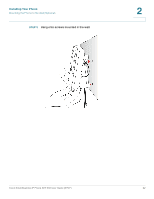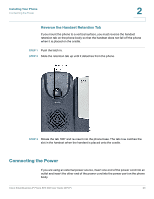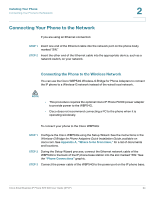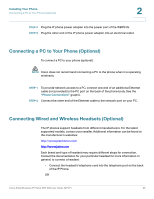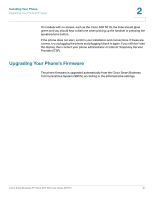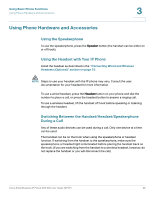Cisco SPA502G User Guide - Page 26
Connecting a PC to Your Phone (Optional), Connecting Wired and Wireless Headsets (Optional)
 |
View all Cisco SPA502G manuals
Add to My Manuals
Save this manual to your list of manuals |
Page 26 highlights
Installing Your Phone Connecting a PC to Your Phone (Optional) 2 STEP 4 Plug the IP phone power adapter into the power port of the WBP54G. STEP 5 Plug the other end of the IP phone power adapter into an electrical outlet. Connecting a PC to Your Phone (Optional) To connect a PC to your phone (optional): NOTE Cisco does not recommend connecting a PC to the phone when it is operating wirelessly. STEP 1 To provide network access to a PC, connect one end of an additional Ethernet cable (not provided) to the PC port on the back of the phone body. See the "Phone Connections" graphic. STEP 2 Connect the other end of the Ethernet cable to the network port on your PC. Connecting Wired and Wireless Headsets (Optional) The IP phones support headsets from different manufacturers. For the latest supported models, contact your reseller. Additional information can be found at the manufacturer's websites: http://www.plantronics.com http://www.jabra.com Each brand and type of headset may require different steps for connection. Consult the documentation for your particular headset for more information. In general, to connect a headset: • Connect the headset's telephone cord into the telephone port on the back of the IP Phone. OR Cisco Small Business IP Phone SPA 50X User Guide (SPCP) 25