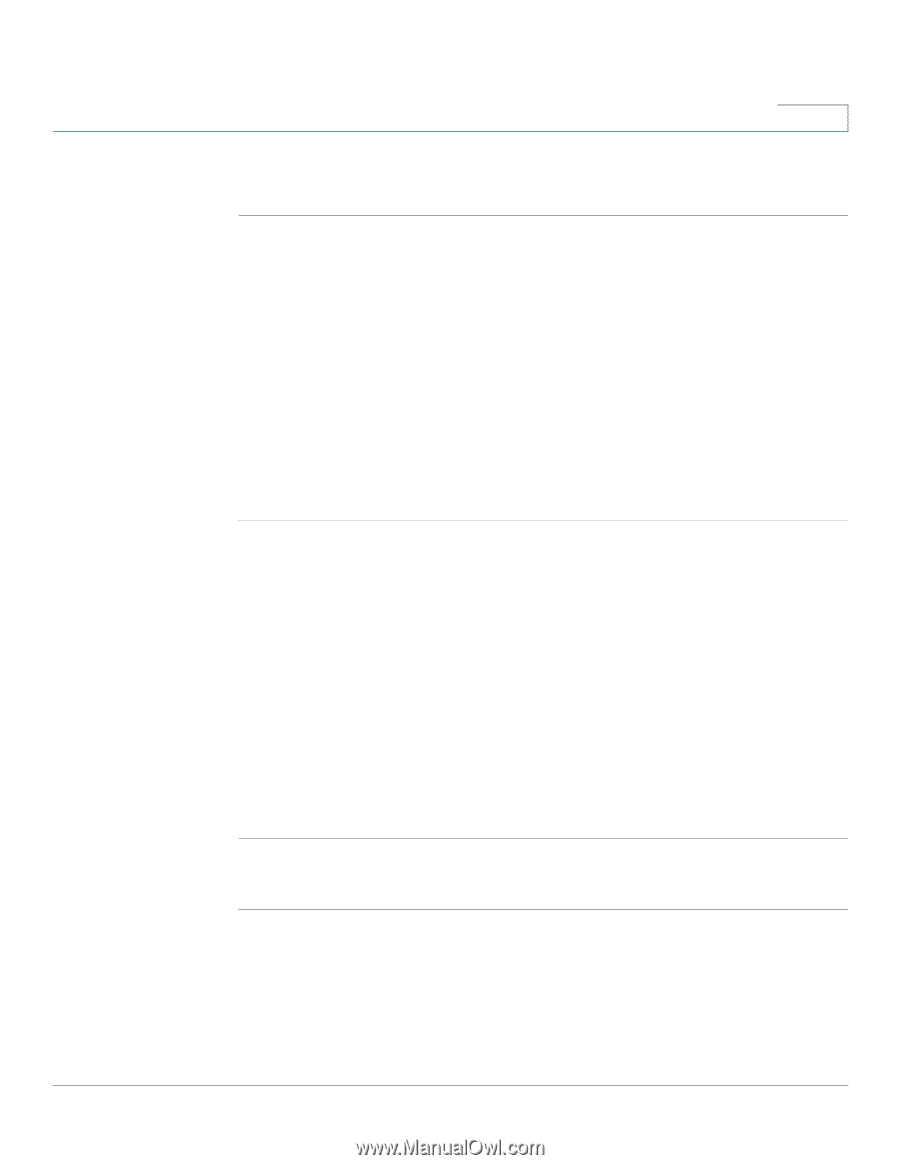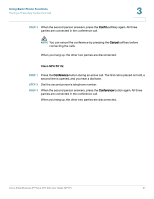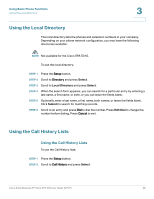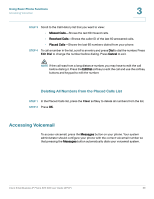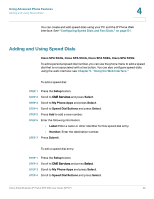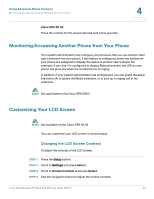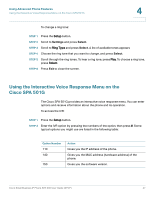Cisco SPA502G User Guide - Page 43
Adding and Using Speed Dials, Using Advanced Phone Features, Configuring Speed Dials and Fast Dials - web interface
 |
View all Cisco SPA502G manuals
Add to My Manuals
Save this manual to your list of manuals |
Page 43 highlights
Using Advanced Phone Features Adding and Using Speed Dials 4 You can create and edit speed dials using your PC and the IP Phone Web Interface. See "Configuring Speed Dials and Fast Dials," on page 51. Adding and Using Speed Dials Cisco SPA 502G, Cisco SPA 504G, Cisco SPA 508G, Cisco SPA 509G: To add a personal speed dial number, you can use the phone menu to add a speed dial that is not associated with a line button. You can also configure speed dials using the web interface; see Chapter 5, "Using the Web Interface." To add a speed dial: STEP 1 Press the Setup button. STEP 2 Scroll to CME Services and press Select. STEP 3 Scroll to My Phone Apps and press Select. STEP 4 Scroll to Speed Dial Buttons and press Select. STEP 5 Press Add to add a new number. STEP 6 Enter the following information: • Label: Enter a name or other identifier for this speed dial entry. • Number: Enter the destination number. STEP 7 Press Submit. To edit a speed dial entry: STEP 1 Press the Setup button. STEP 2 Scroll to CME Services and press Select. STEP 3 Scroll to My Phone Apps and press Select. STEP 4 Scroll to Speed Dial Buttons and press Select. Cisco Small Business IP Phone SPA 50X User Guide (SPCP) 42