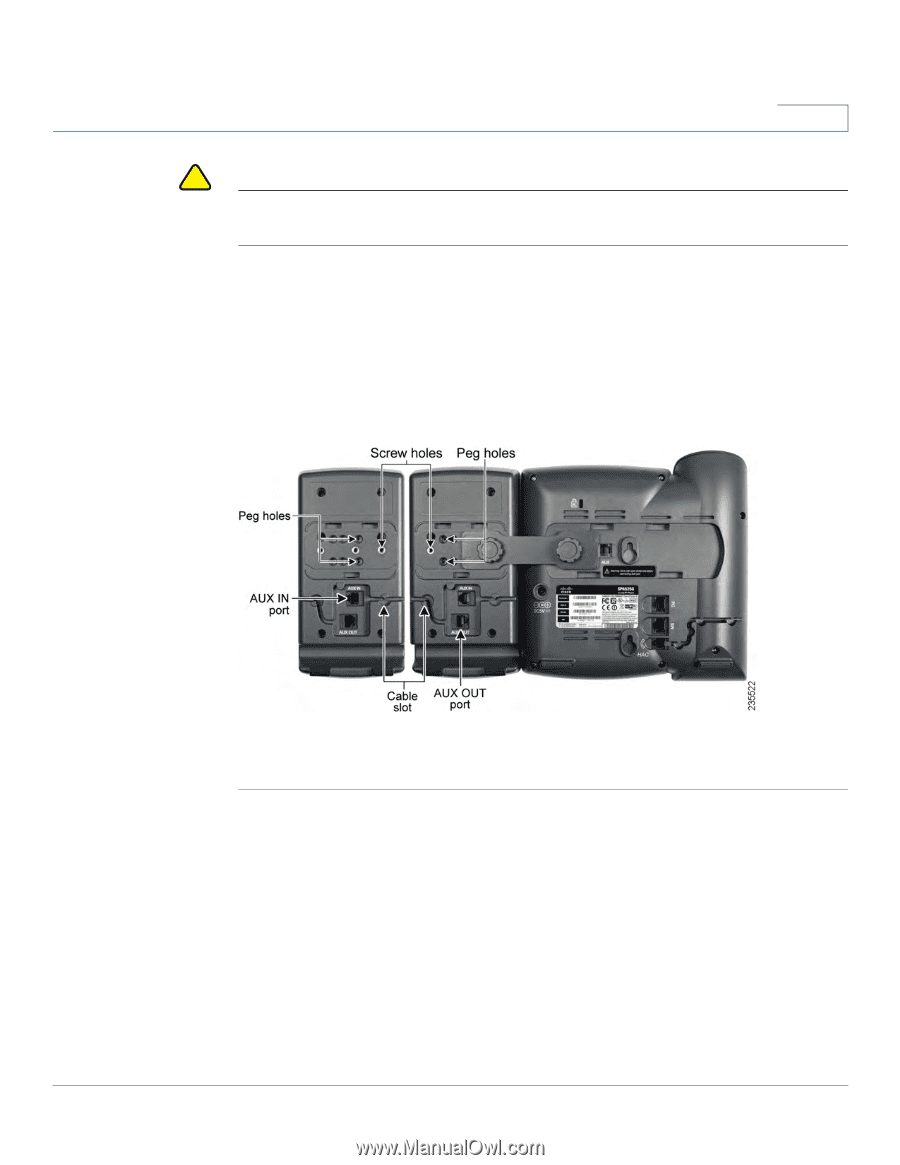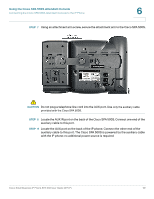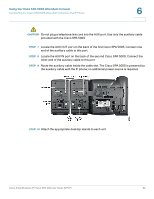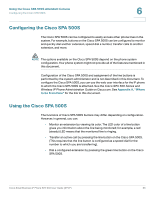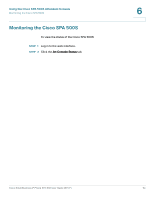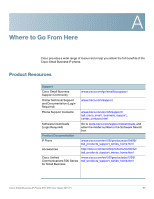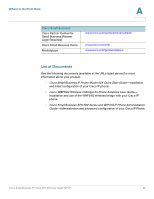Cisco SPA502G User Guide - Page 63
Caution, Step 10
 |
View all Cisco SPA502G manuals
Add to My Manuals
Save this manual to your list of manuals |
Page 63 highlights
Using the Cisco SPA 500S Attendant Console Connecting the Cisco SPA 500S Attendant Console to the IP Phone 6 ! CAUTION Do not plug a telephone line cord into the AUX port. Use only the auxiliary cable provided with the Cisco SPA 500S. STEP 7 Locate the AUX OUT port on the back of the first Cisco SPA 500S. Connect one end of the auxiliary cable to this port. STEP 8 Locate the AUX IN port on the back of the second Cisco SPA 500S. Connect the other end of the auxiliary cable to this port. STEP 9 Route the auxiliary cable inside the cable slot. The Cisco SPA 500S is powered by the auxiliary cable with the IP phone; no additional power source is required. STEP 10 Attach the appropriate desktop stands to each unit. Cisco Small Business IP Phone SPA 50X User Guide (SPCP) 62