Cisco SPA525G2 User Manual - Page 102
Blocking Anonymous Calls, Viewing Call History Lists
 |
View all Cisco SPA525G2 manuals
Add to My Manuals
Save this manual to your list of manuals |
Page 102 highlights
Using the Web Interface Blocking Anonymous Calls 5 Blocking Anonymous Calls Blocking anonymous calls prevents calls with unknown Caller ID from ringing your phone. (For example, if a caller set his phone to not display Caller ID, the call is considered anonymous.) These callers receive a busy signal or message. To block anonymous calls: STEP 1 Log in to the web interface. STEP 2 In the Voice tab, User menu, under Supplementary Services, locate the Block ANC Setting field. STEP 3 Choose yes or no to enable or disable. STEP 4 At the bottom of the page, click Save All Settings. Your phone reboots. Viewing Call History Lists To view Call History Lists: STEP 1 Log in to the web interface. STEP 2 Choose the Call History tab. A window appears with the call history for your phone. Select a call history list to show from the drop-down list: • All Calls-All calls placed to and from your phone. • Placed Calls-Shows information for the last 60 numbers dialed from your phone. • Received Calls-Shows information for the last 60 answered calls. • Missed Calls-Shows the last 60 missed calls. STEP 3 (Optional) To add a call from one of these lists to your address book, click the Address Book icon under the Add column. Edit any information and press Submit All Changes. Cisco Small Business IP Phone SPA 525G/SPA 525G2 User Guide (SIP) 99
-
 1
1 -
 2
2 -
 3
3 -
 4
4 -
 5
5 -
 6
6 -
 7
7 -
 8
8 -
 9
9 -
 10
10 -
 11
11 -
 12
12 -
 13
13 -
 14
14 -
 15
15 -
 16
16 -
 17
17 -
 18
18 -
 19
19 -
 20
20 -
 21
21 -
 22
22 -
 23
23 -
 24
24 -
 25
25 -
 26
26 -
 27
27 -
 28
28 -
 29
29 -
 30
30 -
 31
31 -
 32
32 -
 33
33 -
 34
34 -
 35
35 -
 36
36 -
 37
37 -
 38
38 -
 39
39 -
 40
40 -
 41
41 -
 42
42 -
 43
43 -
 44
44 -
 45
45 -
 46
46 -
 47
47 -
 48
48 -
 49
49 -
 50
50 -
 51
51 -
 52
52 -
 53
53 -
 54
54 -
 55
55 -
 56
56 -
 57
57 -
 58
58 -
 59
59 -
 60
60 -
 61
61 -
 62
62 -
 63
63 -
 64
64 -
 65
65 -
 66
66 -
 67
67 -
 68
68 -
 69
69 -
 70
70 -
 71
71 -
 72
72 -
 73
73 -
 74
74 -
 75
75 -
 76
76 -
 77
77 -
 78
78 -
 79
79 -
 80
80 -
 81
81 -
 82
82 -
 83
83 -
 84
84 -
 85
85 -
 86
86 -
 87
87 -
 88
88 -
 89
89 -
 90
90 -
 91
91 -
 92
92 -
 93
93 -
 94
94 -
 95
95 -
 96
96 -
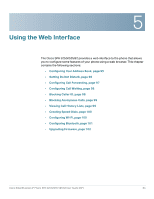 97
97 -
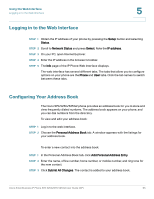 98
98 -
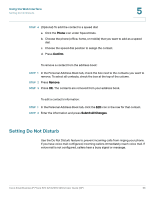 99
99 -
 100
100 -
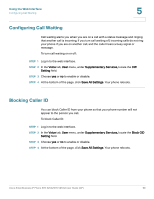 101
101 -
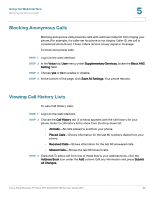 102
102 -
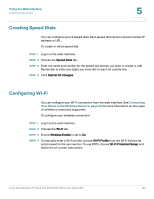 103
103 -
 104
104 -
 105
105 -
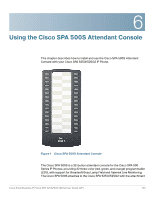 106
106 -
 107
107 -
 108
108 -
 109
109 -
 110
110 -
 111
111 -
 112
112 -
 113
113 -
 114
114 -
 115
115 -
 116
116 -
 117
117
 |
 |

