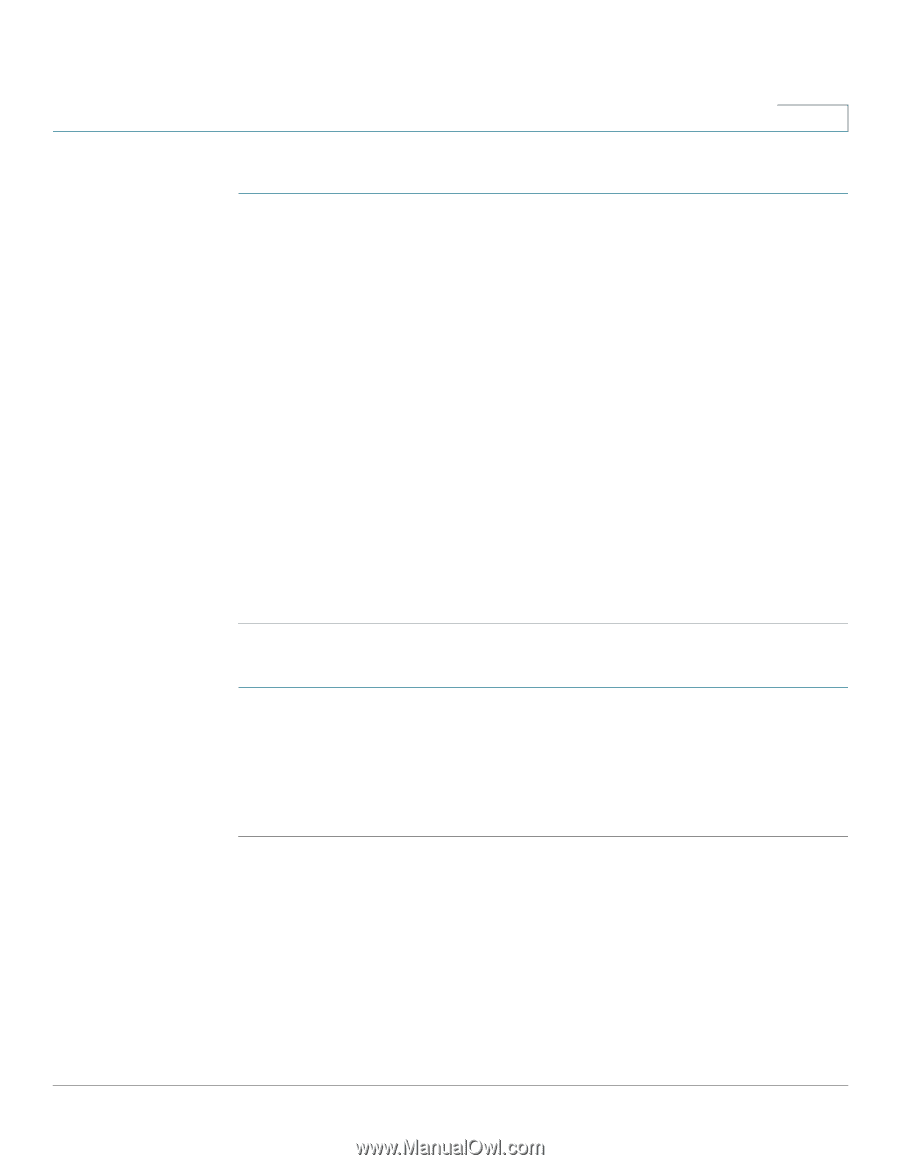Cisco SPA525G2 User Manual - Page 52
Unpark, Setup, Status, Call Park Status, Select
 |
View all Cisco SPA525G2 manuals
Add to My Manuals
Save this manual to your list of manuals |
Page 52 highlights
Using Basic Phone Functions Parking a Call 3 To park a call: STEP 1 While on an active call, press the Park button. STEP 2 Enter a number to identify the park line and press Dial. The park line number does not correspond with an actual phone extension number. You can pick any easilyremembered number. The call is then parked on that line, and the caller hears "on hold" music or messages. STEP 3 You or another person must then "unpark" the call. To unpark a call, you can either use the Unpark button (if you know the park line number), or view a list of parked calls and unpark it from the list. To unpark if you know the park line number: STEP 1 Press the Unpark button. STEP 2 Enter the number identifier of the park line (for example, the number that was entered in Step 2 of "parking a call.") STEP 3 Press Dial. The call is picked up on your phone. To view a list of parked calls (and unpark from the list): STEP 1 Press the Setup button. STEP 2 Select Status. STEP 3 Scroll to Call Park Status and press Select. STEP 4 Choose the parked call you want to retrieve and press Unpark. Cisco Small Business IP Phone SPA 525G/SPA 525G2 User Guide (SIP) 49
-
 1
1 -
 2
2 -
 3
3 -
 4
4 -
 5
5 -
 6
6 -
 7
7 -
 8
8 -
 9
9 -
 10
10 -
 11
11 -
 12
12 -
 13
13 -
 14
14 -
 15
15 -
 16
16 -
 17
17 -
 18
18 -
 19
19 -
 20
20 -
 21
21 -
 22
22 -
 23
23 -
 24
24 -
 25
25 -
 26
26 -
 27
27 -
 28
28 -
 29
29 -
 30
30 -
 31
31 -
 32
32 -
 33
33 -
 34
34 -
 35
35 -
 36
36 -
 37
37 -
 38
38 -
 39
39 -
 40
40 -
 41
41 -
 42
42 -
 43
43 -
 44
44 -
 45
45 -
 46
46 -
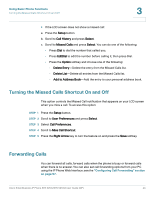 47
47 -
 48
48 -
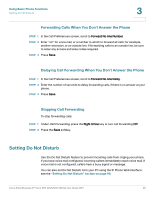 49
49 -
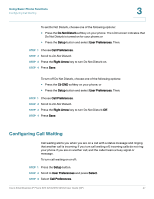 50
50 -
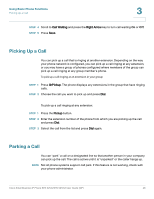 51
51 -
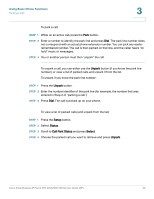 52
52 -
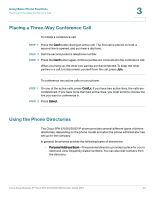 53
53 -
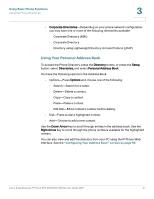 54
54 -
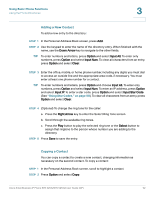 55
55 -
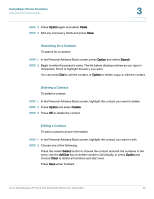 56
56 -
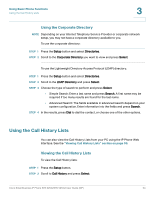 57
57 -
 58
58 -
 59
59 -
 60
60 -
 61
61 -
 62
62 -
 63
63 -
 64
64 -
 65
65 -
 66
66 -
 67
67 -
 68
68 -
 69
69 -
 70
70 -
 71
71 -
 72
72 -
 73
73 -
 74
74 -
 75
75 -
 76
76 -
 77
77 -
 78
78 -
 79
79 -
 80
80 -
 81
81 -
 82
82 -
 83
83 -
 84
84 -
 85
85 -
 86
86 -
 87
87 -
 88
88 -
 89
89 -
 90
90 -
 91
91 -
 92
92 -
 93
93 -
 94
94 -
 95
95 -
 96
96 -
 97
97 -
 98
98 -
 99
99 -
 100
100 -
 101
101 -
 102
102 -
 103
103 -
 104
104 -
 105
105 -
 106
106 -
 107
107 -
 108
108 -
 109
109 -
 110
110 -
 111
111 -
 112
112 -
 113
113 -
 114
114 -
 115
115 -
 116
116 -
 117
117
 |
 |