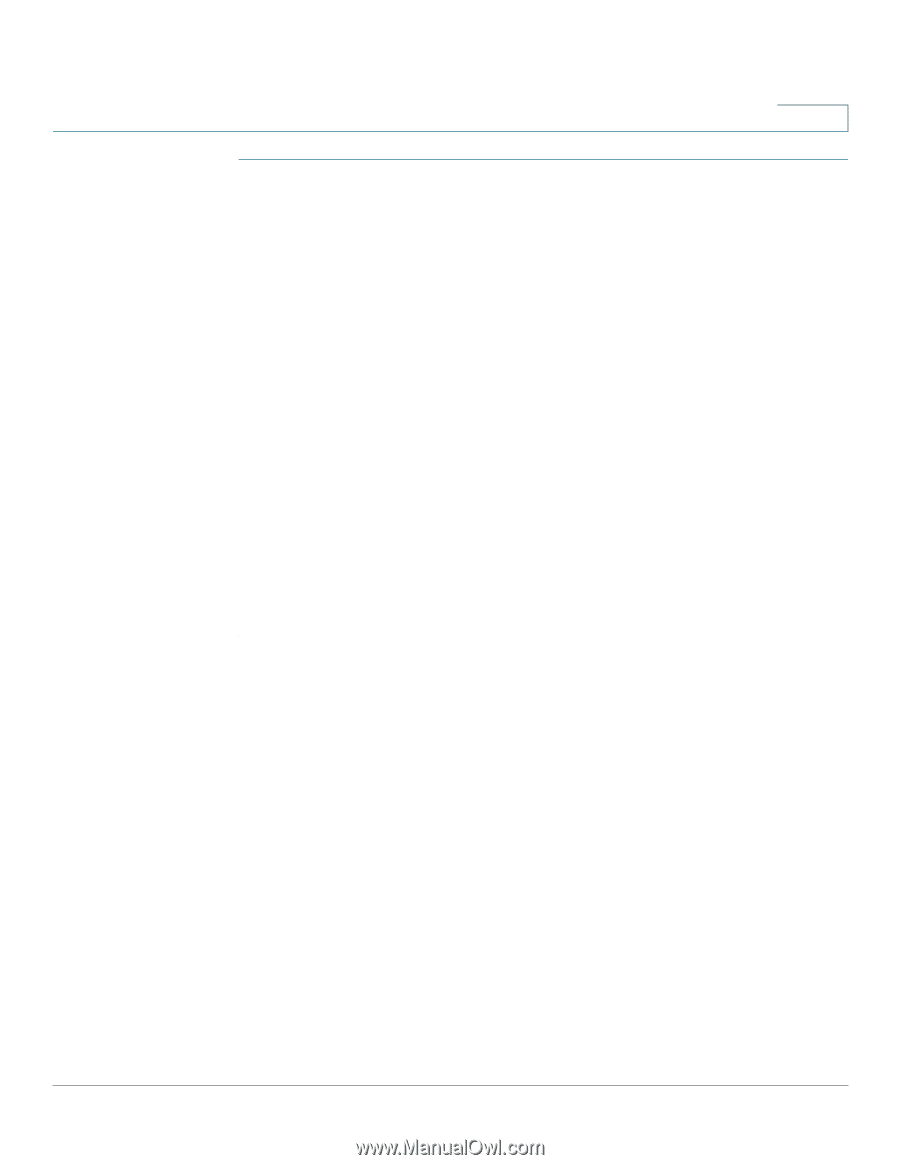Cisco SPA525G2 User Manual - Page 82
Playing Songs
 |
View all Cisco SPA525G2 manuals
Add to My Manuals
Save this manual to your list of manuals |
Page 82 highlights
Using Advanced Phone Features Playing MP3 Files on Your Phone 4 STEP 1 Connect a USB storage device to your PC. STEP 2 Create a directory named "mp3" on the USB device and copy the audio files into that directory. STEP 3 Remove the USB device from your PC and insert it into the USB slot on the Cisco SPA 525G/525G2. STEP 4 Press the Setup button. STEP 5 Scroll to MP3 Player and press Select. STEP 6 Press Add List to create a playlist from the songs on the USB device. STEP 7 Choose songs by choosing one of the following methods: • Choose individual songs by scrolling to the song you want and pressing the Right Arrow key or the Select button. • Choose all songs on the USB device by pressing SelectAll. You can clear all selected songs by pressing ClearAll. STEP 8 After choosing songs, the songs will be marked with a check in the box next to the song. Press Add to add the selected songs to the playlist. Playing Songs In the Playlist, scroll to the song you want to begin playing and press Play. You have the following controls: • Stop-Stop the song. Pressing play will restart song play. • Previous-Move to the previous song in the playlist. • Next-Move to the next song in the playlist. • Back-Move back one screen to the playlist. Controlling the Audio Use the Volume button on the phone to turn the music up or down. Cisco Small Business IP Phone SPA 525G/SPA 525G2 User Guide (SIP) 79
-
 1
1 -
 2
2 -
 3
3 -
 4
4 -
 5
5 -
 6
6 -
 7
7 -
 8
8 -
 9
9 -
 10
10 -
 11
11 -
 12
12 -
 13
13 -
 14
14 -
 15
15 -
 16
16 -
 17
17 -
 18
18 -
 19
19 -
 20
20 -
 21
21 -
 22
22 -
 23
23 -
 24
24 -
 25
25 -
 26
26 -
 27
27 -
 28
28 -
 29
29 -
 30
30 -
 31
31 -
 32
32 -
 33
33 -
 34
34 -
 35
35 -
 36
36 -
 37
37 -
 38
38 -
 39
39 -
 40
40 -
 41
41 -
 42
42 -
 43
43 -
 44
44 -
 45
45 -
 46
46 -
 47
47 -
 48
48 -
 49
49 -
 50
50 -
 51
51 -
 52
52 -
 53
53 -
 54
54 -
 55
55 -
 56
56 -
 57
57 -
 58
58 -
 59
59 -
 60
60 -
 61
61 -
 62
62 -
 63
63 -
 64
64 -
 65
65 -
 66
66 -
 67
67 -
 68
68 -
 69
69 -
 70
70 -
 71
71 -
 72
72 -
 73
73 -
 74
74 -
 75
75 -
 76
76 -
 77
77 -
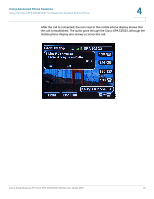 78
78 -
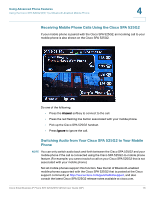 79
79 -
 80
80 -
 81
81 -
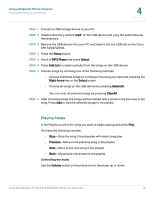 82
82 -
 83
83 -
 84
84 -
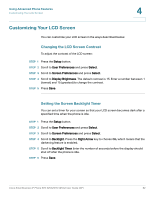 85
85 -
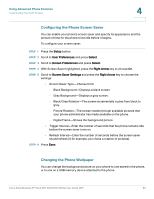 86
86 -
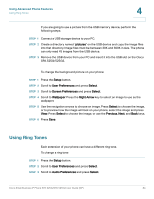 87
87 -
 88
88 -
 89
89 -
 90
90 -
 91
91 -
 92
92 -
 93
93 -
 94
94 -
 95
95 -
 96
96 -
 97
97 -
 98
98 -
 99
99 -
 100
100 -
 101
101 -
 102
102 -
 103
103 -
 104
104 -
 105
105 -
 106
106 -
 107
107 -
 108
108 -
 109
109 -
 110
110 -
 111
111 -
 112
112 -
 113
113 -
 114
114 -
 115
115 -
 116
116 -
 117
117
 |
 |