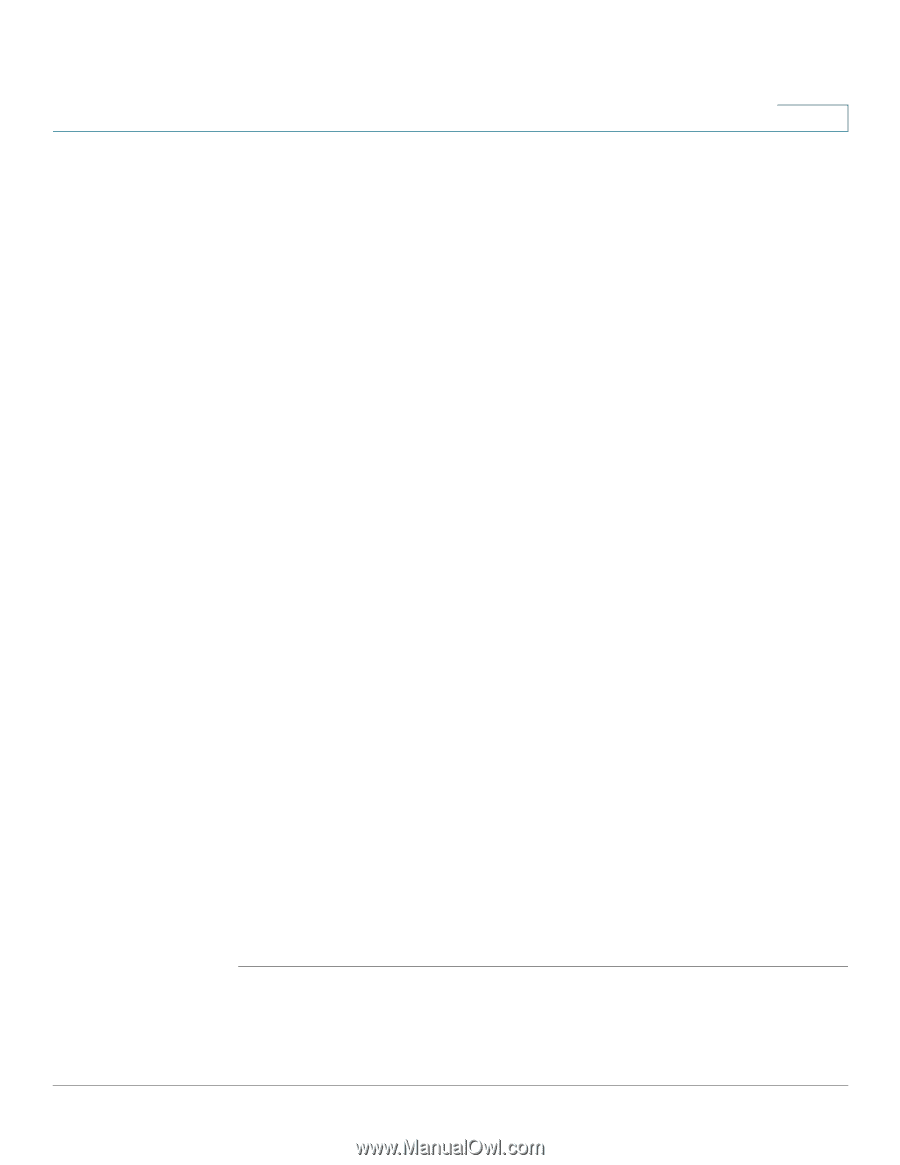Cisco SPA525G2 User Manual - Page 43
Placing or Answering a Call
 |
View all Cisco SPA525G2 manuals
Add to My Manuals
Save this manual to your list of manuals |
Page 43 highlights
Using Basic Phone Functions Placing or Answering a Call 3 Placing or Answering a Call NOTE You may have to dial a number or numbers to reach an outside line. Ask your phone administrator. To place or answer a call, do one of these: • Pick up the receiver. • Press the Speaker button. • Press the Headset button. • Press a green line button (to place a call) or a red flashing line button or the Answer softkey (to answer a call). If you are on a call and another call comes in, choose one of the following options: • Press the Answer softkey. (Press the Ignore softkey to ignore the incoming call.) • Press the flashing red line button. The call in progress is put on hold and the incoming call is answered. To return to the first call, press the flashing red line button, or select the call on the screen using the Up Arrow or Down Arrow key and press the Resume softkey. Using Dial Assistance If dial assistance is enabled, when placing calls, you'll see a list of closely-matched phone numbers on the screen after you begin dialing. If you want to choose one of these numbers: STEP 1 Use the navigation button to scroll down and highlight a phone number on the LCD screen. STEP 2 Press the Select button or Dial to complete the call. See "Enabling Dial Assistance," on page 61 for more information on enabling this feature. Cisco Small Business IP Phone SPA 525G/SPA 525G2 User Guide (SIP) 40
-
 1
1 -
 2
2 -
 3
3 -
 4
4 -
 5
5 -
 6
6 -
 7
7 -
 8
8 -
 9
9 -
 10
10 -
 11
11 -
 12
12 -
 13
13 -
 14
14 -
 15
15 -
 16
16 -
 17
17 -
 18
18 -
 19
19 -
 20
20 -
 21
21 -
 22
22 -
 23
23 -
 24
24 -
 25
25 -
 26
26 -
 27
27 -
 28
28 -
 29
29 -
 30
30 -
 31
31 -
 32
32 -
 33
33 -
 34
34 -
 35
35 -
 36
36 -
 37
37 -
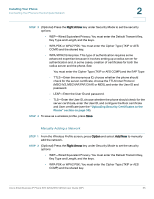 38
38 -
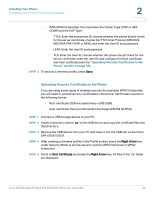 39
39 -
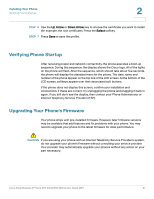 40
40 -
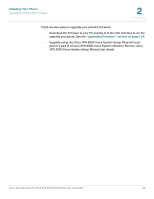 41
41 -
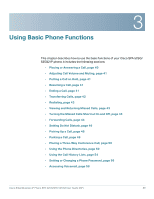 42
42 -
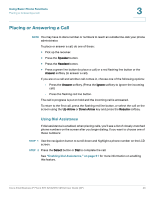 43
43 -
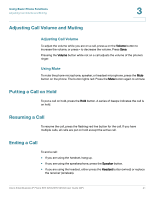 44
44 -
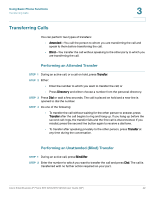 45
45 -
 46
46 -
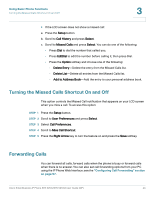 47
47 -
 48
48 -
 49
49 -
 50
50 -
 51
51 -
 52
52 -
 53
53 -
 54
54 -
 55
55 -
 56
56 -
 57
57 -
 58
58 -
 59
59 -
 60
60 -
 61
61 -
 62
62 -
 63
63 -
 64
64 -
 65
65 -
 66
66 -
 67
67 -
 68
68 -
 69
69 -
 70
70 -
 71
71 -
 72
72 -
 73
73 -
 74
74 -
 75
75 -
 76
76 -
 77
77 -
 78
78 -
 79
79 -
 80
80 -
 81
81 -
 82
82 -
 83
83 -
 84
84 -
 85
85 -
 86
86 -
 87
87 -
 88
88 -
 89
89 -
 90
90 -
 91
91 -
 92
92 -
 93
93 -
 94
94 -
 95
95 -
 96
96 -
 97
97 -
 98
98 -
 99
99 -
 100
100 -
 101
101 -
 102
102 -
 103
103 -
 104
104 -
 105
105 -
 106
106 -
 107
107 -
 108
108 -
 109
109 -
 110
110 -
 111
111 -
 112
112 -
 113
113 -
 114
114 -
 115
115 -
 116
116 -
 117
117
 |
 |