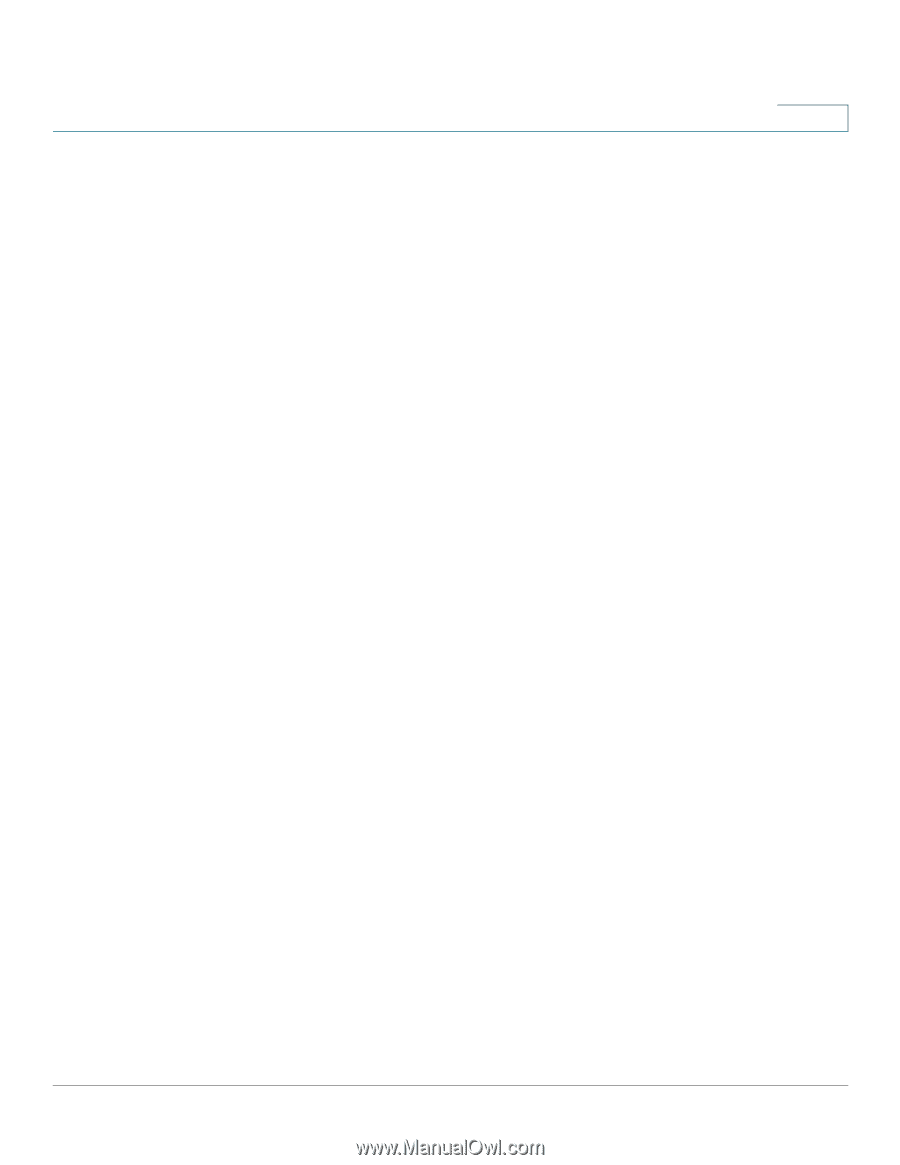Cisco SPA525G2 User Manual - Page 114
Using the Cisco SPA 500S
 |
View all Cisco SPA525G2 manuals
Add to My Manuals
Save this manual to your list of manuals |
Page 114 highlights
Using the Cisco SPA 500S Attendant Console Using the Cisco SPA 500S 6 NOTE The options available on the Cisco SPA 500S depend on the phone system configuration. Your phone system might not provide all of the features mentioned in this document. Configuration of the Cisco SPA 500S and assignment of the line buttons is performed by the phone administrator and is not described in this document. To configure the Cisco SPA 500S: • If the Cisco SPA 500S and attached Cisco SPA 525G/525G2 are part of a Cisco SPA 9000 Voice System, we recommend that you use the Cisco SPA 9000 Setup Wizard. For instructions on using the Setup Wizard, see the System Configuration Using the SPA 9000 Setup Wizard document on Cisco.com. See Appendix A, "Where to Go From Here" for the location of this document. • If you want to manually configure the Cisco SPA 500S using the web user interface for the Cisco SPA 525G/525G2 to which the Cisco SPA 500S is attached, see the Cisco SPA 500 Series and Wireless IP Phone Administration Guide on Cisco.com. See Appendix A, "Where to Go From Here" for the location of this document. • If the Cisco SPA 500S and attached Cisco SPA 525G/525G2 are used with a Broadsoft or Asterisk server, see the Cisco SPA 500 Series and Wireless IP Phone Administration Guide on Cisco.com. See Appendix A, "Where to Go From Here" for the location of this document. Using the Cisco SPA 500S The functions of Cisco SPA 500S buttons may differ depending on configuration. However, in general, you can: • Monitor an extension by viewing its color. The LED color of a line button gives you information about the line being monitored: - Green: The line is idle. - Red (steady): The line is in use. - Red (blinking): The line is ringing. - Orange (steady): The line is not registered; there is a problem with phone connectivity. Cisco Small Business IP Phone SPA 525G/SPA 525G2 User Guide (SIP) 111
-
 1
1 -
 2
2 -
 3
3 -
 4
4 -
 5
5 -
 6
6 -
 7
7 -
 8
8 -
 9
9 -
 10
10 -
 11
11 -
 12
12 -
 13
13 -
 14
14 -
 15
15 -
 16
16 -
 17
17 -
 18
18 -
 19
19 -
 20
20 -
 21
21 -
 22
22 -
 23
23 -
 24
24 -
 25
25 -
 26
26 -
 27
27 -
 28
28 -
 29
29 -
 30
30 -
 31
31 -
 32
32 -
 33
33 -
 34
34 -
 35
35 -
 36
36 -
 37
37 -
 38
38 -
 39
39 -
 40
40 -
 41
41 -
 42
42 -
 43
43 -
 44
44 -
 45
45 -
 46
46 -
 47
47 -
 48
48 -
 49
49 -
 50
50 -
 51
51 -
 52
52 -
 53
53 -
 54
54 -
 55
55 -
 56
56 -
 57
57 -
 58
58 -
 59
59 -
 60
60 -
 61
61 -
 62
62 -
 63
63 -
 64
64 -
 65
65 -
 66
66 -
 67
67 -
 68
68 -
 69
69 -
 70
70 -
 71
71 -
 72
72 -
 73
73 -
 74
74 -
 75
75 -
 76
76 -
 77
77 -
 78
78 -
 79
79 -
 80
80 -
 81
81 -
 82
82 -
 83
83 -
 84
84 -
 85
85 -
 86
86 -
 87
87 -
 88
88 -
 89
89 -
 90
90 -
 91
91 -
 92
92 -
 93
93 -
 94
94 -
 95
95 -
 96
96 -
 97
97 -
 98
98 -
 99
99 -
 100
100 -
 101
101 -
 102
102 -
 103
103 -
 104
104 -
 105
105 -
 106
106 -
 107
107 -
 108
108 -
 109
109 -
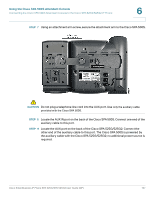 110
110 -
 111
111 -
 112
112 -
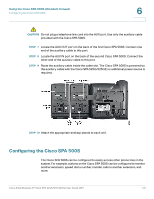 113
113 -
 114
114 -
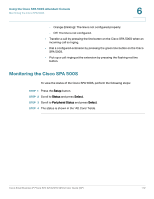 115
115 -
 116
116 -
 117
117
 |
 |