Cisco SPA525G2 User Manual - Page 15
Softkey Buttons - administration guide
 |
View all Cisco SPA525G2 manuals
Add to My Manuals
Save this manual to your list of manuals |
Page 15 highlights
Getting Started Understanding Your Phone's Lines and Buttons 1 Table 1 IP Phone Components # Phone Feature Description 13 Volume button Press + to increase the volume and press - to lower the volume of the handset, headset, speaker (when the handset is off hook), or ringer (when the handset is on hook). 14 Headset button Press to turn the headset on or off. When the headset is on, the button glows green. 15 Speaker button Press to turn the speaker on or off. When the speaker is on, the button glows green. 16 Keypad Press keys to dial phone numbers, enter letters, and choose menu items. Softkey Buttons The phone displays four softkey buttons at a time on the LCD screen. Different softkey buttons display depending on the phone screen or menu that is shown. Press the Right Arrow or Left Arrow keys to see additional softkeys. The following table shows some of the typical Cisco SPA 525G/525G2 softkey buttons that are available (in alphabetical order). You may not have all of these softkey buttons on your phone, and you may have additional buttons that are not listed here. For example, your phone administrator may also provide custom softkey buttons on your phone, such as buttons that provide a speed dial to a company number, or that access a specialized program that runs on your phone. Contact your phone administrator for more information. Table 2 Cisco SPA 525G/525G2 Softkey Buttons Button Function Add Adds a new item (for example, a new directory entry). AddList Creates a list (for example, of MP3 files to play). Alpha Press to enter alphabetic characters in a data entry field. Answer Answers an incoming call. Back Returns you to the previous screen. Barge Press to interrupt a call on a shared extension. Cisco Small Business IP Phone SPA 525G/SPA 525G2 User Guide (SIP) 12
-
 1
1 -
 2
2 -
 3
3 -
 4
4 -
 5
5 -
 6
6 -
 7
7 -
 8
8 -
 9
9 -
 10
10 -
 11
11 -
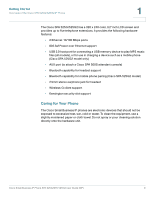 12
12 -
 13
13 -
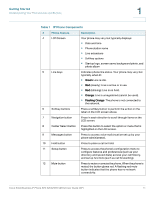 14
14 -
 15
15 -
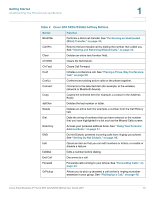 16
16 -
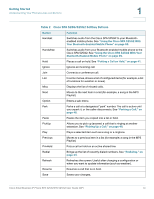 17
17 -
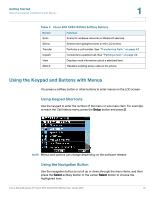 18
18 -
 19
19 -
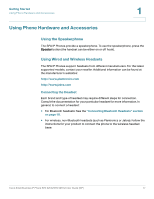 20
20 -
 21
21 -
 22
22 -
 23
23 -
 24
24 -
 25
25 -
 26
26 -
 27
27 -
 28
28 -
 29
29 -
 30
30 -
 31
31 -
 32
32 -
 33
33 -
 34
34 -
 35
35 -
 36
36 -
 37
37 -
 38
38 -
 39
39 -
 40
40 -
 41
41 -
 42
42 -
 43
43 -
 44
44 -
 45
45 -
 46
46 -
 47
47 -
 48
48 -
 49
49 -
 50
50 -
 51
51 -
 52
52 -
 53
53 -
 54
54 -
 55
55 -
 56
56 -
 57
57 -
 58
58 -
 59
59 -
 60
60 -
 61
61 -
 62
62 -
 63
63 -
 64
64 -
 65
65 -
 66
66 -
 67
67 -
 68
68 -
 69
69 -
 70
70 -
 71
71 -
 72
72 -
 73
73 -
 74
74 -
 75
75 -
 76
76 -
 77
77 -
 78
78 -
 79
79 -
 80
80 -
 81
81 -
 82
82 -
 83
83 -
 84
84 -
 85
85 -
 86
86 -
 87
87 -
 88
88 -
 89
89 -
 90
90 -
 91
91 -
 92
92 -
 93
93 -
 94
94 -
 95
95 -
 96
96 -
 97
97 -
 98
98 -
 99
99 -
 100
100 -
 101
101 -
 102
102 -
 103
103 -
 104
104 -
 105
105 -
 106
106 -
 107
107 -
 108
108 -
 109
109 -
 110
110 -
 111
111 -
 112
112 -
 113
113 -
 114
114 -
 115
115 -
 116
116 -
 117
117
 |
 |

