Cisco SPA525G2 User Manual - Page 18
Using the Keypad and Buttons with Menus - phone
 |
View all Cisco SPA525G2 manuals
Add to My Manuals
Save this manual to your list of manuals |
Page 18 highlights
Getting Started Using the Keypad and Buttons with Menus 1 Table 2 Cisco SPA 525G/525G2 Softkey Buttons Button Function Scan Scans for wireless networks or Bluetooth devices. Select Selects the highlighted item on the LCD screen. Transfer Performs a call transfer. See "Transferring Calls," on page 42. Unpark Connects to a parked call. See "Parking a Call," on page 48. View Displays more information about a selected item. XferLX Transfers existing active calls on the phone. Using the Keypad and Buttons with Menus You press a softkey button or other buttons to enter menus on the LCD screen. Using Keypad Shortcuts Use the keypad to enter the number of the menu or sub-menu item. For example, to reach the Call History menu, press the Setup button and press 2. NOTE Menus and options can change depending on the software release. Using the Navigation Button Use the navigation button to scroll up or down through the menu items, and then press the Select softkey button or the center Select button to choose the highlighted item. Cisco Small Business IP Phone SPA 525G/SPA 525G2 User Guide (SIP) 15
-
 1
1 -
 2
2 -
 3
3 -
 4
4 -
 5
5 -
 6
6 -
 7
7 -
 8
8 -
 9
9 -
 10
10 -
 11
11 -
 12
12 -
 13
13 -
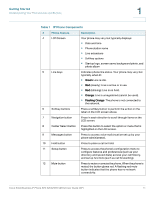 14
14 -
 15
15 -
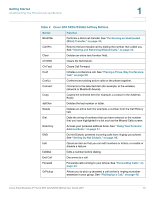 16
16 -
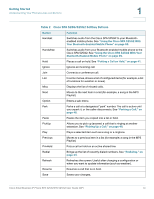 17
17 -
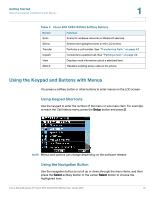 18
18 -
 19
19 -
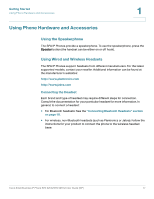 20
20 -
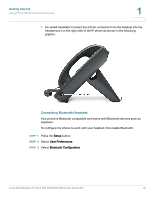 21
21 -
 22
22 -
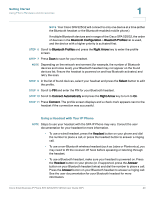 23
23 -
 24
24 -
 25
25 -
 26
26 -
 27
27 -
 28
28 -
 29
29 -
 30
30 -
 31
31 -
 32
32 -
 33
33 -
 34
34 -
 35
35 -
 36
36 -
 37
37 -
 38
38 -
 39
39 -
 40
40 -
 41
41 -
 42
42 -
 43
43 -
 44
44 -
 45
45 -
 46
46 -
 47
47 -
 48
48 -
 49
49 -
 50
50 -
 51
51 -
 52
52 -
 53
53 -
 54
54 -
 55
55 -
 56
56 -
 57
57 -
 58
58 -
 59
59 -
 60
60 -
 61
61 -
 62
62 -
 63
63 -
 64
64 -
 65
65 -
 66
66 -
 67
67 -
 68
68 -
 69
69 -
 70
70 -
 71
71 -
 72
72 -
 73
73 -
 74
74 -
 75
75 -
 76
76 -
 77
77 -
 78
78 -
 79
79 -
 80
80 -
 81
81 -
 82
82 -
 83
83 -
 84
84 -
 85
85 -
 86
86 -
 87
87 -
 88
88 -
 89
89 -
 90
90 -
 91
91 -
 92
92 -
 93
93 -
 94
94 -
 95
95 -
 96
96 -
 97
97 -
 98
98 -
 99
99 -
 100
100 -
 101
101 -
 102
102 -
 103
103 -
 104
104 -
 105
105 -
 106
106 -
 107
107 -
 108
108 -
 109
109 -
 110
110 -
 111
111 -
 112
112 -
 113
113 -
 114
114 -
 115
115 -
 116
116 -
 117
117
 |
 |

