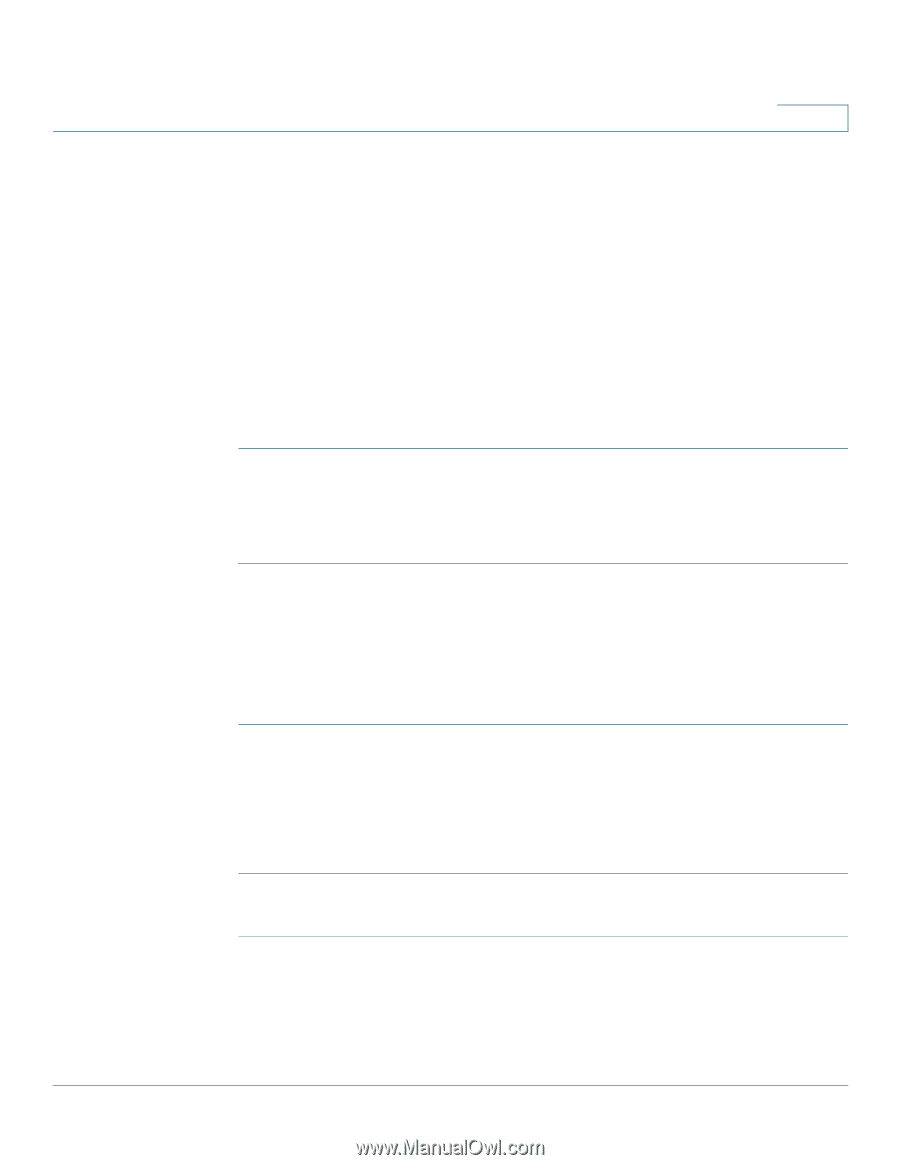Cisco SPA525G2 User Manual - Page 88
Accessing Weather and News on Your Phone
 |
View all Cisco SPA525G2 manuals
Add to My Manuals
Save this manual to your list of manuals |
Page 88 highlights
Using Advanced Phone Features Accessing Weather and News on Your Phone 4 STEP 4 Scroll to the extension for which you want to select a ring tone and press the Right Arrow key. STEP 5 Scroll through the ring tones and press Play to play the highlighted ring tone. Press Select to choose the highlighted ringtone for that extension. Accessing Weather and News on Your Phone You can access some pre-configured weather and news web services on your IP phone (if enabled by your phone administrator). To access these services: STEP 1 Press the Setup button. STEP 2 Select Web Applications. STEP 3 Select the type of service. Accessing Weather Information You can view weather information for a maximum of three cities. To add a city: STEP 1 In the Web Applications screen, select Weather. STEP 2 Press Add. STEP 3 Enter the city name or zip code, and press Search. STEP 4 Select the city from the list of results and press Add. To view a city: STEP 1 In the Web Applications screen, select Weather. STEP 2 Weather information for the first entry in the list of cities is displayed. To view other cities on the list, press List and select the city. Then press View. Cisco Small Business IP Phone SPA 525G/SPA 525G2 User Guide (SIP) 85
-
 1
1 -
 2
2 -
 3
3 -
 4
4 -
 5
5 -
 6
6 -
 7
7 -
 8
8 -
 9
9 -
 10
10 -
 11
11 -
 12
12 -
 13
13 -
 14
14 -
 15
15 -
 16
16 -
 17
17 -
 18
18 -
 19
19 -
 20
20 -
 21
21 -
 22
22 -
 23
23 -
 24
24 -
 25
25 -
 26
26 -
 27
27 -
 28
28 -
 29
29 -
 30
30 -
 31
31 -
 32
32 -
 33
33 -
 34
34 -
 35
35 -
 36
36 -
 37
37 -
 38
38 -
 39
39 -
 40
40 -
 41
41 -
 42
42 -
 43
43 -
 44
44 -
 45
45 -
 46
46 -
 47
47 -
 48
48 -
 49
49 -
 50
50 -
 51
51 -
 52
52 -
 53
53 -
 54
54 -
 55
55 -
 56
56 -
 57
57 -
 58
58 -
 59
59 -
 60
60 -
 61
61 -
 62
62 -
 63
63 -
 64
64 -
 65
65 -
 66
66 -
 67
67 -
 68
68 -
 69
69 -
 70
70 -
 71
71 -
 72
72 -
 73
73 -
 74
74 -
 75
75 -
 76
76 -
 77
77 -
 78
78 -
 79
79 -
 80
80 -
 81
81 -
 82
82 -
 83
83 -
 84
84 -
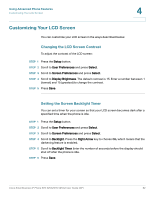 85
85 -
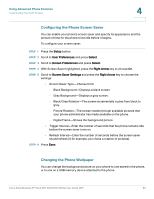 86
86 -
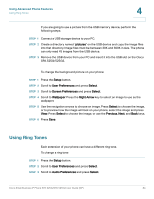 87
87 -
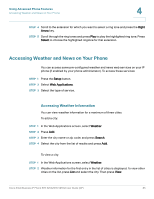 88
88 -
 89
89 -
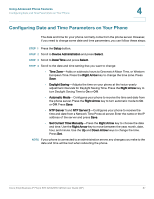 90
90 -
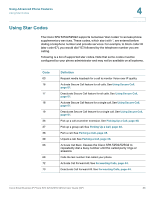 91
91 -
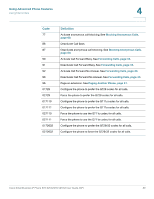 92
92 -
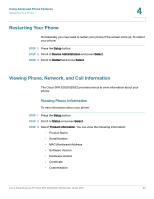 93
93 -
 94
94 -
 95
95 -
 96
96 -
 97
97 -
 98
98 -
 99
99 -
 100
100 -
 101
101 -
 102
102 -
 103
103 -
 104
104 -
 105
105 -
 106
106 -
 107
107 -
 108
108 -
 109
109 -
 110
110 -
 111
111 -
 112
112 -
 113
113 -
 114
114 -
 115
115 -
 116
116 -
 117
117
 |
 |