Cisco SPA525G2 User Manual - Page 76
Making a Mobile Phone Call Using Your Cisco SPA 525G2
 |
View all Cisco SPA525G2 manuals
Add to My Manuals
Save this manual to your list of manuals |
Page 76 highlights
Using Advanced Phone Features Using the Cisco SPA 525G2 With Your Bluetooth-Enabled Mobile Phone 4 If the import is successful, your imported contacts are shown in the Directory. Making a Mobile Phone Call Using Your Cisco SPA 525G2 When you make a mobile phone call using your Cisco SPA 525G2, your Cisco SPA 525G2 acts as a handsfree device for your phone. The call is made through your mobile phone, but the audio is present on the Cisco SPA 525G2 and the call control is done using the Cisco SPA 525G2, unless you switch back to your mobile phone. (See "Switching Audio from Your Cisco SPA 525G2 to Your Mobile Phone" section on page 76.) NOTE Not all mobile phones support this function. See the list of Bluetooth-enabled mobile phones supported with the Cisco SPA 525G2 that is posted at the Cisco support community at http://www.cisco.com/go/smallbizsupport, and also consult the latest Cisco SPA 525G2 release notes available at cisco.com. STEP 1 Press the line button associated with your mobile phone (the line button is marked with a mobile phone icon with a flashing lightning bolt). STEP 2 Do one of the following: • Enter a number to dial and press the Dial softkey. • Press the Directory softkey and select Personal Address book. Choose a number and press the Dial softkey. Cisco Small Business IP Phone SPA 525G/SPA 525G2 User Guide (SIP) 73
-
 1
1 -
 2
2 -
 3
3 -
 4
4 -
 5
5 -
 6
6 -
 7
7 -
 8
8 -
 9
9 -
 10
10 -
 11
11 -
 12
12 -
 13
13 -
 14
14 -
 15
15 -
 16
16 -
 17
17 -
 18
18 -
 19
19 -
 20
20 -
 21
21 -
 22
22 -
 23
23 -
 24
24 -
 25
25 -
 26
26 -
 27
27 -
 28
28 -
 29
29 -
 30
30 -
 31
31 -
 32
32 -
 33
33 -
 34
34 -
 35
35 -
 36
36 -
 37
37 -
 38
38 -
 39
39 -
 40
40 -
 41
41 -
 42
42 -
 43
43 -
 44
44 -
 45
45 -
 46
46 -
 47
47 -
 48
48 -
 49
49 -
 50
50 -
 51
51 -
 52
52 -
 53
53 -
 54
54 -
 55
55 -
 56
56 -
 57
57 -
 58
58 -
 59
59 -
 60
60 -
 61
61 -
 62
62 -
 63
63 -
 64
64 -
 65
65 -
 66
66 -
 67
67 -
 68
68 -
 69
69 -
 70
70 -
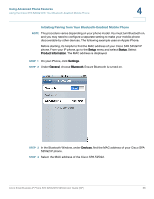 71
71 -
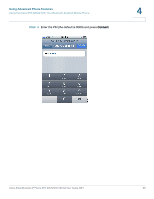 72
72 -
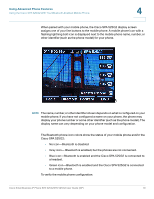 73
73 -
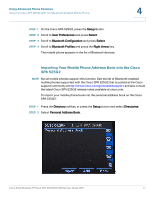 74
74 -
 75
75 -
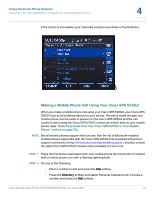 76
76 -
 77
77 -
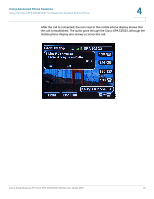 78
78 -
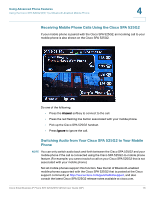 79
79 -
 80
80 -
 81
81 -
 82
82 -
 83
83 -
 84
84 -
 85
85 -
 86
86 -
 87
87 -
 88
88 -
 89
89 -
 90
90 -
 91
91 -
 92
92 -
 93
93 -
 94
94 -
 95
95 -
 96
96 -
 97
97 -
 98
98 -
 99
99 -
 100
100 -
 101
101 -
 102
102 -
 103
103 -
 104
104 -
 105
105 -
 106
106 -
 107
107 -
 108
108 -
 109
109 -
 110
110 -
 111
111 -
 112
112 -
 113
113 -
 114
114 -
 115
115 -
 116
116 -
 117
117
 |
 |

