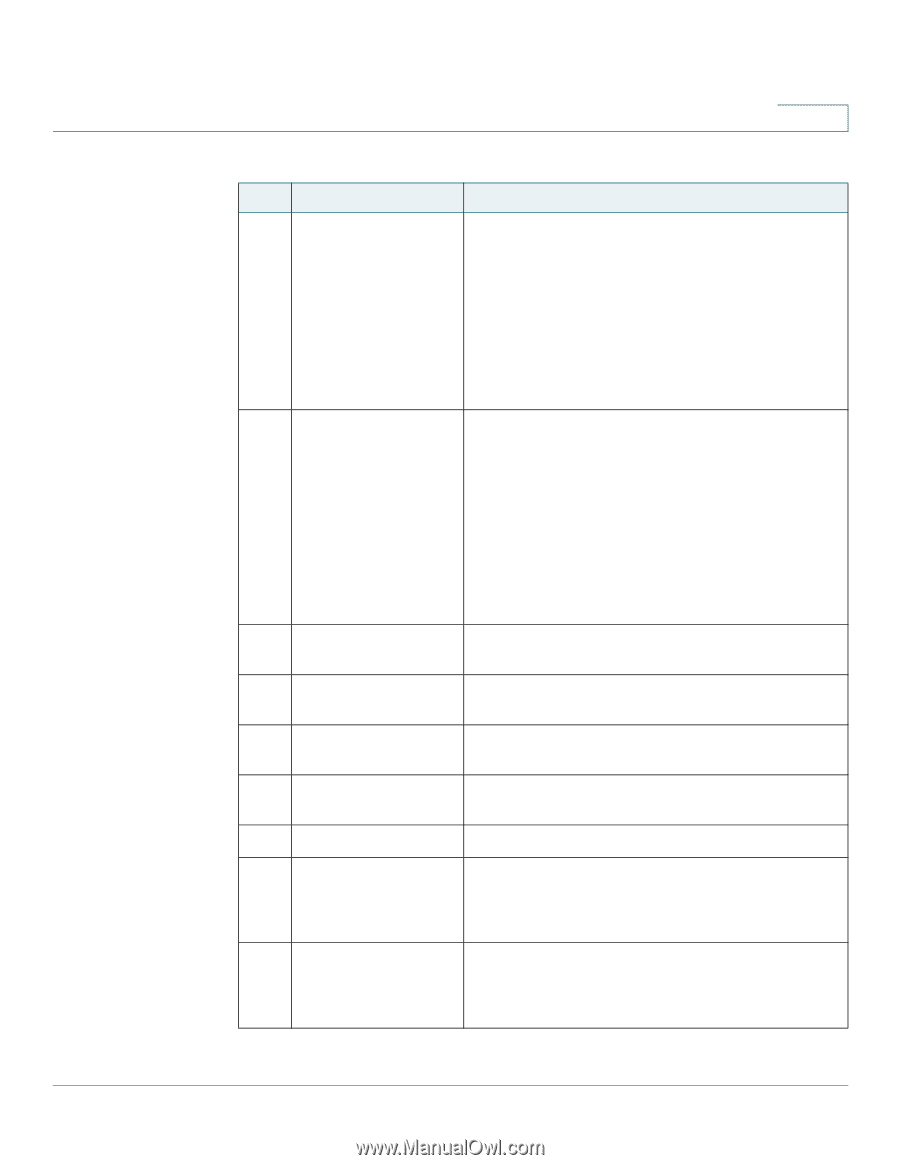Cisco SPA525G2 User Manual - Page 14
Getting Started, Table 1, IP Phone Components - speed dial
 |
View all Cisco SPA525G2 manuals
Add to My Manuals
Save this manual to your list of manuals |
Page 14 highlights
Getting Started Understanding Your Phone's Lines and Buttons 1 Table 1 IP Phone Components # Phone Feature Description 4 LCD Screen Your phone may vary, but typically displays: • Date and time • Phone station name • Line extensions • Softkey options • Startup logo, screen saver, background photo, and photo album 5 Line keys Indicates phone line status. Your phone may vary, but typically, when lit: • Green: Line is idle. • Red (steady): Line is active or in use. • Red (blinking): Line is on hold. • Orange: Line is unregistered (cannot be used). • Flashing Orange: The phone is not connected to the network. 6 Softkey buttons Press a softkey button to perform the action on the label on the LCD screen above. 7 Navigation button Press in each direction to scroll through items on the LCD screen. 8 Center Select button Press this button to select the option or menu that is highlighted on the LCD screen. 9 Messages button Press to access voice mail (must be set up by your phone administrator). 10 Hold button Press to place a call on hold. 11 Setup button Press to access the phone's configuration menu to configure features and preferences (such as your directory and speed dials), access your call history, and set up functions (such as call forwarding). 12 Mute button Press to mute or unmute the phone. When the phone is muted, the button glows red. A flashing red mute button indicates that the phone has no network connectivity. Cisco Small Business IP Phone SPA 525G/SPA 525G2 User Guide (SIP) 11
-
 1
1 -
 2
2 -
 3
3 -
 4
4 -
 5
5 -
 6
6 -
 7
7 -
 8
8 -
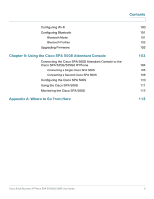 9
9 -
 10
10 -
 11
11 -
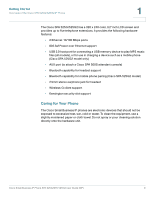 12
12 -
 13
13 -
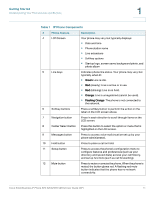 14
14 -
 15
15 -
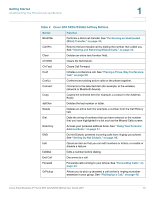 16
16 -
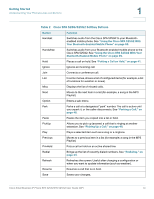 17
17 -
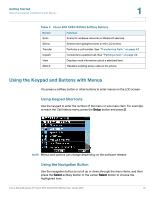 18
18 -
 19
19 -
 20
20 -
 21
21 -
 22
22 -
 23
23 -
 24
24 -
 25
25 -
 26
26 -
 27
27 -
 28
28 -
 29
29 -
 30
30 -
 31
31 -
 32
32 -
 33
33 -
 34
34 -
 35
35 -
 36
36 -
 37
37 -
 38
38 -
 39
39 -
 40
40 -
 41
41 -
 42
42 -
 43
43 -
 44
44 -
 45
45 -
 46
46 -
 47
47 -
 48
48 -
 49
49 -
 50
50 -
 51
51 -
 52
52 -
 53
53 -
 54
54 -
 55
55 -
 56
56 -
 57
57 -
 58
58 -
 59
59 -
 60
60 -
 61
61 -
 62
62 -
 63
63 -
 64
64 -
 65
65 -
 66
66 -
 67
67 -
 68
68 -
 69
69 -
 70
70 -
 71
71 -
 72
72 -
 73
73 -
 74
74 -
 75
75 -
 76
76 -
 77
77 -
 78
78 -
 79
79 -
 80
80 -
 81
81 -
 82
82 -
 83
83 -
 84
84 -
 85
85 -
 86
86 -
 87
87 -
 88
88 -
 89
89 -
 90
90 -
 91
91 -
 92
92 -
 93
93 -
 94
94 -
 95
95 -
 96
96 -
 97
97 -
 98
98 -
 99
99 -
 100
100 -
 101
101 -
 102
102 -
 103
103 -
 104
104 -
 105
105 -
 106
106 -
 107
107 -
 108
108 -
 109
109 -
 110
110 -
 111
111 -
 112
112 -
 113
113 -
 114
114 -
 115
115 -
 116
116 -
 117
117
 |
 |