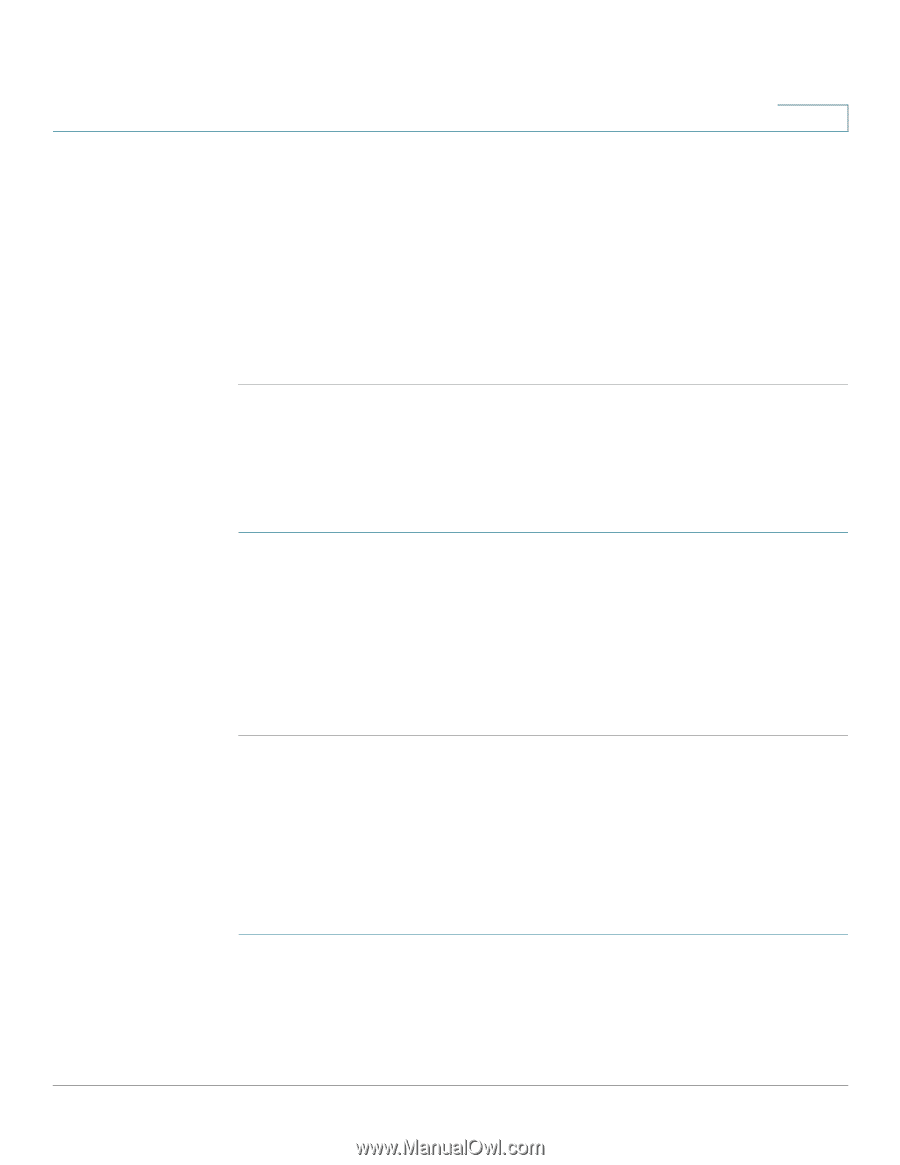Cisco SPA525G2 User Manual - Page 95
Viewing the Wireless Connection Status - not registered
 |
View all Cisco SPA525G2 manuals
Add to My Manuals
Save this manual to your list of manuals |
Page 95 highlights
Using Advanced Phone Features Viewing the Wireless Connection Status 4 STEP 3 Scroll to Phone Status and press Select. You can view the following information: • Phone Status-Up time and packets sent/received • Extension Status-If an extension is registered, when it was registered, and more • Line Status-Active calls and call information • Provisioning Status-If a profile rule was used, and the status • Call Statistics History-Information about individual calls. Viewing Peripheral Status To view information about phone peripherals, such as a USB memory stick or a Cisco SPA 500S attendant console: STEP 1 Press the Setup button. STEP 2 Scroll to Status and press Select. STEP 3 Scroll to Peripheral Status and press Select. You can view the following information: • USB Status • Attendant Console (Attn Cons) Status Viewing the Wireless Connection Status If you have set up your wireless connection (described in "Connecting Your Phone to the Wireless Network" section on page 29), you can view the status of your wireless connection. STEP 1 Press the Setup button. STEP 2 Scroll to Network Configuration and press Select. Cisco Small Business IP Phone SPA 525G/SPA 525G2 User Guide (SIP) 92
-
 1
1 -
 2
2 -
 3
3 -
 4
4 -
 5
5 -
 6
6 -
 7
7 -
 8
8 -
 9
9 -
 10
10 -
 11
11 -
 12
12 -
 13
13 -
 14
14 -
 15
15 -
 16
16 -
 17
17 -
 18
18 -
 19
19 -
 20
20 -
 21
21 -
 22
22 -
 23
23 -
 24
24 -
 25
25 -
 26
26 -
 27
27 -
 28
28 -
 29
29 -
 30
30 -
 31
31 -
 32
32 -
 33
33 -
 34
34 -
 35
35 -
 36
36 -
 37
37 -
 38
38 -
 39
39 -
 40
40 -
 41
41 -
 42
42 -
 43
43 -
 44
44 -
 45
45 -
 46
46 -
 47
47 -
 48
48 -
 49
49 -
 50
50 -
 51
51 -
 52
52 -
 53
53 -
 54
54 -
 55
55 -
 56
56 -
 57
57 -
 58
58 -
 59
59 -
 60
60 -
 61
61 -
 62
62 -
 63
63 -
 64
64 -
 65
65 -
 66
66 -
 67
67 -
 68
68 -
 69
69 -
 70
70 -
 71
71 -
 72
72 -
 73
73 -
 74
74 -
 75
75 -
 76
76 -
 77
77 -
 78
78 -
 79
79 -
 80
80 -
 81
81 -
 82
82 -
 83
83 -
 84
84 -
 85
85 -
 86
86 -
 87
87 -
 88
88 -
 89
89 -
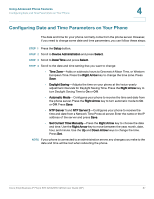 90
90 -
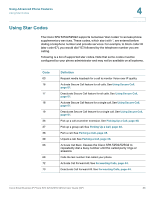 91
91 -
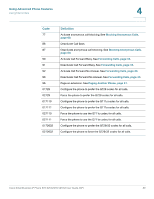 92
92 -
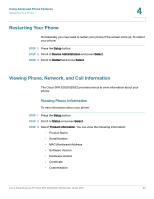 93
93 -
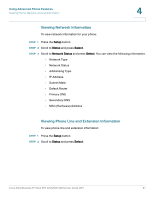 94
94 -
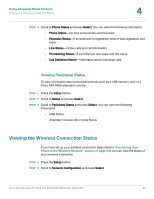 95
95 -
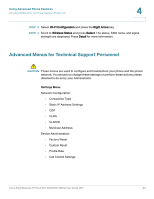 96
96 -
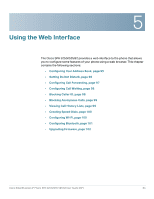 97
97 -
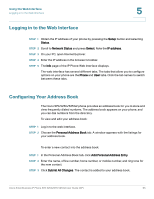 98
98 -
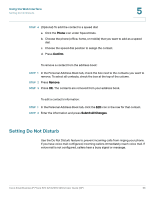 99
99 -
 100
100 -
 101
101 -
 102
102 -
 103
103 -
 104
104 -
 105
105 -
 106
106 -
 107
107 -
 108
108 -
 109
109 -
 110
110 -
 111
111 -
 112
112 -
 113
113 -
 114
114 -
 115
115 -
 116
116 -
 117
117
 |
 |