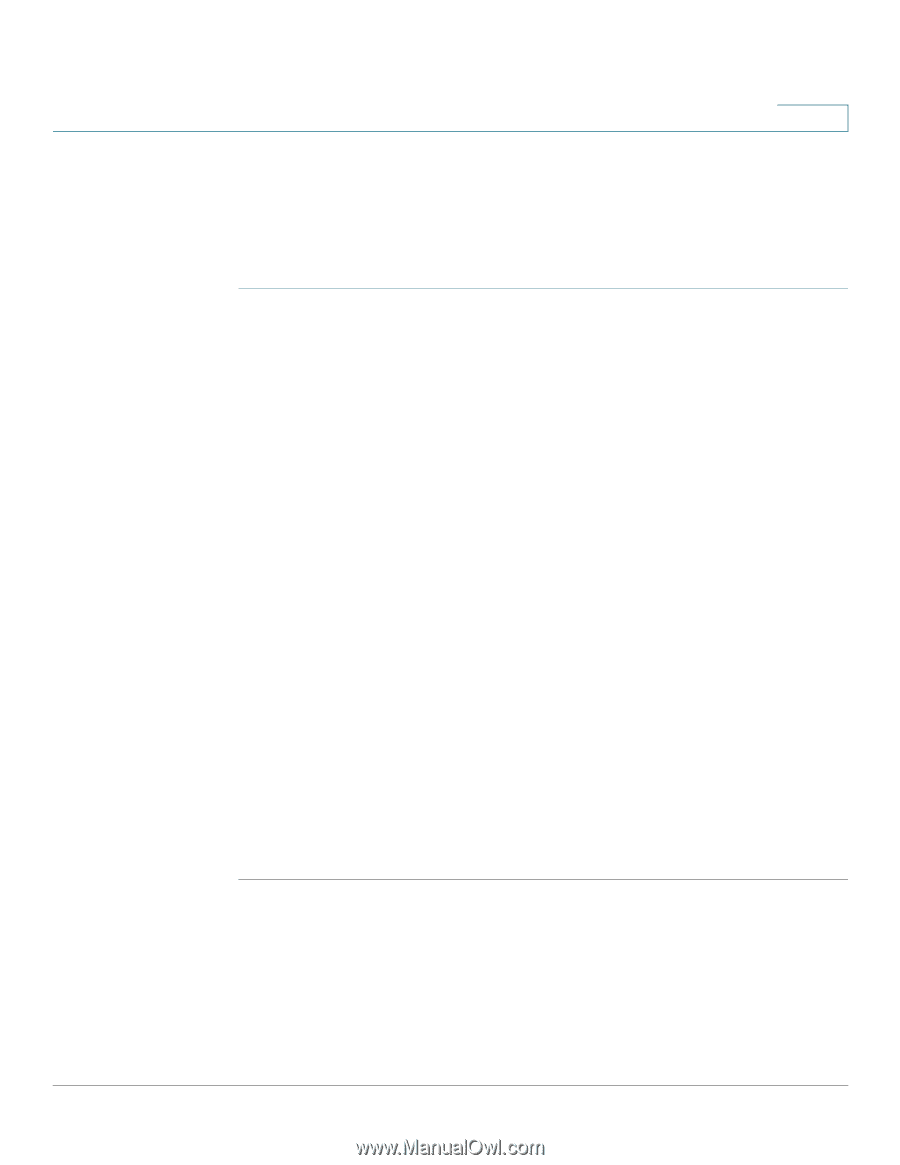Cisco SPA525G2 User Manual - Page 86
Configuring the Phone Screen Saver, Changing the Phone Wallpaper
 |
View all Cisco SPA525G2 manuals
Add to My Manuals
Save this manual to your list of manuals |
Page 86 highlights
Using Advanced Phone Features Customizing Your LCD Screen 4 Configuring the Phone Screen Saver You can enable your phone's screen saver and specify its appearance and the amount of time for the phone to be idle before it begins. To configure your screen saver: STEP 1 Press the Setup button. STEP 2 Scroll to User Preferences and press Select. STEP 3 Scroll to Screen Preferences and press Select. STEP 4 With Screen Saver highlighted, press the Right Arrow key to choose On. STEP 5 Scroll to Screen Saver Settings and press the Right Arrow key to choose the settings: • Screen Saver Type-Choose from: - Black Background-Displays a black screen. - Gray Background-Displays a gray screen. - Black/Gray Rotation-The screen incrementally cycles from black to gray. - Picture Rotation-The screen rotates through available pictures that your phone administrator has made available on the phone. - Digital Frame-Shows the background picture. • Trigger Interval-Enter the number of seconds that the phone remains idle before the screen saver turns on. • Refresh Interval-Enter the number of seconds before the screen saver should refresh (if, for example, you chose a rotation of pictures). STEP 6 Press Save. Changing the Phone Wallpaper You can change the background picture on your phone to one stored in the phone, or to one on a USB memory device attached to the phone. Cisco Small Business IP Phone SPA 525G/SPA 525G2 User Guide (SIP) 83
-
 1
1 -
 2
2 -
 3
3 -
 4
4 -
 5
5 -
 6
6 -
 7
7 -
 8
8 -
 9
9 -
 10
10 -
 11
11 -
 12
12 -
 13
13 -
 14
14 -
 15
15 -
 16
16 -
 17
17 -
 18
18 -
 19
19 -
 20
20 -
 21
21 -
 22
22 -
 23
23 -
 24
24 -
 25
25 -
 26
26 -
 27
27 -
 28
28 -
 29
29 -
 30
30 -
 31
31 -
 32
32 -
 33
33 -
 34
34 -
 35
35 -
 36
36 -
 37
37 -
 38
38 -
 39
39 -
 40
40 -
 41
41 -
 42
42 -
 43
43 -
 44
44 -
 45
45 -
 46
46 -
 47
47 -
 48
48 -
 49
49 -
 50
50 -
 51
51 -
 52
52 -
 53
53 -
 54
54 -
 55
55 -
 56
56 -
 57
57 -
 58
58 -
 59
59 -
 60
60 -
 61
61 -
 62
62 -
 63
63 -
 64
64 -
 65
65 -
 66
66 -
 67
67 -
 68
68 -
 69
69 -
 70
70 -
 71
71 -
 72
72 -
 73
73 -
 74
74 -
 75
75 -
 76
76 -
 77
77 -
 78
78 -
 79
79 -
 80
80 -
 81
81 -
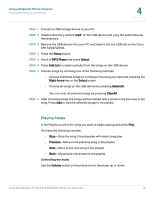 82
82 -
 83
83 -
 84
84 -
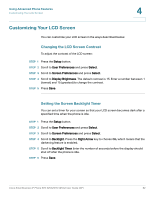 85
85 -
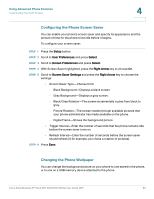 86
86 -
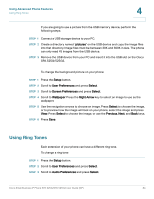 87
87 -
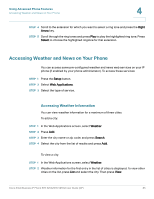 88
88 -
 89
89 -
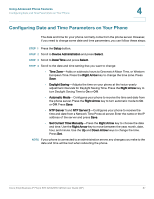 90
90 -
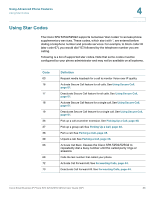 91
91 -
 92
92 -
 93
93 -
 94
94 -
 95
95 -
 96
96 -
 97
97 -
 98
98 -
 99
99 -
 100
100 -
 101
101 -
 102
102 -
 103
103 -
 104
104 -
 105
105 -
 106
106 -
 107
107 -
 108
108 -
 109
109 -
 110
110 -
 111
111 -
 112
112 -
 113
113 -
 114
114 -
 115
115 -
 116
116 -
 117
117
 |
 |