Cisco SPA525G2 User Manual - Page 23
Using a Headset with Your IP Phone - power
 |
View all Cisco SPA525G2 manuals
Add to My Manuals
Save this manual to your list of manuals |
Page 23 highlights
Getting Started Using Phone Hardware and Accessories 1 NOTE Your Cisco SPA 525G2 will connect to only one device at a time (either the Bluetooth headset or the Bluetooth-enabled mobile phone.) If multiple Bluetooth devices are in range of the Cisco SPA 525G2, the order of devices in the Bluetooth Configuration > Bluetooth Profiles list is used, and the device with a higher priority is activated first. STEP 6 Scroll to Bluetooth Profiles and press the Right Arrow key to enter the profile screen. STEP 7 Press Scan to scan for your headset. NOTE Depending on the network environment (for example, the number of Bluetooth devices and noise level), your Bluetooth headset may not appear on the found devices list. Ensure the headset is powered on and has Bluetooth activated, and retry the scan. STEP 8 In the list of found devices, select your headset and press the Select button to edit the profile. STEP 9 Scroll to PIN and enter the PIN for your Bluetooth headset. STEP 10 Scroll to Connect Automatically and press the Right Arrow key to turn to On. STEP 11 Press Connect. The profile screen displays and a check mark appears next to the headset if the connection was successful. Using a Headset with Your IP Phone NOTE Steps to use your headset with the SPA IP Phone may vary. Consult the user documentation for your headset for more information. • To use a wired headset, press the Headset button on your phone and dial the number to place a call, or press the headset button to answer a ringing call. • To use a non-Bluetooth wireless headset (such as Jabra or Plantronics), you may need to lift the receiver off hook before speaking or listening through the headset. • To use a Bluetooth headset, make sure your headset is powered on. Press the Headset button on your phone (or, if supported, press the Answer button on your Bluetooth headset twice) and dial the number to place a call. Press the Answer button on your Bluetooth headset to answer a ringing call. See the user documentation for your Bluetooth headset for more information. Cisco Small Business IP Phone SPA 525G/SPA 525G2 User Guide (SIP) 20
-
 1
1 -
 2
2 -
 3
3 -
 4
4 -
 5
5 -
 6
6 -
 7
7 -
 8
8 -
 9
9 -
 10
10 -
 11
11 -
 12
12 -
 13
13 -
 14
14 -
 15
15 -
 16
16 -
 17
17 -
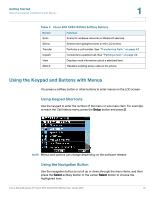 18
18 -
 19
19 -
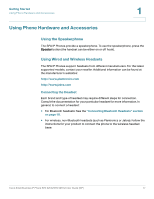 20
20 -
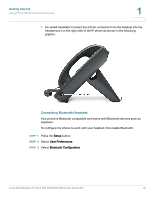 21
21 -
 22
22 -
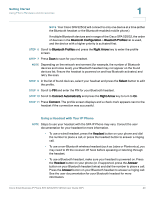 23
23 -
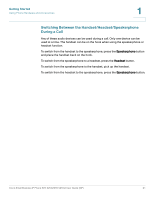 24
24 -
 25
25 -
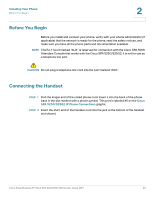 26
26 -
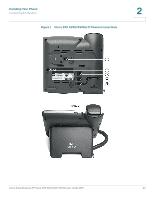 27
27 -
 28
28 -
 29
29 -
 30
30 -
 31
31 -
 32
32 -
 33
33 -
 34
34 -
 35
35 -
 36
36 -
 37
37 -
 38
38 -
 39
39 -
 40
40 -
 41
41 -
 42
42 -
 43
43 -
 44
44 -
 45
45 -
 46
46 -
 47
47 -
 48
48 -
 49
49 -
 50
50 -
 51
51 -
 52
52 -
 53
53 -
 54
54 -
 55
55 -
 56
56 -
 57
57 -
 58
58 -
 59
59 -
 60
60 -
 61
61 -
 62
62 -
 63
63 -
 64
64 -
 65
65 -
 66
66 -
 67
67 -
 68
68 -
 69
69 -
 70
70 -
 71
71 -
 72
72 -
 73
73 -
 74
74 -
 75
75 -
 76
76 -
 77
77 -
 78
78 -
 79
79 -
 80
80 -
 81
81 -
 82
82 -
 83
83 -
 84
84 -
 85
85 -
 86
86 -
 87
87 -
 88
88 -
 89
89 -
 90
90 -
 91
91 -
 92
92 -
 93
93 -
 94
94 -
 95
95 -
 96
96 -
 97
97 -
 98
98 -
 99
99 -
 100
100 -
 101
101 -
 102
102 -
 103
103 -
 104
104 -
 105
105 -
 106
106 -
 107
107 -
 108
108 -
 109
109 -
 110
110 -
 111
111 -
 112
112 -
 113
113 -
 114
114 -
 115
115 -
 116
116 -
 117
117
 |
 |

