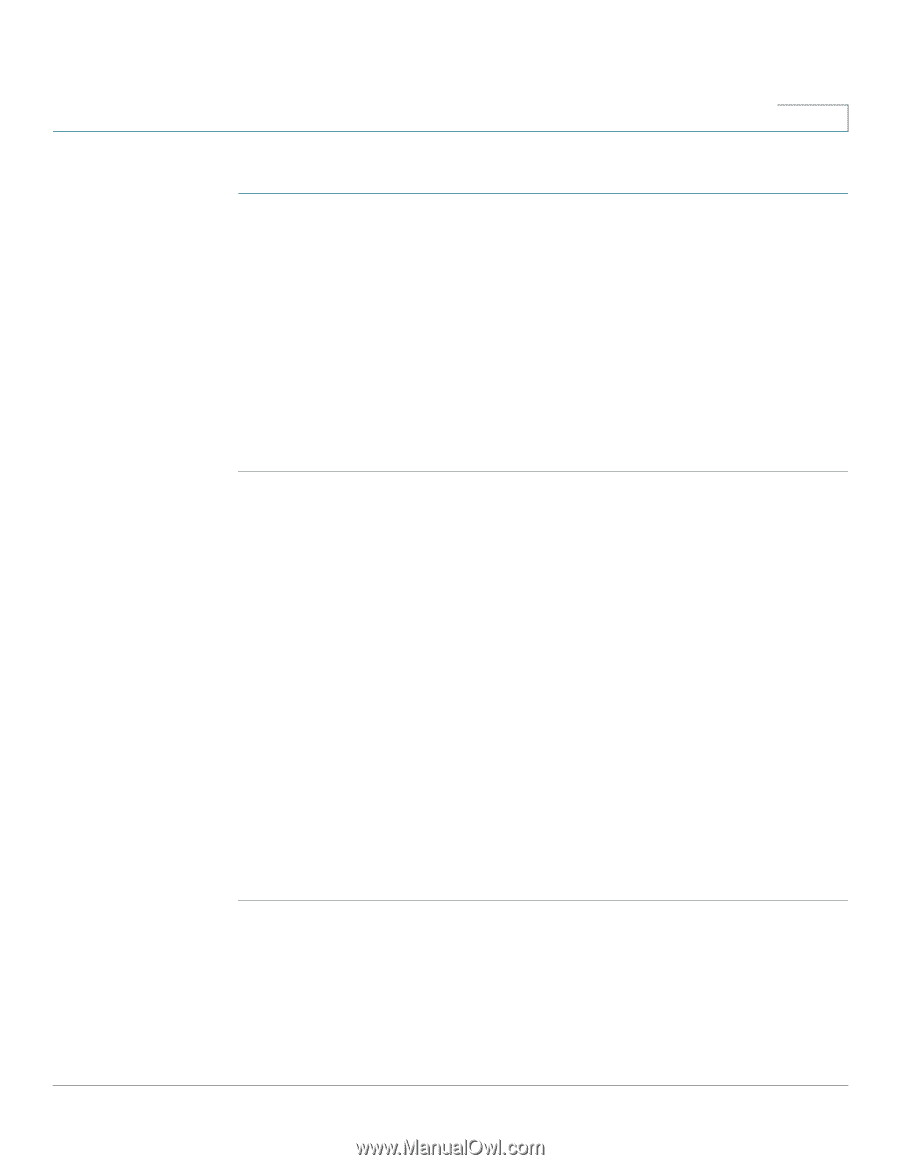Cisco SPA525G2 User Manual - Page 104
Configuring Bluetooth
 |
View all Cisco SPA525G2 manuals
Add to My Manuals
Save this manual to your list of manuals |
Page 104 highlights
Using the Web Interface Configuring Bluetooth 5 You can enter up to three wireless profiles. To create a wireless profile: STEP 1 In the Wi-Fi tab, ensure Wi-Fi Profile is selected in the Wi-Fi Device box. STEP 2 (Optional) To scan for available wireless networks, click Site Survey. Click the icon under Add in the row of the wireless network you want to select. STEP 3 Click Add New Wi-Fi Profile. STEP 4 Enter or edit (if you performed Step 2) the name, SSID, security mode, and security parameters. (See Connecting Your Phone to the Wireless Network, page 29 for more information on security.) STEP 5 Click Submit. The wireless profile is added to the list. STEP 6 Click Submit All Changes. Configuring Bluetooth You can use a Bluetooth device with your phone and configure it from the web interface. STEP 1 Log in to the web interface. STEP 2 Choose the Bluetooth Configuration tab. STEP 3 Ensure Bluetooth Device is set to On. STEP 4 To scan for your device, click Search Bluetooth Devices. STEP 5 If found, your device appears in the Bluetooth Device List. STEP 6 Click the name for your device. STEP 7 Enter your PIN and press Submit All Changes. Bluetooth Mode The Cisco SPA 525G2 can pair with your Bluetooth-enabled mobile phone. See "Using the Cisco SPA 525G2 With Your Bluetooth-Enabled Mobile Phone" section on page 65 for more information. Cisco Small Business IP Phone SPA 525G/SPA 525G2 User Guide (SIP) 101
-
 1
1 -
 2
2 -
 3
3 -
 4
4 -
 5
5 -
 6
6 -
 7
7 -
 8
8 -
 9
9 -
 10
10 -
 11
11 -
 12
12 -
 13
13 -
 14
14 -
 15
15 -
 16
16 -
 17
17 -
 18
18 -
 19
19 -
 20
20 -
 21
21 -
 22
22 -
 23
23 -
 24
24 -
 25
25 -
 26
26 -
 27
27 -
 28
28 -
 29
29 -
 30
30 -
 31
31 -
 32
32 -
 33
33 -
 34
34 -
 35
35 -
 36
36 -
 37
37 -
 38
38 -
 39
39 -
 40
40 -
 41
41 -
 42
42 -
 43
43 -
 44
44 -
 45
45 -
 46
46 -
 47
47 -
 48
48 -
 49
49 -
 50
50 -
 51
51 -
 52
52 -
 53
53 -
 54
54 -
 55
55 -
 56
56 -
 57
57 -
 58
58 -
 59
59 -
 60
60 -
 61
61 -
 62
62 -
 63
63 -
 64
64 -
 65
65 -
 66
66 -
 67
67 -
 68
68 -
 69
69 -
 70
70 -
 71
71 -
 72
72 -
 73
73 -
 74
74 -
 75
75 -
 76
76 -
 77
77 -
 78
78 -
 79
79 -
 80
80 -
 81
81 -
 82
82 -
 83
83 -
 84
84 -
 85
85 -
 86
86 -
 87
87 -
 88
88 -
 89
89 -
 90
90 -
 91
91 -
 92
92 -
 93
93 -
 94
94 -
 95
95 -
 96
96 -
 97
97 -
 98
98 -
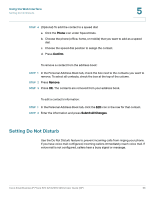 99
99 -
 100
100 -
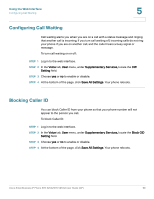 101
101 -
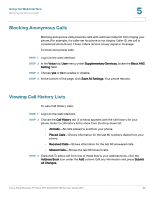 102
102 -
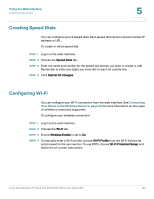 103
103 -
 104
104 -
 105
105 -
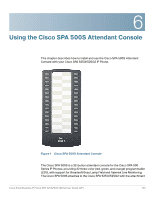 106
106 -
 107
107 -
 108
108 -
 109
109 -
 110
110 -
 111
111 -
 112
112 -
 113
113 -
 114
114 -
 115
115 -
 116
116 -
 117
117
 |
 |