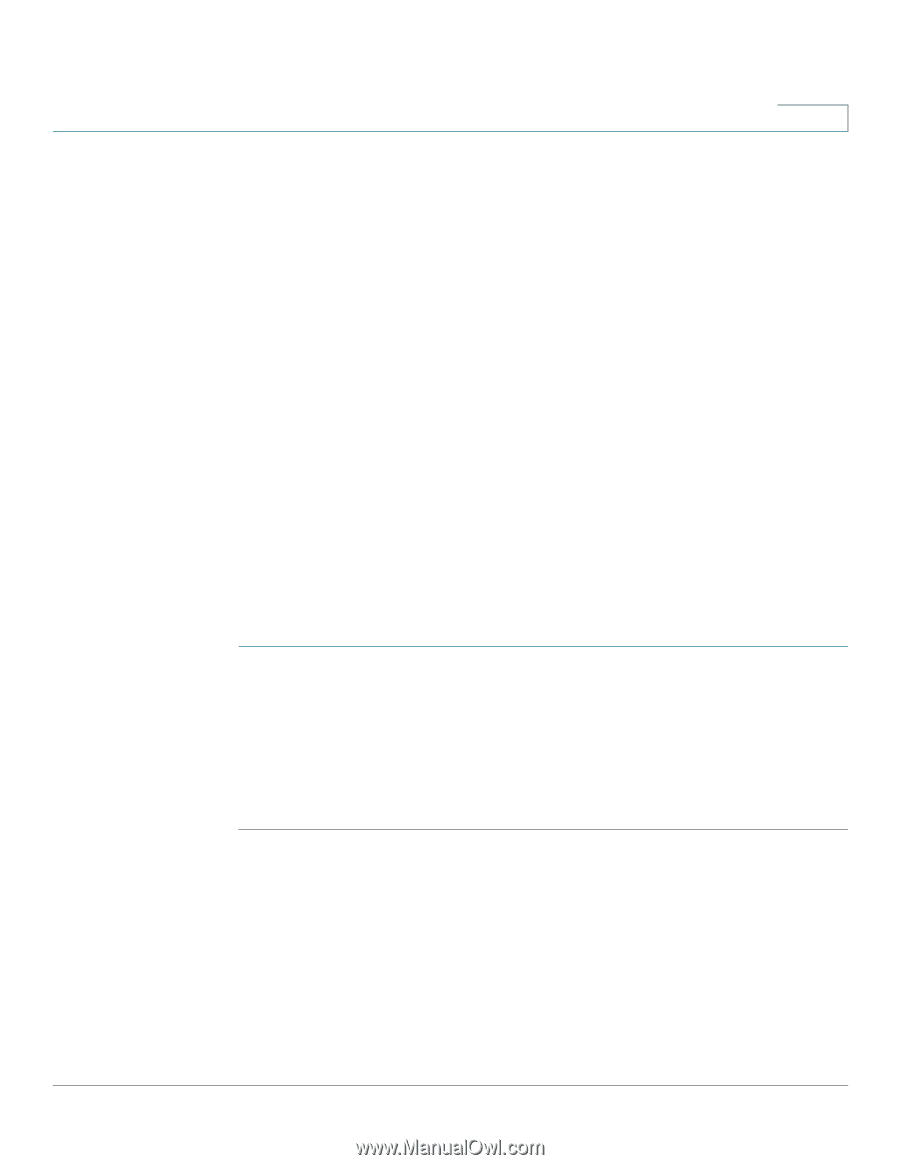Cisco SPA525G2 User Manual - Page 47
Turning the Missed Calls Shortcut On and Off, Forwarding Calls - setup
 |
View all Cisco SPA525G2 manuals
Add to My Manuals
Save this manual to your list of manuals |
Page 47 highlights
Using Basic Phone Functions Turning the Missed Calls Shortcut On and Off 3 • If the LCD screen does not show a missed call: a. Press the Setup button. b. Scroll to Call History and press Select. c. Scroll to Missed Calls and press Select. You can do one of the following: • Press Dial to dial the number that called you. • Press EditDial to edit the number before calling it, then press Dial. • Press the Option softkey and choose one of the following: - Delete Entry-Delete the entry from the Missed Calls list. - Delete List-Delete all entries from the Missed Calls list. - Add to Address Book-Add the entry to your personal address book. Turning the Missed Calls Shortcut On and Off This option controls the Missed Call notification that appears on your LCD screen when you miss a call. To access this option: STEP 1 Press the Setup button. STEP 2 Scroll to User Preferences and press Select. STEP 3 Select Call Preferences. STEP 4 Scroll to Miss Call Shortcut. STEP 5 Press the Right Arrow key to turn the feature on and press the Save softkey. Forwarding Calls You can forward all calls, forward calls when the phone is busy or forward calls when there is no answer. You can also set call forwarding options from your PC using the IP Phone Web Interface; see the "Configuring Call Forwarding" section on page 97. Cisco Small Business IP Phone SPA 525G/SPA 525G2 User Guide (SIP) 44
-
 1
1 -
 2
2 -
 3
3 -
 4
4 -
 5
5 -
 6
6 -
 7
7 -
 8
8 -
 9
9 -
 10
10 -
 11
11 -
 12
12 -
 13
13 -
 14
14 -
 15
15 -
 16
16 -
 17
17 -
 18
18 -
 19
19 -
 20
20 -
 21
21 -
 22
22 -
 23
23 -
 24
24 -
 25
25 -
 26
26 -
 27
27 -
 28
28 -
 29
29 -
 30
30 -
 31
31 -
 32
32 -
 33
33 -
 34
34 -
 35
35 -
 36
36 -
 37
37 -
 38
38 -
 39
39 -
 40
40 -
 41
41 -
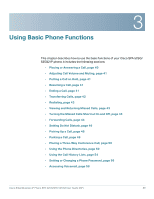 42
42 -
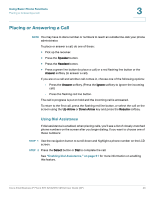 43
43 -
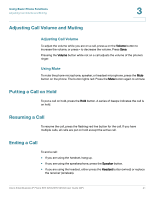 44
44 -
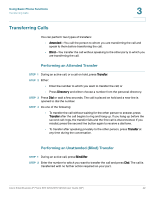 45
45 -
 46
46 -
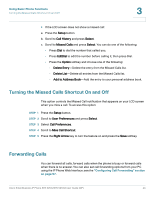 47
47 -
 48
48 -
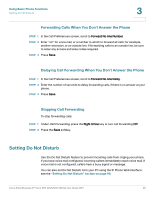 49
49 -
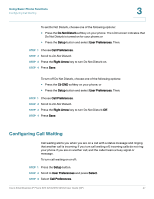 50
50 -
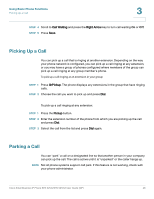 51
51 -
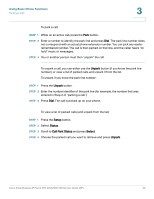 52
52 -
 53
53 -
 54
54 -
 55
55 -
 56
56 -
 57
57 -
 58
58 -
 59
59 -
 60
60 -
 61
61 -
 62
62 -
 63
63 -
 64
64 -
 65
65 -
 66
66 -
 67
67 -
 68
68 -
 69
69 -
 70
70 -
 71
71 -
 72
72 -
 73
73 -
 74
74 -
 75
75 -
 76
76 -
 77
77 -
 78
78 -
 79
79 -
 80
80 -
 81
81 -
 82
82 -
 83
83 -
 84
84 -
 85
85 -
 86
86 -
 87
87 -
 88
88 -
 89
89 -
 90
90 -
 91
91 -
 92
92 -
 93
93 -
 94
94 -
 95
95 -
 96
96 -
 97
97 -
 98
98 -
 99
99 -
 100
100 -
 101
101 -
 102
102 -
 103
103 -
 104
104 -
 105
105 -
 106
106 -
 107
107 -
 108
108 -
 109
109 -
 110
110 -
 111
111 -
 112
112 -
 113
113 -
 114
114 -
 115
115 -
 116
116 -
 117
117
 |
 |