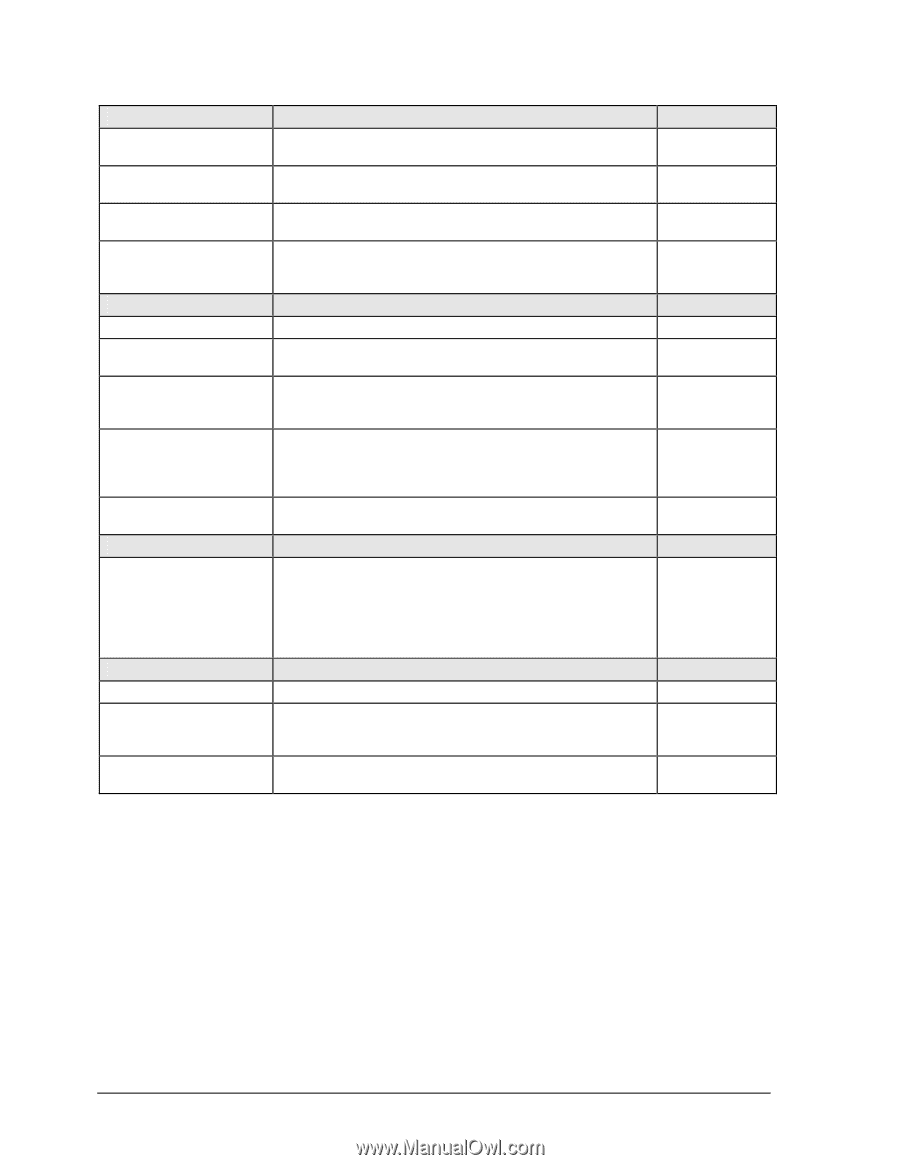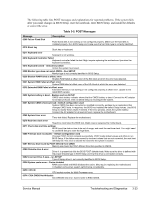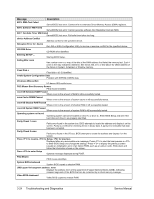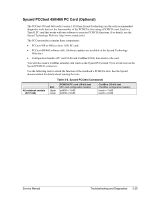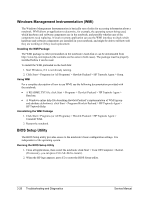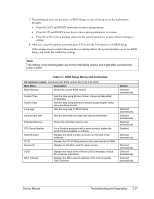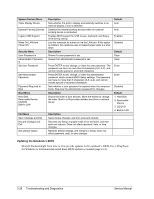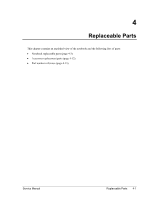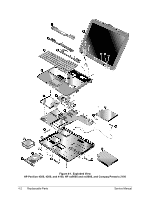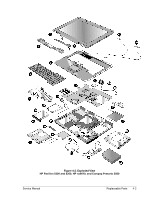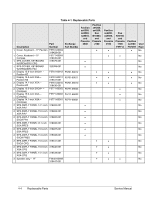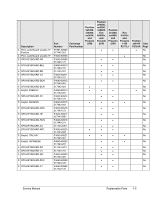Compaq Evo n1050v Service Manual - Page 163
System Devices Menu, Description, Default, Security Menu, Boot Menu, Exit Menu
 |
View all Compaq Evo n1050v manuals
Add to My Manuals
Save this manual to your list of manuals |
Page 163 highlights
System Devices Menu Video Display Device External Pointing Devices Legacy USB Support Wake On LAN from Power Off Security Menu User Password is Administrator Password is Set User Password Set Administrator Password Password Required to Boot Boot Menu Hard Disk Removable Device CD/DVD Built-in LAN Exit Menu Save Changes and Exit Discard Changes and Exit Get Default Values Description Sets whether the built-in display automatically switches to an external display, if one is detected. Disables the internal pointing devices when an external pointing device is connected. Enables BIOS support for USB mouse, keyboard, and floppy drive during startup. Lets the notebook be turned on via the LAN port. If this option is enabled, the notebook uses increased power while it is shut down. Description Shows if a user password is set. Shows if an administrator password is set. Press ENTER to set, change, or clear the user password. The password can have no more than 8 characters (0-9, A-Z), and cannot include special or accented characters. Press ENTER to set, change, or clear the administrator password, which protects BIOS Setup settings. The password can have no more than 8 characters (0-9, A-Z), and cannot include special or accented characters. Sets whether a user password is required when the computer boots. Requires the administrator password for changes. Description Shows the order of boot devices. Move the entries to change the order. Built-in LAN provides diskless boot from a network server. Description Saves Setup changes, and then exits and reboots. Discards any Setup changes made since last save, and then exits and reboots. Does not affect password, date, or time changes. Restores default settings, and remains in Setup. Does not affect password, date, or time changes. Default Auto Auto Enabled Disabled Default Clear Clear Enter Enter Disabled Default 1. Hard Disk 2. Removable Device 3. CD/DVD 4. Built-in LAN Updating the Notebook's BIOS Hewlett-Packard might from time to time provide updates to the notebook's BIOS. Use e-DiagTools for Windows to download and install these BIOS updates as needed (page 2-61). 3-28 Troubleshooting and Diagnostics Service Manual