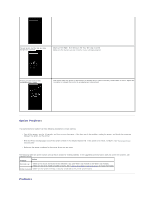Dell 3010cn Color Laser Printer Printer Menus - Page 100
Operator Panel
 |
View all Dell 3010cn Color Laser Printer manuals
Add to My Manuals
Save this manual to your list of manuals |
Page 100 highlights
Operator Panel Using the Operator Panel Buttons Printing a Panel Settings Page Using the Operator Panel Buttons The printer operator panel has a 2-line by 16-character liquid crystal display (LCD), seven buttons, and two indicators that flash when the printer is ready to print, and when a error occurs. 1. LCD display 2. Ready indicator l Displays green when the printer is ready. Blinks when data is being received. 3. buttons l In the Menu mode, displays menus or items in order. 4. Menu button l Toggles between the Menu mode and the Print mode. 5. buttons l In the Menu mode, selects different submenus. Also selects setting values. 6. Error indicator l Displays red when an error has occurred. Blinks when an irrecoverable error has occurred. 7. Cancel button l In the Menu mode, exits to the Print mode. l Cancels current print job. 8. button l In the Menu mode, selects the currently displayed menu or item. l In the Print mode, outputs data in the printer. Printing a Panel Settings Page The Panel Settings page shows current settings for the operator panel menus. 1. Press Menu. 2. Press until Configure appears, and then press or . 3. Press until Reports appears, and then press or . 4. Press until Panel Settings appears, and then press . The Panel Settings page is printed. 5. Verify that any optional 250-sheet tray module or 500-sheet tray module you installed are configured for the sizes and types of print media you loaded.