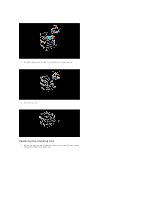Dell 3010cn Color Laser Printer Printer Menus - Page 40
Push the cleaning rod back to its original position until it stops.
 |
View all Dell 3010cn Color Laser Printer manuals
Add to My Manuals
Save this manual to your list of manuals |
Page 40 highlights
2. Pull the cleaning rod until the cleaning pad comes out of the printer. 3. Push the two tabs on the cleaning pad inward to remove the pad. 4. Hold the new cleaning pad under the cleaning rod and push it in until it clicks. 5. Push the cleaning rod back to its original position until it stops. 6. Push the slide bar back to its original position.

2.
Pull the cleaning rod until the cleaning pad comes out of the printer.
3.
Push the two tabs on the cleaning pad inward to remove the pad.
4.
Hold the new cleaning pad under the cleaning rod and push it in until it clicks.
5.
Push the cleaning rod back to its original position until it stops.
6.
Push the slide bar back to its original position.