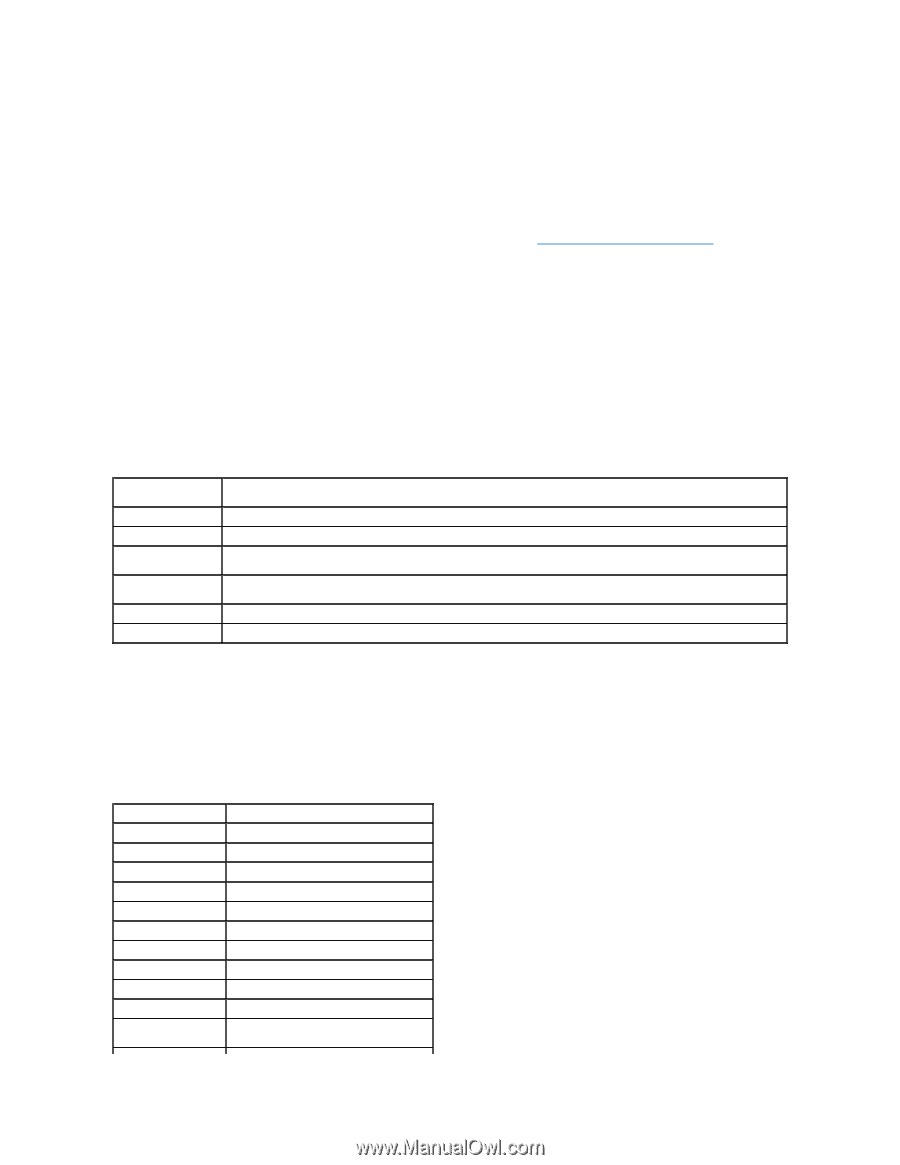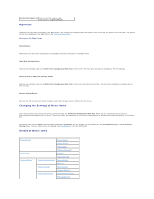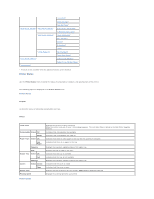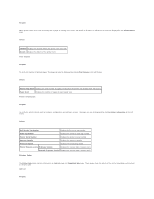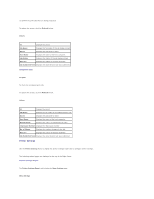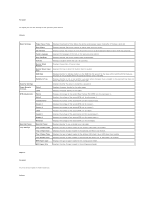Dell 3010cn Color Laser Printer Printer Menus - Page 71
Display Format
 |
View all Dell 3010cn Color Laser Printer manuals
Add to My Manuals
Save this manual to your list of manuals |
Page 71 highlights
1. Select Internet Options from Tools on the menu bar. 2. Select Proxy server under LAN Settings in the Connections tab. 3. Do either of the following. l Clear the Direct connection to the Internet check box. l Click Advanced, and then specify the printer's IP address in the Do not use proxy server for addresses beginning with field under Exceptions. When you have finished setting the language and proxy, type http://nnn.nnn.nnn.nnn/ (the printer's IP address) in the URL entry field of the browser to activate the Dell Printer Configuration Web Tool. For information on the printer's IP address, see "Print and Check the Printer Settings Page." Page Display Format The layout of the page is divided into three sections. Top Frame Located at the top of all pages is the Top Frame. When Dell Printer Configuration Web Tool is activated, the current status and specifications of the printer are displayed in the Top Frame on every page. The following items are displayed in the Top Frame. Dell Color Laser Printer 3010cn IP Address: Location: Contact Person: Printer Console Help Printer Bitmap Left Frame Displays the printer product name. Displays the printer's IP address. Displays the printer's location. The location can be changed in Basic Information on the Print Server Settings page. Displays the printer's administrator's name. The name can be changed in the Basic Information on the Print Server Settings page. Displays the status of the printer operator panel display and indicators. This is automatically refreshed at the set interval. The interval can be changed in the Basic Information on Print Server Settings page. Links to the User's Guide on the Dell web page. Shows the printer bitmap. The Printer Status menu appears in the Right Frame by clicking this image. Located at the left side of all pages is the Left Frame. The titles of menus displayed in the Left Frame are linked to corresponding menus and pages. You can go to the corresponding page by clicking their characters. The following menus are displayed in the Left Frame. Printer Status Printer Jobs Printer Settings Print Server Settings Copy Printer Settings Print Volume Printer Information Tray Settings E-Mail Alert Set Password Online Help Order Supplies at: Links to the Printer Status menu. Links to the Printer Jobs menu. Links to the Printer Settings Report menu. Links to the Print Server Reports menu. Links to the Copy Printer Settings page. Links to the Print Volume page. Links to the Printer Information page. Links to the Tray Settings page. Links to the E-Mail Alert page. Links to the Set Password page. Links to the User's Guide on the Dell web page. Links to the Dell web page. Web address: www.dell.com/supplies