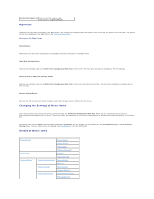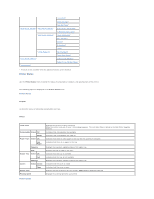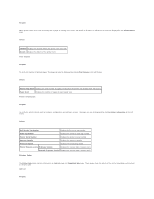Dell 3010cn Color Laser Printer Printer Menus - Page 69
Copy Printer Settings
 |
View all Dell 3010cn Color Laser Printer manuals
Add to My Manuals
Save this manual to your list of manuals |
Page 69 highlights
2. Press until Configure appears, and then press or . 3. Press until Reports appears, and then press or . 4. Printer Settings is displayed. Press . The Printer Settings page is printed. If the IP address shows 0.0.0.0 (the factory default), an IP address has not been assigned. To assign one for your printer, see "Assign an IP Address." Use the Dell Printer Configuration Web Tool for: Printer Status Get immediate feedback on printer supply status. When toner is running low, click the Order Supplies at link in the lower left area of the first screen to order additional toner cartridges. Printer Jobs The Printer Jobs menu contains information on Job List page and Completed Jobs page. These pages show the details of the status regarding each protocol or the print jobs. Printer Settings Change printer settings, view the operator panel remotely. Print Server Settings Use the Print Server Settings menu to set the type of printer interface and necessary conditions for communications. Copy Printer Settings Quickly copy the printer's settings to another printer or printers on the network just by typing each printer's IP address. NOTE: You must be a network administrator to use this feature. Print Volume Keep track of printing trends, such as paper usage and types of jobs being printed. Printer Information Get the information you need for service calls, inventory reports, or the status of current memory and engine code levels. Tray Settings Get the information about the paper type and size for each tray. E-Mail Alert Receive an email when the printer needs supplies or intervention. Type your name or the key operator's name in the email list box to be notified. Set Password