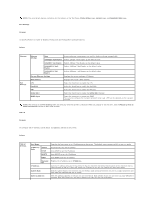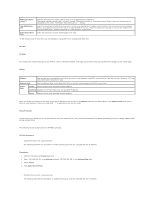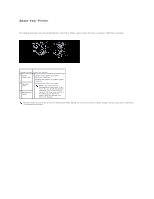Dell 3010cn Color Laser Printer Printer Menus - Page 84
Apply New Settings
 |
View all Dell 3010cn Color Laser Printer manuals
Add to My Manuals
Save this manual to your list of manuals |
Page 84 highlights
Community Name (Trap)*1 Trap Notification (IP) Authenticate Error Trap Specifies the community name used for trap up to 31 alphanumeric characters. The original settings remain valid if no input is made. Characters entered for Community Name (Trap) in previous settings are not displayed on the screen. The default Trap Community is " " (NULL). Select the check box to notify trap occurrence. In this case, specify the IP address and IP socket in the nnn.nnn.nnn.nnn:mmmmm format. Each section of nnn.nnn.nnn.nnn is a value between 0 and 255. Note that values 127 and 224 to 254 are not valid for the first three-digits only. IP socket mmmmm is a value between 0 and 65535. Select the check box to notify Authenticate Error Trap. *1 The default value of each items can be changed by using Dell Printer Configuration Web Tool. IP Filter Purpose: To configure the detailed settings for the IP Filter used for LPD and Port9100. This page can be linked from LPD and Port9100 settings on the TCP/IP page. Values: Address Sets the address in the address field. Enter a numeric value between 0 and 255 in each field of "aaa.bbb.ccc.ddd." However, 127 and 224 to 254 cannot be used to "aaa." Address Mask Sets the Address Mask in the Mask field. Enter a numeric value between 0 and 255 in each field. Active Mode Permit Permits printing from specified network address. Disabled Disables the IP Filter feature for the specified IP address. Reject Rejects printing from specified network address. When you make the settings for the filter, enter the IP address of the IP Filter in the Address field and the Subnet Mask in the Address Mask field. Enter a numeric value between 0 and 255 in each field. "*" is appended to the current value. Setup Procedure You can set up to a maximum of five items and the first item takes priority. Enter the shortest address first before proceeding to the next longer address when setting multiple filters. The following section explains how the IP Filter operates. IP Filter Procedure l Enabling Printing From a Specified User The following describes the procedure to enable printing only from the "192.168.100.10" IP address. Procedures: 1. Click the first column of Access List row 1. 2. Enter "192.168.100.10" in the Address field and "255.255.255.255" in the Address Mask field. 3. Select Permit. 4. Click Apply New Settings. l Disabling Printing From a Specified User The following describes the procedure to disable printing only from the "192.168.100.10" IP address.