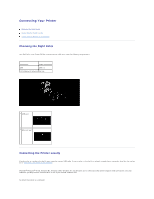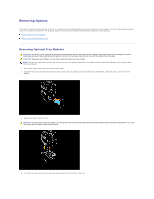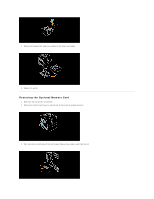Dell 3010cn Color Laser Printer Printer Menus - Page 60
Turn On the Printer, Print and Check the Printer Settings Assign an IP Address
 |
View all Dell 3010cn Color Laser Printer manuals
Add to My Manuals
Save this manual to your list of manuals |
Page 60 highlights
1 Ethernet port Turn On the Printer 1. Plug one end of the printer power cable into the socket at the back of the printer and the other end into a properly grounded outlet. 2. Turn on the computer and the printer. Print and Check the Printer Settings Page Print a Printer Settings page to verify the network connection. This page also provides important information that helps you configure for network printing. 1. Press Menu. 2. Press until Configure appears, and then press or . 3. Press until Reports appears, and then press or . 4. Printer Settings is displayed. Press . The Printer Settings page is printed. 5. If the IP address shows anything other than 0.0.0.0 (the factory default) or 169.254.xx.xx, the printer has an IP address assigned and stored. Go to "Verify the IP Settings." Assign an IP Address An IP address is a unique number that consists of four sections that are delimited by a period and can include up to three digits in each section, for example, 111.222.33.44. Assigning an IP address already in use can cause network performance issues. NOTE: Assigning an IP address is considered as an advanced function and is normally done by a system administrator. NOTE: Do not continue with this procedure until you have the following three addresses: - IP Address - Subnet Mask Address - Gateway Address For more information on using your operator panel, see "Operator Panel." 1. Turn on the printer.