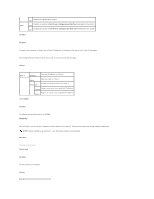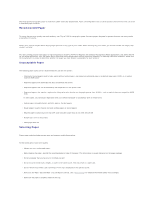Dell 3010cn Color Laser Printer Printer Menus - Page 12
Setting of Panel Lock - driver
 |
View all Dell 3010cn Color Laser Printer manuals
Add to My Manuals
Save this manual to your list of manuals |
Page 12 highlights
Does not limit access to the menus. Off* Limits access to the menus. On Change Password Purpose: To set a password to limit access to the menus. Values: 0000-9999 0000* Setting of Panel Lock This feature prevents unauthorized personnel from changing settings made by the printer administrator. For regular printing, items can be selected from the menu and printer settings remain unchanged. For regular printing, items can be configured using the printer driver. NOTE: Disabling the operator panel menus does not prevent access to the Stored Print, Tray Settings, and Replace Toner menus. 1. Press Menu. 2. Press until Configure appears, and then press or . 3. Press until Security appears, and then press or . 4. Panel Lock is displayed. Press or . 5. Press until On appears, and then press . 6. Press . 7. Press until Change Password appears, and then press or . 8. Enter the old password (when you enter it for the first time after doing the settings, enter 0000), and then press . 9. Enter the new password, and then press . 10. Reenter the password to confirm the password that you entered, and then press . The password has been changed. NOTE: If you forget your password, turn off the printer. Then, while holding Menu, turn on the printer. Continue to hold Menu until the display indicates Ready to Init. Release Menu and press . Press to select Yes, then press . The display briefly indicates Password has been initialized. This recovers the factory default panel password. NOTE: If panel lock is On, the factory-default panel password is 0000. See also: "Change Password" Enabling Menus 1. Press Menu. 2. Press until Configure appears, and then press or . 3. Press until Security appears, and then press or . 4. Panel Lock is displayed. Press or .