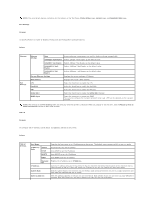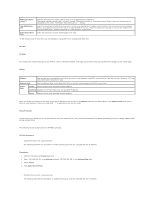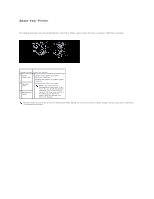Dell 3010cn Color Laser Printer Printer Menus - Page 85
Other Features
 |
View all Dell 3010cn Color Laser Printer manuals
Add to My Manuals
Save this manual to your list of manuals |
Page 85 highlights
Procedures: 1. Click the first column of Access List row 1. 2. Enter "192.168.100.10" in the Address field and "255.255.255.255" in the Address Mask field. 3. Select Reject. 4. Click the first column of Access List row 2. 5. Enter "0.0.0.0" in the Address field and "0.0.0.0" in the Address Mask field. 6. Select Permit. 7. Click Apply New Settings. l Enabling and Disabling Printing from Network Addresses You can enable printing from the "192.168" network address and disable printing from the "192.168.200" network address. However, the example below describes how to enable printing from the "192.168.200.10" IP address. Procedures: 1. Click the first column of the Access List row 1. 2. Enter "192.168.200.10" in the Address field and "255.255.255.255" in the Address Mask field. 3. Select Permit. 4. Click the first column of the Access List row 2. 5. Enter "192.168.200.0" in the Address field and "255.255.255.0" in the Address Mask field. 6. Select Reject. 7. Click the first column of the Access List row 3. 8. Enter "192.168.0.0" in the Address field and "255.255.0.0" in the Address Mask field. 9. Select Permit. 10. Click Apply New Settings. Other Features The Other Features tab includes Set Password page and Reset Print Server page. Set Password Purpose: To set or change the password that is required to access the printer setup parameters from the Dell Printer Configuration Web Tool. Set the password of the operator panel from Security Settings in the Printer Settings. This page can also be displayed by clicking Set Password in the Left Frame. Values: Administrator Password Confirm Administrator Password Sets the password up to 8 alphanumeric characters. The password appears as asterisks (*) in the field when it is entered. Reset Print Server