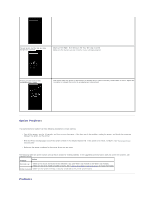Dell 3010cn Color Laser Printer Printer Menus - Page 103
Print Quality Problems
 |
View all Dell 3010cn Color Laser Printer manuals
Add to My Manuals
Save this manual to your list of manuals |
Page 103 highlights
Flex print media before loading it in any of the sources. Make sure the print media is loaded correctly. Make sure the width and length guides on the print media sources are adjusted correctly. Do not overfill the print media sources. Do not force print media into the multipurpose feeder when you load it; otherwise, it may skew or buckle. Remove any curled print media from sources. Load the recommended print side correctly for the type of print media you are using. See "Loading Print Media in Optional Trays" for more information. Turn the print media over or around and try printing again to see if feeding improves. Do not mix print media types. Do not mix reams of print media. Remove the top and bottom sheets of a ream before loading the print media. Load a print media source only when it is empty. Envelope misfeeds or multiple feeds Remove the stack of envelopes from the multipurpose feeder. occur. Page breaks in unexpected places. Check the Job Timeout in the Basic Settings menu. Increase the setting. Job prints from the wrong source or Check the Paper Size and Paper Type in the Tray Settings menu on the printer operator panel and in the printer on the wrong print media. driver. Print media does not stack neatly in Turn the print media stack over in the tray or multipurpose feeder. the output bin. Print Quality Problems Problem Color is out of alignment. Action · The inside of printer is dirty. · If you install a new black cartridge and a ROS cleaning has not been done, this problem may happen. See "Cleaning Inside the Printer". Print is too light. · The toner may be low. Confirm the amount of the toner and change the toner cartridges if necessary. · Set the Draft Mode check box to off in the Advanced in the printer driver. · If you are printing on an uneven print surface, change the Paper Type settings in the Tray Settings menu. See "Paper Type." · Verify that the correct print media is being used. · The drum cartridge may need to be replaced. Change the drum cartridge. Toner smears or print comes off page. · If you are printing on an uneven print surface, change the Paper Type settings in the Tray Settings menu. See