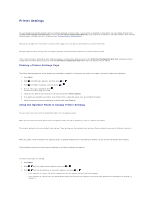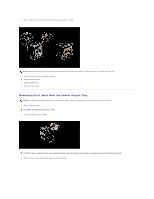Dell 3010cn Color Laser Printer Printer Menus - Page 52
Clearing Jams
 |
View all Dell 3010cn Color Laser Printer manuals
Add to My Manuals
Save this manual to your list of manuals |
Page 52 highlights
Clearing Jams Careful selection of appropriate print media and proper loading allow you to avoid most jams. See "Print Media Guidelines" for more information. Avoiding Jams Identifying the Location of Paper Jams Removing Print Jams Near the Fuser Unit Removing Print Jams Near the Center Output Tray Removing Print Jams From the Print Media Pickup Area Removing Print Jams From the Print Media Source Removing Print Jams From the Multipurpose Feeder NOTE: Before buying large quantities of any print media, Dell recommends trying a sample first. Avoiding Jams l Use only recommended print media. See "Print Media Guidelines" for more information. l See "Loading Print Media in Optional Trays" and "Loading the Multipurpose Feeder" to load printer media properly. l Do not overload the print media sources. Make sure the stack print media height does not exceed the maximum height indicated by the load line labels in the trays. l Do not load wrinkled, creased, damp, or curled print media. l Flex, fan, and straighten print media before you load it. If a jam occurs with print media, try feeding one sheet at a time through the multipurpose feeder. l Do not use print media that you have cut or trimmed yourself. l Do not mix print media sizes, weights, or types in the same print media source. l Make sure the recommended print side is face up. l Keep print media stored in an acceptable environment. For more information, see "Storing Print Media" for more information. l Do not remove the feeding tray during a print job. l Push all trays in firmly after loading them. l Make sure all cables that connect to the printer are correctly attached. l Overtightening the guides may cause jams. Identifying the Location of Paper Jams The following illustration shows where paper jams may occur along the print media path.