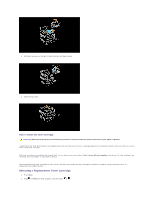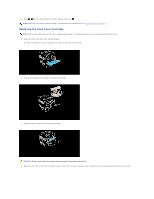Dell 3010cn Color Laser Printer Printer Menus - Page 115
Troubleshooting Instructions
 |
View all Dell 3010cn Color Laser Printer manuals
Add to My Manuals
Save this manual to your list of manuals |
Page 115 highlights
Panel Lock Specifies whether to limit access to the menus. Change Password Sets a password to limit access to the menus. Re-enter Password Type the new password again to confirm. NOTE: This menu sets a password to lock the operator panel. When changing the password for the Dell Printer Configuration Web Tool, click Set Password on the left frame and set the password. Troubleshooting Instructions Use the Customer Mode to locate the unit in the printer that causes a problem. Diagnostic Menu Map (Customer Mode) 1. Turn off the printer. 2. Turn on the printer while holding down The Customer Mode menu appears. and . Testing "Print Quality" "Print Quality" is used to diagnose print quality defects. 1. On the Customer Mode menu, go down to Cyan20%, Magenta20%, Yellow20%, or Black20% and press . Cyan20% Outputs cyan toner at 20% density on the whole area of the paper. Outputs magenta toner at 20% density on the whole area of the paper. Magenta20% Outputs yellow toner at 20% density on the whole area of the paper. Yellow20% Outputs black toner at 20% density on the whole area of the paper. Black20% After you output the test results, contact Dell.