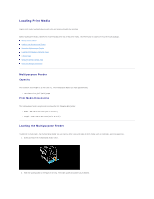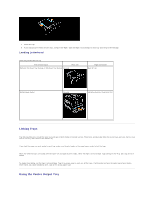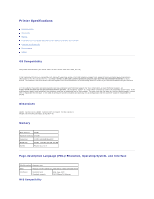Dell 3010cn Color Laser Printer Printer Menus - Page 31
Linking Trays, Using the Center Output Tray
 |
View all Dell 3010cn Color Laser Printer manuals
Add to My Manuals
Save this manual to your list of manuals |
Page 31 highlights
7. Insert the tray. 8. If you load any print media into the tray, configure the Paper Type and Paper Size settings for that tray according to the message. Loading Letterhead Place the printed side face up. Print media source Print side Optional 250-sheet tray module or 500-sheet tray module Face up Page orientation Back of tray Multipurpose feeder Face up Letterhead enters the printer first. Linking Trays Tray linking allows you to load the same size and type of print media in multiple sources. The printer automatically links the source/trays and uses the first tray until it runs out, then switch to the linked tray. If you load the same size print media in each tray, make sure the print media is the same type in order to link the trays. When the selected trays are loaded with the same size and type of print media, select the Paper Size and Paper Type settings in the Tray Settings for each source. To disable tray linking, set the Paper Size and Paper Type to a unique value in each one of the trays. If all trays do not have the same type of print media when linked, you could mistakenly print a job on the wrong paper type. Using the Center Output Tray