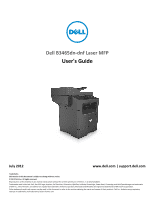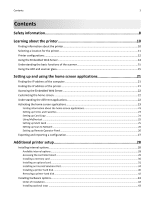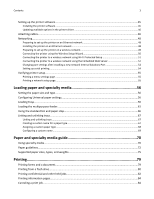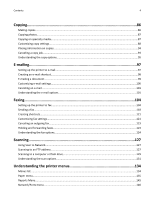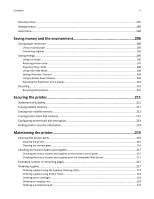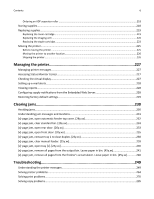Dell B3465dn Mono Laser Multifunction Printer User Guide
Dell B3465dn Mono Laser Multifunction Printer Manual
 |
View all Dell B3465dn Mono Laser Multifunction Printer manuals
Add to My Manuals
Save this manual to your list of manuals |
Dell B3465dn Mono Laser Multifunction Printer manual content summary:
- Dell B3465dn Mono Laser Multifunction Printer | User Guide - Page 1
Dell B3465dn-dnf Laser MFP User's Guide July 2012 www.dell.com | support.dell.com Trademarks Information in this document is subject to change without notice. © 2012 Dell, Inc. All rights reserved. Reproduction of this material in any manner whatsoever without the written permission of Dell Inc. - Dell B3465dn Mono Laser Multifunction Printer | User Guide - Page 2
15 Using the ADF and scanner glass...15 Setting up and using the home screen applications 21 Finding the IP address of the computer 21 Finding the IP address of the printer...21 Accessing the Embedded Web Server...22 Customizing the home screen...22 Understanding the different applications - Dell B3465dn Mono Laser Multifunction Printer | User Guide - Page 3
printer software ...45 Updating available options in the printer driver 46 Attaching cables...46 Networking...48 Preparing to set up a custom name ...69 Paper and specialty media guide 70 Using specialty media...70 Paper guidelines...72 Supported paper sizes, types, and weights 75 Printing...79 - Dell B3465dn Mono Laser Multifunction Printer | User Guide - Page 4
faxes...123 Understanding the fax options...124 Scanning 127 Using Scan to Network...127 Scanning to an FTP address...127 Scanning to a computer or flash drive 129 Understanding the scan options...131 Understanding the printer menus 134 Menus list...134 Paper menu...135 Reports Menu...145 - Dell B3465dn Mono Laser Multifunction Printer | User Guide - Page 5
menu...204 Saving money and the environment 206 Saving paper and toner...206 Using recycled paper ...206 Conserving supplies ...206 Saving energy...206 the brightness of the display ...210 Recycling...210 Recycling Dell products...210 Securing the printer 211 Statement of Volatility...211 - Dell B3465dn Mono Laser Multifunction Printer | User Guide - Page 6
219 Replacing the toner cartridge ...219 tray 1 to clear duplex. [23y.xx 238 [x]‑page jam, clear manual feeder. [25y.xx 239 [x]‑page jam, open tray [x]. [24y. Troubleshooting 249 Understanding the printer messages...249 Solving printer problems...264 Solving print problems...270 Solving copy - Dell B3465dn Mono Laser Multifunction Printer | User Guide - Page 7
Contents 7 Solving fax problems...299 Solving scanner problems...305 Solving home screen applications problems 310 Embedded Web Server does not open 310 Contacting technical support...311 Appendix 312 Index...314 - Dell B3465dn Mono Laser Multifunction Printer | User Guide - Page 8
outlet that is near the product and easily accessible. Do not place or use this product near water or wet locations. CAUTION-POTENTIAL INJURY: This product uses a laser in your operating instructions that discusses the problems. Remove the power cord from the electrical outlet before inspecting it. - Dell B3465dn Mono Laser Multifunction Printer | User Guide - Page 9
the user documentation, to a service representative. CAUTION-TIPPING HAZARD: Floor than one input option. If you purchased a multifunction printer (MFP) that scans, copies, and faxes, you may need additional outlet and disconnect all cables from the printer before proceeding. SAVE THESE INSTRUCTIONS. - Dell B3465dn Mono Laser Multifunction Printer | User Guide - Page 10
solving problems Instructions for: • Connecting the printer to an Ethernet network • Troubleshooting printer connection problems Help using the printer software The latest supplemental information, updates, and technical support: • Documentation • Driver downloads • Product upgrades • Service call - Dell B3465dn Mono Laser Multifunction Printer | User Guide - Page 11
Drivers-Certified drivers for my printer and installers for Dell Dell Printer Supplies Web site-http://dell.com/supplies You can purchase printer supplies online, by telephone, or in select retail stores. Product Information Guide Note: The Product Information Guide accessible electrical outlet. • - Dell B3465dn Mono Laser Multifunction Printer | User Guide - Page 12
or printer base if you are using a high-capacity tray and an input option, or more than one input option. If you purchased a multifunction printer (MFP) that scans, copies, and faxes, you may need additional furniture. For more information, contact the place where you purchased the printer. - Dell B3465dn Mono Laser Multifunction Printer | User Guide - Page 13
Learning about the printer Basic model 2 1 13 3 4 7 1 Display 2 Automatic document feeder (ADF) 3 ADF tray 4 ADF bin 5 Standard bin 6 Multipurpose feeder 7 Standard 550‑sheet tray 5 6 - Dell B3465dn Mono Laser Multifunction Printer | User Guide - Page 14
Learning about the printer 14 Configured model 1 2 1 Optional 550‑sheet tray 2 Optional stapler Using the Embedded Web Server Note: This feature is available only in network printers or printers connected to print servers. If the printer is installed on a network, then you can use the - Dell B3465dn Mono Laser Multifunction Printer | User Guide - Page 15
Send a fax using the printer control panel. • Send a fax to multiple fax destinations at the same time. • Scan documents and send them to your computer, an e-mail address, or an FTP destination. • Scan documents and send them to another printer (PDF through an FTP). Using the ADF and scanner glass - Dell B3465dn Mono Laser Multifunction Printer | User Guide - Page 16
mode. Do the following to wake the printer from Sleep mode: • Press any hard button. • Open a door or cover. • Send a print job from the computer. • Perform a power‑on reset (POR) with the main power switch. • Attach a device to the USB port on the printer. 4 Keypad Enter numbers, letters, or - Dell B3465dn Mono Laser Multifunction Printer | User Guide - Page 17
Understanding the printer control panel 17 Indicator light color and its corresponding printer status Indicator light Off Blinking green Solid green Printer status The printer is off or in Hibernate mode. The printer is warming up, processing data, or printing. The printer is on, but idle. - Dell B3465dn Mono Laser Multifunction Printer | User Guide - Page 18
into a tree view of folders and file links. Note: The tree view supports only bookmarks created from this function, and not from any other application. 10 USB held jobs. 12 Status/Supplies • Show a warning or error message whenever the printer requires intervention to continue processing. • - Dell B3465dn Mono Laser Multifunction Printer | User Guide - Page 19
panel 19 Feature Warning Description If an error condition occurs, then this icon appears. Status message bar Printer IP address Example: 123.123.123.123 • Show the current printer status such as Ready or Busy. • Show printer conditions such as Toner Low or Cartridge Low. • Show intervention - Dell B3465dn Mono Laser Multifunction Printer | User Guide - Page 20
Understanding the printer control panel 20 Other touch-screen buttons Touch Accept To Save a setting. Cancel Reset • Cancel an action or a selection. • Exit a screen and return to the previous screen without saving changes. Reset values on the screen. - Dell B3465dn Mono Laser Multifunction Printer | User Guide - Page 21
setup, and active applications. Some applications are supported only in select printer models. Finding the IP address of the computer Note: Make sure that you know how your printer and computer are connected to the network (Ethernet or wireless). The computer IP address is required when setting up - Dell B3465dn Mono Laser Multifunction Printer | User Guide - Page 22
Setting up and using the home screen applications 22 • By printing a network setup page or menu settings page, and then finding the TCP/IP section. Note: An IP address appears as four sets of numbers separated by periods, such as 123.123.123.123. Accessing the Embedded Web Server The Embedded Web - Dell B3465dn Mono Laser Multifunction Printer | User Guide - Page 23
predefined folder on a host computer. For more information, see "Setting up Scan to Computer" on page 130. Scan Dell Support Web site at http://support.dell.com. Setting up Forms and Favorites Note: A later version of this User's Guide may contain a direct link to the Administrator's Guide - Dell B3465dn Mono Laser Multifunction Printer | User Guide - Page 24
on obtaining the IP address of the host computer, see "Finding the IP address of the computer" on page 21. • Make sure the printer Guide may contain a direct link to the Administrator's Guide of this application. To check for updates of this User's Guide, go to http://support.dell instructions. - Dell B3465dn Mono Laser Multifunction Printer | User Guide - Page 25
MyShortcut, and then follow the instructions on the printer display. Setting up Multi Send Note: A later version of this User's Guide may contain a direct link to the Administrator's Guide of this application. To check for updates of this User's Guide, go to http://support.dell.com. Use To Scan - Dell B3465dn Mono Laser Multifunction Printer | User Guide - Page 26
for updates of this User's Guide, go to http://support.dell.com. Use To Scan a document and send it to a shared network folder. You can define up to 30 unique folder destinations. Notes: • The printer must have permission to write to the destinations. From the computer where the destination is - Dell B3465dn Mono Laser Multifunction Printer | User Guide - Page 27
a file, click Export, and then follow the instructions on the computer screen to save the configuration file. Notes: - When saving the configuration file, you can type a unique file name or use the default name. - If a "JVM Out of Memory" error - Dell B3465dn Mono Laser Multifunction Printer | User Guide - Page 28
installing optional hardware or memory devices sometime after setting up the printer, then turn the printer off, and unplug the power cord from the electrical outlet before continuing. If you have any other devices attached to the printer, then turn them off as well, and unplug any cables going into - Dell B3465dn Mono Laser Multifunction Printer | User Guide - Page 29
Additional printer setup 29 2 Open the controller board shield using the blue handle. 1 2 3 Use the following illustration to locate the appropriate connector. Warning-Potential Damage: Controller board electronic components are easily damaged by static electricity. Touch something metal on the - Dell B3465dn Mono Laser Multifunction Printer | User Guide - Page 30
installing optional hardware or memory devices sometime after setting up the printer, then turn the printer off, and unplug the power cord from the electrical outlet before continuing. If you have any other devices attached to the printer, then turn them off as well, and unplug any cables going into - Dell B3465dn Mono Laser Multifunction Printer | User Guide - Page 31
any hardware options are installed, you may need to manually add the options in the printer driver to make them available for print jobs. For more turn the printer off, and unplug the power cord from the electrical outlet before continuing. If you have other devices attached to the printer, then - Dell B3465dn Mono Laser Multifunction Printer | User Guide - Page 32
Additional printer setup 32 3 Holding the card by its sides, align the plastic pins (1) on the card with the holes (2) on the controller board. 2 1 - Dell B3465dn Mono Laser Multifunction Printer | User Guide - Page 33
shield, and then the controller board access door. Note: When the printer software and any hardware options are installed, it may be necessary to manually add the options in the printer driver to make them available for print jobs. For more information, see "Updating available options in the printer - Dell B3465dn Mono Laser Multifunction Printer | User Guide - Page 34
34 Installing an Internal Solutions Port The controller board supports one optional Internal Solutions Port (ISP). Note: This printer, then turn the printer off, and unplug the power cord from the electrical outlet before continuing. If you have any other devices attached to the printer, then turn - Dell B3465dn Mono Laser Multifunction Printer | User Guide - Page 35
Additional printer setup 6 35 1 2 3 5 4 1 ISP solution 2 Screw to attach the ISP to the bracket 3 ISP exterior cover 4 Screws to attach the ISP metal bracket to the printer cage 5 Plastic bracket 6 Long ISP cable 4 Place the plastic bracket inside the ISP exterior cover until it clicks into - Dell B3465dn Mono Laser Multifunction Printer | User Guide - Page 36
Additional printer setup 36 6 Secure the ISP solution to the plastic bracket using the long screw. 7 Tighten the two screws on the end of the ISP solution. - Dell B3465dn Mono Laser Multifunction Printer | User Guide - Page 37
Additional printer setup 37 8 Attach the white plug of the ISP solution interface cable into the white receptacle on the ISP. 9 Slightly close the ISP exterior cover up to 65 degrees, and then slide the cover to attach. 2 3 4 1 - Dell B3465dn Mono Laser Multifunction Printer | User Guide - Page 38
Additional printer setup 38 10 Run the ISP cable through the controller board shield. 11 Open the controller board shield using the blue handle. 1 2 12 Attach the blue plug of the ISP solution interface cable into the blue receptacle on the controller board. Note: If you have installed a printer - Dell B3465dn Mono Laser Multifunction Printer | User Guide - Page 39
board shield. 14 Close the ISP exterior cover. Note: When the printer software and any hardware options are installed, it may be necessary to manually add the options in the printer driver to make them available for print jobs. For more information, see "Updating available options in the printer - Dell B3465dn Mono Laser Multifunction Printer | User Guide - Page 40
installing optional hardware or memory devices sometime after setting up the printer, then turn the printer off, and unplug the power cord from the electrical outlet before continuing. If you have any other devices attached to the printer, then turn them off as well, and unplug any cables going into - Dell B3465dn Mono Laser Multifunction Printer | User Guide - Page 41
shield, and then close the controller board access door. Note: When the printer software and any hardware options are installed, you may need to manually add the options in the printer driver to make them available for print jobs. For more information, see "Updating available options in the printer - Dell B3465dn Mono Laser Multifunction Printer | User Guide - Page 42
Additional printer setup 42 Removing a printer hard disk Warning-Potential Damage: Controller board electronic components are easily damaged by static electricity. Touch something metal on the printer before touching any controller board electronic components or connectors. 1 Access the controller - Dell B3465dn Mono Laser Multifunction Printer | User Guide - Page 43
turn the printer off, and unplug the power cord from the electrical outlet before continuing. If you have any other devices attached to the printer, , or more than one input option. If you purchased a multifunction printer (MFP) that scans, copies, and faxes, you may need additional furniture. For - Dell B3465dn Mono Laser Multifunction Printer | User Guide - Page 44
slowly lower the printer into place. Note: Optional trays lock together when stacked. 8 Connect the power cord to the printer, then to a properly grounded electrical outlet, and then turn on the printer. - Dell B3465dn Mono Laser Multifunction Printer | User Guide - Page 45
, then launch the CD manually: a Click , or click Start and then click Run. b In the Start Search or Run dialog, type D:\setup.exe, where D is the letter of your CD or DVD drive. c Press Enter, or click OK. 3 Click Install, and then follow the instructions on the computer screen. For Macintosh users - Dell B3465dn Mono Laser Multifunction Printer | User Guide - Page 46
support.dell.com. Updating available options in the printer driver When any hardware options are installed, you may need to manually add the options in the printer driver telephone, during a lightning storm. Connect the printer to the computer using a USB cable or to the network using an Ethernet - Dell B3465dn Mono Laser Multifunction Printer | User Guide - Page 47
To 1 Printer power cord Connect the printer to a properly grounded electrical outlet. socket 2 Power switch Turn the printer on or off. 3 Ethernet faxes. 6 USB port Attach a supported printer keyboard. 7 USB printer port Connect the printer to a computer. 8 Security slot Attach a lock that - Dell B3465dn Mono Laser Multifunction Printer | User Guide - Page 48
Service to avoid potential problems caused by a manually: a Click , or click Start and then click Run. b In the Start Search or Run dialog, type D:\setup.exe, where D is the letter of the CD or DVD drive. c Press Enter, or click OK. 2 Click Install, and then follow the instructions on the computer - Dell B3465dn Mono Laser Multifunction Printer | User Guide - Page 49
driver on the computer. a Insert the Software and Documentation CD, and then double‑click the installer package for the printer. b Follow the instructions on the computer Make sure AppleTalk is activated on your printer. - This feature is supported only in Mac OS X version 10.5. a From the Apple menu - Dell B3465dn Mono Laser Multifunction Printer | User Guide - Page 50
computer network adapter, and then look for the network name. If you cannot find the SSID or the security information for your network, then see the documentation that came with the access point, or contact your system support For more information, see the instruction sheet that came with the - Dell B3465dn Mono Laser Multifunction Printer | User Guide - Page 51
item shows all broadcast secured or unsecured SSIDs. Enter a network name Manually type the SSID. Note: Make sure to type the correct SSID. to a wireless network using Wi‑Fi Protected Setup. 3 Follow the instructions on the printer display. Connecting the printer to a wireless network using Wi - Dell B3465dn Mono Laser Multifunction Printer | User Guide - Page 52
in your printer and working properly. For more information, see the instruction sheet that came with the wireless network adapter. 1 Open a , then you do not need to make any changes to the computer configurations. • If the computers are configured to use the network name, instead of an IP address - Dell B3465dn Mono Laser Multifunction Printer | User Guide - Page 53
in the address field, and then click Add. • For AppleTalk printing: Notes: - Make sure AppleTalk is activated on your printer. - This feature is supported only in Mac OS X version 10.5. a From the Apple menu, navigate to: System Preferences > Print & Fax b Click +, and then navigate to: AppleTalk - Dell B3465dn Mono Laser Multifunction Printer | User Guide - Page 54
, then launch the CD manually: 1 Click , or click Start and then click Run. 2 In the Start Search or Run dialog, type D:\setup.exe, where D is the letter of the CD or DVD drive. 3 Press Enter, or click OK. b Click Install. c Follow the instructions on the computer screen. d Select Advanced, and - Dell B3465dn Mono Laser Multifunction Printer | User Guide - Page 55
is Connected. If the status is Not Connected, then the LAN drop may not be active, or the network cable may be malfunctioning. Consult a system support person for a solution, and then print another network setup page. - Dell B3465dn Mono Laser Multifunction Printer | User Guide - Page 56
set according to the position of the paper guides in each tray except the standard 550‑sheet tray Paper Type setting must be set manually for all trays. Configuring Universal paper • The smallest supported Universal size is 76.2 x 76.2 mm (3 x 3 inches). • The largest supported Universal size is 215 - Dell B3465dn Mono Laser Multifunction Printer | User Guide - Page 57
Loading paper and specialty media 57 2 Squeeze, and then slide the width guide tab to the correct position for the size of the paper you are loading. 1 2 - Dell B3465dn Mono Laser Multifunction Printer | User Guide - Page 58
for the size of the paper you are loading. 1 2 3 Notes: • For some paper sizes like letter, legal, and A4, squeeze, and then slide the length guide tab backward to accommodate their length. • If you are loading A6-size paper in the standard tray, squeeze, and then slide the length - Dell B3465dn Mono Laser Multifunction Printer | User Guide - Page 59
Loading paper and specialty media 59 A4 LTR/LGL B5 EXEC A5 A6 A4 B5 EXEC LTR A5 4 Flex the sheets back and forth to loosen them, and then fan them. Do not fold or crease the paper. Straighten the edges on a level surface. 5 Load the paper stack with the printable side facedown. • There - Dell B3465dn Mono Laser Multifunction Printer | User Guide - Page 60
‑sided (duplex) printing Two‑sided (duplex) printing • Make sure the paper is below the maximum paper fill indicator located on the side of the width guide. Overfilling may cause paper jams. LG LLTR A4 EXEC B5 A5 A6 A4 EX EC LTR B5 A 5 - Dell B3465dn Mono Laser Multifunction Printer | User Guide - Page 61
to match the paper loaded in the tray. Note: Set the correct paper size and paper type to avoid paper jams and print quality problems. Loading the multipurpose feeder Use the multipurpose feeder when printing on different paper sizes and types or specialty media, such as card stock, transparencies - Dell B3465dn Mono Laser Multifunction Printer | User Guide - Page 62
Loading paper and specialty media 62 a Pull the multipurpose feeder extender. b Pull the extender gently so that the multipurpose feeder is fully extended and open. - Dell B3465dn Mono Laser Multifunction Printer | User Guide - Page 63
Loading paper and specialty media 63 2 Squeeze the tab on the left width guide, and then move the guides for the paper you are loading. 1 2 3 Prepare the paper or specialty media for loading. • Flex sheets of paper back and forth to loosen them, and - Dell B3465dn Mono Laser Multifunction Printer | User Guide - Page 64
media into the multipurpose feeder. • Make sure the paper or specialty media is below the maximum paper fill indicator located on the paper guides. Overfilling may cause paper jams. • Load paper, transparencies, and card stock with the recommended printable side faceup and the top edge entering the - Dell B3465dn Mono Laser Multifunction Printer | User Guide - Page 65
Loading paper and specialty media 65 Note: When loading A6‑size paper, make sure the multipurpose feeder extender rests lightly against the edge of the paper so that the last few sheets of paper remain in place. - Dell B3465dn Mono Laser Multifunction Printer | User Guide - Page 66
Loading paper and specialty media 66 • Load letterhead faceup with the top edge entering the printer first. For two‑sided (duplex) printing, load letterhead facedown with the bottom edge entering the printer first. • Load envelopes with the flap on the left side facedown. Warning-Potential - Dell B3465dn Mono Laser Multifunction Printer | User Guide - Page 67
Loading paper and specialty media 67 To open the paper stop, pull it so that it flips forward. Note: Close the paper stop when moving the printer to another location. Linking and unlinking trays When the paper size and paper type for any trays are the same, the printer links those trays. When one - Dell B3465dn Mono Laser Multifunction Printer | User Guide - Page 68
Loading paper and specialty media 68 Notes: • View the printer IP address on the printer home screen. The IP address appears as four sets of numbers separated by periods, such as 123.123.123.123. • If you are using a proxy server, then temporarily disable it to load the Web page correctly. 2 Click - Dell B3465dn Mono Laser Multifunction Printer | User Guide - Page 69
Loading paper and specialty media 69 Configuring a custom name Using the Embedded Web Server 1 Open a Web browser, and then type the printer IP address in the address field. Notes: • View the printer IP address on the printer home screen. The IP address appears as four sets of numbers separated by - Dell B3465dn Mono Laser Multifunction Printer | User Guide - Page 70
guide 70 Paper and specialty media guide Using specialty media Tips on using letterhead • Use letterhead designed specifically for laser °F). • Avoid getting fingerprints on the transparencies to prevent print quality problems. • Before loading transparencies, flex, fan, and straighten the stack - Dell B3465dn Mono Laser Multifunction Printer | User Guide - Page 71
laid finishes • Adjust the width guides to fit the width of supported. When printing on labels: • Use labels designed specifically for laser and could void the printer and toner cartridge warranties. • Do not use ) strip on the leading and driver edge, and use a non‑oozing paper handling problems. • - Dell B3465dn Mono Laser Multifunction Printer | User Guide - Page 72
specialty media guide 72 • 90 g/m2 (24 lb) or heavier paper. Note: Two‑sided printing is supported only for 60-90‑g/m2 (16-24‑lb) bond paper. Curl Curl is the and can cause feeding problems. Smoothness Paper smoothness directly affects print quality. If paper is too rough, toner cannot fuse to it - Dell B3465dn Mono Laser Multifunction Printer | User Guide - Page 73
guide 73 For 60-90‑g/m2 (16-24‑lb) bond paper, grain long paper is recommended. Fiber content Most high‑quality xerographic paper is made from 100% chemically treated pulped wood. This content provides the paper with a high degree of stability resulting in fewer paper feeding problems trouble‑ - Dell B3465dn Mono Laser Multifunction Printer | User Guide - Page 74
guide 74 Use papers printed with heat‑resistant inks designed for use in xerographic copiers. The ink must be able to withstand temperatures up to 230°C (446°F) without melting or releasing hazardous emissions. Use inks that are not affected by the resin in toner problems in any laser printer - Dell B3465dn Mono Laser Multifunction Printer | User Guide - Page 75
Paper and specialty media guide 75 Supported paper sizes, types, and weights Supported paper sizes Paper size and dimension Standard 550‑sheet tray Business card X Optional 550‑sheet tray X Multipurpose feeder X ADF X Scanner glass Duplex mode X 3 x 5 X X X X 4 x 6 X X X X A4 - Dell B3465dn Mono Laser Multifunction Printer | User Guide - Page 76
Paper and specialty media guide 76 Paper size and dimension Standard Optional Multipurpose the Universal length must be between 76.2 mm (3 in.) and 359.92 mm (14.17 in.). Supported paper types and weights Note: Labels, transparencies, envelopes, and card stock always print at a reduced speed. - Dell B3465dn Mono Laser Multifunction Printer | User Guide - Page 77
Paper and specialty media guide 77 Paper type Recycled Standard 550‑sheet tray Multipurpose 550‑sheet tray feeder on a table facedown. Scanner glass Paper sizes, types, and weights supported by the optional finisher Supported paper sizes Paper size A4 A5 A6 JIS B5 Letter Legal Executive - Dell B3465dn Mono Laser Multifunction Printer | User Guide - Page 78
Paper and specialty media guide 78 Paper size 9 Envelope 10 Envelope DL Envelope C5 Envelope B5 x 162 mm (3.9 x 6.4 in.) to 176 x 250 mm (6.9 x 9.8 in.) X Supported paper types and weights Paper type Plain paper Card stock Transparencies Recycled Paper labels Bond Envelope Rough envelope - Dell B3465dn Mono Laser Multifunction Printer | User Guide - Page 79
print on a specific paper type, adjust the paper type setting to match the paper loaded, or select the appropriate tray or feeder. 3 Click Print. Adjusting toner darkness 1 Open a Web browser, and then type the printer IP address in the address field. - Dell B3465dn Mono Laser Multifunction Printer | User Guide - Page 80
darkness, and then click Submit. Using the printer control panel 1 From the home screen, navigate to: > Settings > Print Settings > Quality Menu > Toner Darkness 2 Adjust the setting, and then touch Submit. Printing from a flash drive Printing from a flash drive Notes: • Before printing an encrypted - Dell B3465dn Mono Laser Multifunction Printer | User Guide - Page 81
flash drives and file types Notes: • High‑speed USB flash drives must support the full‑speed standard. Low-speed USB devices are not supported. • USB flash drives must support the File Allocation Table (FAT) system. Devices formatted with New Technology File System (NTFS) or any other file system - Dell B3465dn Mono Laser Multifunction Printer | User Guide - Page 82
are tested and approved for use with the printer. For more information, visit Documents: http://support.dell.com. • .pdf • .xps Images: • .dcx • .gif • .jpeg or print jobs in the computer until you enter the PIN from the printer control panel. Note: The PIN is set from the computer. It must be - Dell B3465dn Mono Laser Multifunction Printer | User Guide - Page 83
Printing 83 2 Touch Submit. Printing confidential and other held jobs Note: Confidential and Verify print jobs are automatically deleted from memory after printing. Repeat and Reserve jobs are held in the printer until you delete them. For Windows users 1 With a document open, click File > Print. - Dell B3465dn Mono Laser Multifunction Printer | User Guide - Page 84
Job or press on the keypad. 2 Touch the print job you want to cancel, and then touch Delete Selected Jobs. Canceling a print job from the computer For Windows users 1 Open the printers folder. a Click , or click Start and then click Run. b In the Start Search or Run dialog, type control printers - Dell B3465dn Mono Laser Multifunction Printer | User Guide - Page 85
Printing 85 2 Double‑click the printer icon. 3 Select the print job you want to cancel. 4 Click Delete. For Macintosh users 1 From the Apple Menu, navigate to either of the following: • System Preferences > Print & Scan > select a printer > Open Print Queue • System Preferences > Print & Fax > - Dell B3465dn Mono Laser Multifunction Printer | User Guide - Page 86
when the paper is loaded properly. 2 If you are loading a document into the ADF tray, then adjust the paper guides. Note: To avoid a cropped image, make sure the size of the original document and the size of the copy paper light comes on when the paper is loaded properly. 2 Adjust the paper guides. - Dell B3465dn Mono Laser Multifunction Printer | User Guide - Page 87
Copying 87 3 From the home screen, navigate to: Copy > specify the copy settings > Copy It Copying using the scanner glass 1 Place an original document facedown on the scanner glass in the upper left corner. 2 From the home screen, navigate to: Copy > specify the copy settings > Copy It If you - Dell B3465dn Mono Laser Multifunction Printer | User Guide - Page 88
Copy It 5 If there are no trays that support letterhead, then navigate to: Manual Feeder > select the size of the letterhead > Letterhead properly. 2 If you are loading a document into the ADF tray, then adjust the paper guides. 3 From the home screen, navigate to: Copy > Copy from > select the size - Dell B3465dn Mono Laser Multifunction Printer | User Guide - Page 89
The ADF indicator light comes on when the paper is loaded properly. 2 If you are loading a document into the ADF tray, then adjust the paper guides. 3 From the home screen, navigate to: Copy > Copy from > select the size of the original document > 4 Navigate to: Copy to > select the tray containing - Dell B3465dn Mono Laser Multifunction Printer | User Guide - Page 90
The ADF indicator light comes on when the paper is loaded properly. 2 If you are loading a document into the ADF tray, then adjust the paper guides. 3 From the home screen, navigate to: Copy > Copy from > Mixed Sizes > 4 Navigate to: Copy to > Letter > > Copy It The scanner identifies the different - Dell B3465dn Mono Laser Multifunction Printer | User Guide - Page 91
Copy to" or "Copy from" after setting Scale manually changes the scale value back to Auto. Note: loading a document into the ADF tray, then adjust the paper guides. 3 From the home screen, navigate to: Copy > . • Black/White Laser-The original document was printed using a mono laser printer. • Photo/ - Dell B3465dn Mono Laser Multifunction Printer | User Guide - Page 92
ADF indicator light comes on when the paper is loaded properly. 2 If you are loading a document into the ADF tray, then adjust the paper guides. 3 From the home screen, navigate to: Copy > enter the number of copies > Collate > select the preferred order of pages > > Copy It Placing separator sheets - Dell B3465dn Mono Laser Multifunction Printer | User Guide - Page 93
. • The ADF indicator light comes on when the paper is loaded properly. 2 If you are loading a document into the ADF tray, then adjust the paper guides. 3 From the home screen, navigate to: Copy > Advanced Options > Paper Saver > select the output you want > > Copy It Note: If Paper Saver is set to - Dell B3465dn Mono Laser Multifunction Printer | User Guide - Page 94
. • The ADF indicator light comes on when the paper is loaded properly. 2 If you are loading a document into the ADF, then adjust the paper guides. 3 From the home screen, navigate to: Copy > Advanced Options > Header/Footer > select where you want to place the header or footer > select the type - Dell B3465dn Mono Laser Multifunction Printer | User Guide - Page 95
the difference. • If the paper type or size that you want to copy onto is not loaded in one of the trays, then touch Manual Feeder, and manually load the paper in the multipurpose feeder. • When "Copy to" is set to Auto Size Match, each copy matches the paper size of the - Dell B3465dn Mono Laser Multifunction Printer | User Guide - Page 96
sources: • Color Laser-The original document was printed using a color laser printer. • brochure. • Black/White Laser-The original document was printed using a mono laser printer. • Photo/Film-The Log-This prints the transmission log or transmission error log. • Fix Scan Skew-This straightens - Dell B3465dn Mono Laser Multifunction Printer | User Guide - Page 97
E-mailing 97 E-mailing Automatic document feeder (ADF) Scanner glass ABC Use the ADF for multiple‑page documents. Use the scanner glass for single pages, small items (such as postcards or photos), transparencies, photo paper, or thin media (such as magazine clippings). You can use the printer - Dell B3465dn Mono Laser Multifunction Printer | User Guide - Page 98
E-mailing 98 3 Enter the appropriate information, and then click Submit. Creating an e-mail shortcut Creating an e-mail shortcut using the Embedded Web Server 1 Open a Web browser, and then type the printer IP address in the address field. Notes: • View the printer IP address on the printer home - Dell B3465dn Mono Laser Multifunction Printer | User Guide - Page 99
2 If you are loading a document into the ADF tray, then adjust the paper guides. Note: To avoid a cropped image, make sure that the size of the original If you are loading a document into the ADF tray, then adjust the paper guides. 3 Press #, then enter the shortcut number using the keypad, and then - Dell B3465dn Mono Laser Multifunction Printer | User Guide - Page 100
ADF indicator light comes on when the paper is loaded properly. 2 If you are loading a document into the ADF tray, then adjust the paper guides. 3 From the home screen, navigate to: E-mail > Recipient(s) > > type the name of the recipient > Search 4 Touch the name of the recipient. Note: To enter - Dell B3465dn Mono Laser Multifunction Printer | User Guide - Page 101
E-mailing 101 3 From the home screen, navigate to: E-mail > Recipient(s) > type the e‑mail address > Done > Send as 4 Touch the button that represents the file type you want to send. • PDF-Create a single file with multiple pages. • Secure PDF-Create an encrypted PDF file that protects the file - Dell B3465dn Mono Laser Multifunction Printer | User Guide - Page 102
. • Magazine-The original document is from a magazine. • Brochure-The original document is from a brochure. • Black/White Laser-The original document was printed using a mono laser printer. • Photo/Film-The original document is a photo from film. • Newspaper-The original document is from a newspaper - Dell B3465dn Mono Laser Multifunction Printer | User Guide - Page 103
will erase whatever is within the area selected, leaving nothing on that portion of the scan. • Transmission Log-This prints the transmission log or transmission error log. • Fix Scan Skew-This straightens scanned images that are slightly skewed when received from the ADF tray. Note: This option is - Dell B3465dn Mono Laser Multifunction Printer | User Guide - Page 104
Faxing 104 Faxing Note: Fax capabilities may not be available on all printer models. Automatic document feeder (ADF) Scanner glass ABC Use the ADF for multiple‑page documents. Use the scanner glass for single pages, small items (such as postcards or photos), transparencies, photo paper, or - Dell B3465dn Mono Laser Multifunction Printer | User Guide - Page 105
Faxing 105 Initial fax setup Many countries and regions require outgoing faxes to contain the following information in a margin at the top or bottom of each transmitted page, or on the first page of the transmission: fax name (identification of the business, other entity, or individual sending the - Dell B3465dn Mono Laser Multifunction Printer | User Guide - Page 106
telephone cable to an active analog wall jack. Tips for this setup: • You can set the printer to receive faxes automatically (Auto Answer On) or manually (Auto Answer Off). • If you want to receive faxes automatically (Auto Answer On), then set the printer to pick up on any number of rings - Dell B3465dn Mono Laser Multifunction Printer | User Guide - Page 107
Faxing 107 Setup 2: Printer is sharing the line with an answering machine Connected to the same telephone wall jack PHONE LINE To connect: 1 Connect one end of the telephone cable that came with the printer to the port of the printer. 2 Connect the other end of the telephone cable to an active - Dell B3465dn Mono Laser Multifunction Printer | User Guide - Page 108
the call is a fax, then the printer detects the fax signal on the line and takes over the call. • If you subscribe to a distinctive ring service provided by your telephone company, then make sure that you set the correct ring pattern for the printer. Otherwise, the printer does not receive faxes - Dell B3465dn Mono Laser Multifunction Printer | User Guide - Page 109
the telephone and you hear fax tones, press *9* or the manual answer code on the telephone to receive the fax. • You can also set the printer to receive faxes automatically (Auto Answer On), but you need to turn off the voice mail service when you are expecting a fax. This setting works best - Dell B3465dn Mono Laser Multifunction Printer | User Guide - Page 110
) in your network. Interference causes noise and static on the telephone, failed and poor quality faxes for the printer, and slow Internet connection on your computer. To install a filter for the printer: 1 Connect the line port of the DSL filter to the wall jack. 2 Connect one end of the telephone - Dell B3465dn Mono Laser Multifunction Printer | User Guide - Page 111
Faxing 111 Scenario 3: VoIP telephone service To connect: 1 Connect one end of a telephone cable to the port of the printer. 2 Connect the other end of the cable to the port labeled - Dell B3465dn Mono Laser Multifunction Printer | User Guide - Page 112
Faxing 112 Scenario 4: Digital telephone service through a cable provider Setup 1: Printer is connected directly to a cable modem 1 Connect one end of the telephone cable that came with your printer to the - Dell B3465dn Mono Laser Multifunction Printer | User Guide - Page 113
Faxing 113 Setup 2: Printer is connected to a wall jack; cable modem is installed elsewhere in the facility 1 Connect one end of the telephone cable that came with your printer to the port of the printer. 2 Connect the other end of the telephone cable to an active analog telephone wall jack. 3 - Dell B3465dn Mono Laser Multifunction Printer | User Guide - Page 114
Faxing 114 If the wall jack or equipment in your facility is not compatible with this type of connection, then you need to use a telephone adapter. An adapter for your country or region may not come with your printer, and you may need to purchase it separately. There may be an adapter plug - Dell B3465dn Mono Laser Multifunction Printer | User Guide - Page 115
Faxing 115 Connecting the printer to a non‑RJ‑11 wall jack LINE EXT 1 Connect one end of the telephone cable that came with printer to the port of the printer. 2 Connect the other end of the cable to the RJ‑11 adapter, and then connect the adapter to the wall jack. 3 If you want to connect - Dell B3465dn Mono Laser Multifunction Printer | User Guide - Page 116
Faxing 116 Connecting the printer to a wall jack in Germany The German wall jack has two kinds of ports. The N ports are for fax machines, modems, and answering machines. The F port is for telephones. NFN Connect the printer to any of the N ports. NFN PHONE LINE 1 Connect one end of the - Dell B3465dn Mono Laser Multifunction Printer | User Guide - Page 117
telephone number having a different ring pattern. This may be useful for distinguishing between fax and voice calls. If you subscribe to a distinctive ring service, then follow these steps to connect the equipment: 1 Connect one end of the telephone cable that came with the printer to the printer - Dell B3465dn Mono Laser Multifunction Printer | User Guide - Page 118
load the Web page correctly. 2 Click Security > Set Date and Time. 3 In the Manually Set Date & Time field, enter the current date and time. 4 Click Submit. Note the "Activating the home screen applications" section of the User's Guide. Sending a fax using the printer control panel 1 Load an - Dell B3465dn Mono Laser Multifunction Printer | User Guide - Page 119
document into the ADF tray, then adjust the paper guides. 3 From the home screen, touch Fax. 4 Enter Touch Fax It. Sending a fax using the computer The printer driver fax option lets you send a print job (s)" field. Note: Fax numbers can be entered manually or by using the Phone Book feature 4 If - Dell B3465dn Mono Laser Multifunction Printer | User Guide - Page 120
more information on enabling the address book feature, contact your system support person. 1 Load an original document faceup, short edge first properly. 2 If you are loading a document into the ADF tray, then adjust the paper guides. 3 From the home screen, navigate to: Fax > > type the name of the - Dell B3465dn Mono Laser Multifunction Printer | User Guide - Page 121
Settings > Manage Shortcuts > Fax Shortcut Setup. Note: A password may be required. If you do not have an ID and password, then contact your system support person. 3 Type a name for the shortcut, and then enter the fax number. Notes: • To create a multiple‑number shortcut, enter the fax numbers for - Dell B3465dn Mono Laser Multifunction Printer | User Guide - Page 122
• The ADF indicator light comes on when the paper is loaded properly. 2 If you are loading a document into the ADF tray, then adjust the paper guides. 3 From the home screen, navigate to: Fax > enter the fax number > Options 4 Adjust the fax darkness, and then touch Fax It. Viewing a fax log 1 Open - Dell B3465dn Mono Laser Multifunction Printer | User Guide - Page 123
. Holding and forwarding faxes Holding faxes This option lets you hold received faxes from printing until they are released. Held faxes can be released manually or at a scheduled day or time. 1 Open a Web browser, and then type the printer IP address in the address field. Notes: • View the printer - Dell B3465dn Mono Laser Multifunction Printer | User Guide - Page 124
Faxing 124 3 From the Held Fax Mode menu, select one of the following: • Off • Always On • Manual • Scheduled 4 If you selected Scheduled, then continue with the following steps: a Click Fax Holding Schedule. b From the Action menu, select Hold faxes. c From the Time - Dell B3465dn Mono Laser Multifunction Printer | User Guide - Page 125
. • Magazine-The original document is from a magazine. • Brochure-The original document is from a brochure. • Black/White Laser-The original document was printed using a mono laser printer. • Photo/Film-The original document is a photo from film. • Newspaper-The original document is from a newspaper - Dell B3465dn Mono Laser Multifunction Printer | User Guide - Page 126
erases whatever is within the area selected, leaving nothing on that portion of the scan. • Transmission Log-This prints the transmission log or transmission error log. • Fix Scan Skew-This straightens scanned images that are slightly skewed when received from the ADF tray. Note: This option is - Dell B3465dn Mono Laser Multifunction Printer | User Guide - Page 127
information, see the "Activating the home screen applications" section of the User's Guide. Using Scan to Network Scan to Network lets you scan your documents to network destinations specified by your system support person. After the destinations (shared network folders) have been established on the - Dell B3465dn Mono Laser Multifunction Printer | User Guide - Page 128
• The ADF indicator light comes on when the paper is loaded properly. 2 If you are loading a document into the ADF tray, then adjust the paper guides. 3 From the printer control panel, press # on the keypad, and then enter the FTP shortcut number. 4 Touch > Send It. Scanning an FTP using the address - Dell B3465dn Mono Laser Multifunction Printer | User Guide - Page 129
properly. 2 If you are loading a document into the ADF tray, then adjust the paper guides. 3 From the home screen, navigate to: FTP > FTP > > type the name The scanner lets you scan documents directly to a computer or a flash drive. The computer does not have to be directly connected to the printer - Dell B3465dn Mono Laser Multifunction Printer | User Guide - Page 130
to scan your documents. 7 Review the instructions on the Scan Profile screen. a Load a document into the ADF tray, then adjust the paper guides. c Do either of the following: • Press #, and Computer Notes: • This feature is supported only in Windows Vista or later. • Make sure that your computer and - Dell B3465dn Mono Laser Multifunction Printer | User Guide - Page 131
appears on the printer display. The scanned image opens automatically on the computer screen. Scanning to a flash drive 1 Load an original document faceup, If you are loading a document into the ADF tray, then adjust the paper guides. 3 Insert the flash drive into the USB port on the front of the - Dell B3465dn Mono Laser Multifunction Printer | User Guide - Page 132
was printed using a color laser printer. • Inkjet-The original document was printed using an inkjet printer. • Magazine-The original document is from a magazine. • Brochure-The original document is from a brochure. • Black/White Laser-The original document was printed using a mono laser printer. - Dell B3465dn Mono Laser Multifunction Printer | User Guide - Page 133
Erase erases whatever is within the area selected, leaving nothing on that portion of the scan. • Transmission Log-This prints the transmission log or transmission error log. • Multifeed Sensor-This detects when the ADF picks more than one sheet of paper at a time, and then shows an - Dell B3465dn Mono Laser Multifunction Printer | User Guide - Page 134
Understanding the printer menus 134 Understanding the printer menus • "Menus list" on page 134 • "Paper menu" on page 135 • "Reports Menu" on page 145 • "Network/Ports menu" on page 146 • "Security menu" on page 155 • "Settings menu" on page 160 • "Help menu" on page 204 Menus list Paper Menu - Dell B3465dn Mono Laser Multifunction Printer | User Guide - Page 135
Print All Guides Copy Guide E‑mail Guide Fax Guide FTP Guide Print Defects Guide Information Guide Supplies Guide Fax are installed. Paper menu Default Source menu Use Default Source Tray [x] MP Feeder Manual Paper Manual Envelope To Set a default paper source for all print jobs. Notes: • - Dell B3465dn Mono Laser Multifunction Printer | User Guide - Page 136
. The multipurpose feeder may also be linked. When one tray is empty, the job prints using paper from the linked tray. • A6 is supported only in Tray 1 and in the multipurpose feeder. Tray [x] Type Plain Paper Transparency Recycled Labels Bond Letterhead Preprinted Colored Paper Light Paper Heavy - Dell B3465dn Mono Laser Multifunction Printer | User Guide - Page 137
Understanding the printer menus 137 Use To MP Feeder Size A4 A5 A6 JIS B5 Letter Legal Executive Oficio (Mexico) Folio Statement Universal 7 3/4 Envelope 9 Envelope 10 Envelope DL Envelope C5 Envelope B5 Envelope Other Envelope Specify the size of the paper loaded in the multipurpose feeder. - Dell B3465dn Mono Laser Multifunction Printer | User Guide - Page 138
loaded. Notes: • Plain Paper is the factory default setting. • From the Paper menu, set Configure MP to "Manual" in order for Manual Paper Type to appear as a menu item. Manual Envelope Size 7 3/4 Envelope 9 Envelope 10 Envelope DL Envelope C5 Envelope B5 Envelope Other Envelope Specify the size - Dell B3465dn Mono Laser Multifunction Printer | User Guide - Page 139
feeder as the automatic paper source. • Manual sets the multipurpose feeder only for manual‑feed print jobs. • First configures the the factory default setting. • The options appear only if card stock is supported. Specify the relative texture of the transparencies loaded. Note: Normal is the - Dell B3465dn Mono Laser Multifunction Printer | User Guide - Page 140
. Specify the relative texture of the custom paper loaded. Notes: • Normal is the factory default setting. • The options appear only if the custom type is supported. - Dell B3465dn Mono Laser Multifunction Printer | User Guide - Page 141
Understanding the printer menus 141 Paper Weight menu Use Plain Weight Light Normal Heavy Card Stock Weight Light Normal Heavy Transparency Weight Light Normal Heavy Recycled Weight Light Normal Heavy Labels Weight Light Normal Heavy Bond Weight Light Normal Heavy Envelope Weight Light Normal - Dell B3465dn Mono Laser Multifunction Printer | User Guide - Page 142
the relative weight of the custom paper loaded. Notes: • Normal is the factory default setting. • The options appear only when the custom type is supported. Paper Loading menu Use To Card Stock Loading Duplex Off Determine and set two-sided printing for all print jobs that specify Card Stock as - Dell B3465dn Mono Laser Multifunction Printer | User Guide - Page 143
two-sided printing for all print jobs that specify Custom [x] as the paper type. Note: Custom [x] Loading appears only when the custom type is supported. Notes: • Off is the factory default setting for all Paper Loading menu selections. • Duplex sets the printer default to two‑sided printing for - Dell B3465dn Mono Laser Multifunction Printer | User Guide - Page 144
menus. Paper Card Stock Transparency Rough/Cotton Labels Envelope Notes: • Paper is the factory default setting. • The custom media type must be supported by the selected tray or multipurpose feeder to print from that source. Custom Names menu Use Custom Name [x] To Specify a custom name - Dell B3465dn Mono Laser Multifunction Printer | User Guide - Page 145
. Notes: • Short Edge is the factory default setting. • Long Edge appears only when the longest edge is shorter than the maximum width supported in the tray. To Print a report containing information about the paper loaded in trays, installed memory, total page count, alarm settings, timeouts - Dell B3465dn Mono Laser Multifunction Printer | User Guide - Page 146
Understanding the printer menus 146 Use Shortcut List Fax Job Log Fax Call Log Copy Shortcuts E‑mail Shortcuts Fax Shortcuts FTP Shortcuts Profiles List Print Fonts Print Directory Asset Report To Print a report containing information about configured shortcuts. Print a report containing - Dell B3465dn Mono Laser Multifunction Printer | User Guide - Page 147
Understanding the printer menus 147 Use PCL SmartSwitch On Off PS SmartSwitch On Off NPA Mode Off Auto Network Buffer Auto 3KB to [maximum size allowed] Mac Binary PS On Off Auto To Set the printer to automatically switch to PCL emulation when a print job requires it, regardless of the default - Dell B3465dn Mono Laser Multifunction Printer | User Guide - Page 148
Understanding the printer menus 148 Use Standard Network Setup or Network [x] Setup Reports Network Card TCP/IP IPv6 Wireless AppleTalk To Display and set the printer network settings. Note: The Wireless menu appears only when the printer is connected to a wireless network. Reports menu To - Dell B3465dn Mono Laser Multifunction Printer | User Guide - Page 149
Server. IP Address View or change the current TCP/IP address. Note: Manually setting the IP address sets the Enable DHCP and Enable Auto IP settings to It also sets Enable BOOTP and Enable RARP to Off on systems that support BOOTP and RARP. Netmask View or change the current TCP/IP netmask. - Dell B3465dn Mono Laser Multifunction Printer | User Guide - Page 150
Understanding the printer menus 150 Use Backup DNS Server Address Backup DNS Server Address 2 Backup DNS Server Address 3 Enable HTTPS Yes No To View or change the backup DNS server addresses. View or change the current HTTPS setting. Note: Yes is the factory default setting. IPv6 menu To - Dell B3465dn Mono Laser Multifunction Printer | User Guide - Page 151
hoc configures a wireless connection directly between the printer and a computer. Specify the wireless standard for the wireless network. Note: The AppleTalk Use Activate Yes No View Name To Enable or disable AppleTalk support. Note: Yes is the factory default setting. Show the assigned AppleTalk - Dell B3465dn Mono Laser Multifunction Printer | User Guide - Page 152
Understanding the printer menus 152 Use To View Address Show the assigned AppleTalk address. Note: The AppleTalk address can be changed only from the Embedded Web Server. Set Zone Provide a list of AppleTalk zones available on the network. [list of zones available on the network] Note: The - Dell B3465dn Mono Laser Multifunction Printer | User Guide - Page 153
Understanding the printer menus 153 Use USB Buffer Disabled Auto 3K to [maximum size allowed] Job Buffering Off On Auto Mac Binary PS On Off Auto ENA Address yyy.yyy.yyy.yyy ENA Netmask yyy.yyy.yyy.yyy ENA Gateway yyy.yyy.yyy.yyy To Set the size of the USB input buffer. Notes: • Auto is the - Dell B3465dn Mono Laser Multifunction Printer | User Guide - Page 154
Understanding the printer menus 154 SMTP Setup menu Use Primary SMTP Gateway Primary SMTP Gateway Port Secondary SMTP Gateway Secondary SMTP Gateway Port SMTP Timeout 5-30 Reply Address Use SSL Disabled Negotiate Required SMTP Server Authentication No authentication required Login/Plain CRAM‑MD5 - Dell B3465dn Mono Laser Multifunction Printer | User Guide - Page 155
Understanding the printer menus 155 Security menu Edit Security Setups menu Note: This menu appears only in select touch‑screen printer models. Use Edit Backup Password Use Backup Password • Off • On Password Edit Building Blocks Internal Accounts NTLM Simple Kerberos Setup Kerberos Setup - Dell B3465dn Mono Laser Multifunction Printer | User Guide - Page 156
Understanding the printer menus 156 Miscellaneous Security Settings menu Use Login Restrictions Login failures Failure time frame Lockout time Panel Login Timeout Remote Login Timeout Security Reset Jumper Access controls="No Security" No Effect Reset factory security defaults LDAP Certificate - Dell B3465dn Mono Laser Multifunction Printer | User Guide - Page 157
Understanding the printer menus 157 Confidential Print menu Use To Max Invalid PIN Off 2-10 Set a limit on the number of times an invalid PIN can be entered. Notes: • This menu item appears only when a formatted, working printer hard disk is installed. • When the limit is reached, the print - Dell B3465dn Mono Laser Multifunction Printer | User Guide - Page 158
audit log can be downloaded from the Embedded Web Server and saved on a computer. Specify whether or not audit logs are deleted. Note: Yes is the factory the factory default setting. Set Date/Time menu Use Current Date and Time Manually Set Date and Time Time Zone To View the current date and time - Dell B3465dn Mono Laser Multifunction Printer | User Guide - Page 159
Understanding the printer menus 159 Use Automatically Observe DST On Off Custom Time Zone Setup DST Start Week DST Start Day DST Start Month DST Start Time DST End Week DST End Day DST End Month DST End Time DST Offset Enable NTP On Off NTP Server Enable Authentication On Off To Set the printer - Dell B3465dn Mono Laser Multifunction Printer | User Guide - Page 160
Understanding the printer menus Settings menu General Settings menu Use Display Language English Francais Deutsch Italiano Espanol Dansk Norsk Nederlands Svenska Portuguese Suomi Russian Polski Greek Magyar Turkce Cesky Simplified Chinese Traditional Chinese Korean Japanese Eco-Mode Off Energy - Dell B3465dn Mono Laser Multifunction Printer | User Guide - Page 161
printer. Notes: • Off is the factory default setting. This supports the performance specifications for your printer. • On configures the rich documents, set Quiet Mode to Off. • Selecting Photo from the printer driver may disable Quiet Mode and provide better print quality and full‑speed printing. - Dell B3465dn Mono Laser Multifunction Printer | User Guide - Page 162
For the Left side and Right side menus, select from the following options: None IP Address Hostname Contact Name Location Date/Time mDNS/DDNS Service Name Zero Configuration Name Custom Text [x] Model Name Notes: • IP Address is the factory default setting for "Left side." • Date/Time is the factory - Dell B3465dn Mono Laser Multifunction Printer | User Guide - Page 163
Understanding the printer menus Use Displayed Information (continued) Black Toner Displayed Information (continued) Paper Jam Load Paper Service Errors 163 To Customize the displayed information for Black Toner. Select from the following options: When to display Do not display Display Message to - Dell B3465dn Mono Laser Multifunction Printer | User Guide - Page 164
‑DD Time Format 12 hour A.M./P.M. 24 hour clock Screen Brightness 20-100 One Page Copy Off On Output Lighting Normal/Standby Mode Off Dim Bright Error Lighting On Off 164 To Change the icons that appear on the home screen. For each icon, select from the following options: Display Do not - Dell B3465dn Mono Laser Multifunction Printer | User Guide - Page 165
Understanding the printer menus Use Audio Feedback Button Feedback On Off Volume 1-10 Tactile Touchscreen Feedback On Off Show Bookmarks Yes No Allow Background Removal On Off Allow Custom Job Scans On Off Scanner Jam Recovery Job level Page level Web Page Refresh Rate 30-300 Contact Name Location - Dell B3465dn Mono Laser Multifunction Printer | User Guide - Page 166
Understanding the printer menus Use Alarms Alarm Control Cartridge Alarm Staple Alarm Timeouts Standby Mode Disabled 1-240 Timeouts Sleep Mode Disabled 1-180 Timeouts Timeout Disabled 1-3 hours 6 hours 1-3 days 1-2 weeks 1 month Timeouts Hibernate Timeout on Connection Hibernate Do Not Hibernate - Dell B3465dn Mono Laser Multifunction Printer | User Guide - Page 167
Timeout On Off Timeouts Print Timeout Disabled 1-255 Timeouts Wait Timeout Disabled 15-65535 Timeouts Job Hold Timeout 5-255 Error Recovery Auto Reboot Reboot when idle Reboot always Reboot never Error Recovery Max Auto Reboots 1-20 167 To Set the amount of time in seconds the printer waits before - Dell B3465dn Mono Laser Multifunction Printer | User Guide - Page 168
Understanding the printer menus Use Print Recovery Auto Continue Disabled 5-255 Print Recovery Jam Recovery On Off Auto Print Recovery Jam Assist On Off Print Recovery Page Protect Off On Press Sleep Button Do Nothing Sleep Hibernate Press and Hold Sleep Button Do Nothing Sleep Hibernate 168 To Let - Dell B3465dn Mono Laser Multifunction Printer | User Guide - Page 169
content of the original document. Note: Text/Photo is the factory default setting. Specify how the original document was produced. Note: Black/White Laser is the factory default setting. Specify whether an original document is two‑sided (duplex) or one‑sided, and then specify whether the copy should - Dell B3465dn Mono Laser Multifunction Printer | User Guide - Page 170
A6 JIS B5 Custom Scan Size [x] Book Original Business Card 3 x 5 in. 4 x 6 in. ID Card Copy To Source Tray [x] Auto Size Match Manual Feeder Transparency Separators On Off Separator Sheets Off Between Copies Between Jobs Between Pages Separator Sheet Source Tray [x] Darkness 1-9 To Specify whether - Dell B3465dn Mono Laser Multifunction Printer | User Guide - Page 171
Understanding the printer menus 171 Use Number of Copies 1-999 Header/Footer [Location] Off Date/Time Page number Custom text Print on All pages First page only All but first page Custom text Overlay Confidential Copy Draft Urgent Custom Off Custom Overlay Allow priority copies On Off Custom Job - Dell B3465dn Mono Laser Multifunction Printer | User Guide - Page 172
Understanding the printer menus 172 Use Contrast 0-5 Best for content Mirror Image Off On Negative Image Off On Shadow Detail ‑4 to 4 Fix Scan Skew Auto Off On Scan edge to edge Off On Sharpness 1-5 Sample Copy Off On Fax Settings menu To Specify the contrast used for the copy job. Note: "Best - Dell B3465dn Mono Laser Multifunction Printer | User Guide - Page 173
Allow Caller ID Off Primary Alternate Fax number masking Off From left From right Digits to Mask 0-58 To Set the printer to fax manually, which requires a line splitter and a telephone handset. Notes: • Off is the factory default setting. • Use a regular telephone to answer an incoming fax job and - Dell B3465dn Mono Laser Multifunction Printer | User Guide - Page 174
Understanding the printer menus 174 Use Fax Cover Page Fax Cover Page Off by default On by default Never use Always use Include to Field On Off Include from Field On Off From Include Message Field On Off Message Include Logo On Off Include Footer [x] On Off Footer [x] Fax Send Settings Use - Dell B3465dn Mono Laser Multifunction Printer | User Guide - Page 175
the content of the original document. Note: Text is the factory default setting. Specify how the original document was produced. Note: Black/White Laser is the factory default setting. Lighten or darken the output. Note: 5 is the factory default setting. Enter a dialing prefix, such as 99. A numeric - Dell B3465dn Mono Laser Multifunction Printer | User Guide - Page 176
dial tone. Note: No is the factory default setting. Enable or disable Error Correction Mode for fax jobs. Note: Yes is the factory default setting. at the printer. Note: On is the factory default setting. Allow the printer driver to send fax jobs. Note: Yes is the factory default setting. Save fax - Dell B3465dn Mono Laser Multifunction Printer | User Guide - Page 177
‑4 to 4 Scan edge to edge Off On Sharpness 1-5 Temperature ‑4 to 4 Fax Receive Settings Use Enable Fax Receive On Off Fax Job Waiting None Toner Toner and Supplies Rings to Answer 1-25 Auto Reduction On Off Paper Source Auto Tray [x] Multi‑Purpose Feeder Sides (Duplex) Off On To Create a mirror - Dell B3465dn Mono Laser Multifunction Printer | User Guide - Page 178
Fax E‑mail FTP LDSS eSF Forward to Shortcut Block No Name Fax Off On Banned Fax List Holding Faxes Held Fax Mode Off Always On Manual Scheduled Fax Holding Schedule To Enable the printer to include separator sheets for incoming fax jobs. Note: Off is the factory default setting. Specify where - Dell B3465dn Mono Laser Multifunction Printer | User Guide - Page 179
Off 1 staple Fax Log Settings Use Transmission Log Print log Do not print log Print only for error Receive Error Log Print Never Print on Error Auto Print Logs On Off Log Paper Source Tray [x] Manual Feeder Logs Display Remote Station Name Dialed Number Enable Job Log On Off Enable Call Log On Off - Dell B3465dn Mono Laser Multifunction Printer | User Guide - Page 180
Understanding the printer menus 180 Speaker Settings Use Speaker Mode Always Off On until Connected Always On Speaker Volume High Low Ringer Volume Off On Answer On Use All Rings Single Ring Only Double Ring Only Triple Ring Only Single or Double Rings Only Single or Triple Rings Only Double or - Dell B3465dn Mono Laser Multifunction Printer | User Guide - Page 181
Max E‑mail size 0-65535 KB E‑mail Server Setup Size Error Message E‑mail Server Setup Limit destinations E‑mail Server Setup A-1a Content Type Graphics Text Text/Photo Photo Content Source Black/White Laser Color Laser Inkjet Photo/Film Magazine Newspaper Press Other To Specify the maximum e-mail - Dell B3465dn Mono Laser Multifunction Printer | User Guide - Page 182
Understanding the printer menus 182 Use Resolution 75 dpi 150 dpi 200 dpi 300 dpi 400 dpi 600 dpi Darkness 1-9 Orientation Portrait Landscape Original Size Letter Legal Executive Folio Statement Oficio (Mexico) Universal Auto Size Sense Mixed Sizes A4 A5 A6 JIS B5 Custom Scan Size [x] Book - Dell B3465dn Mono Laser Multifunction Printer | User Guide - Page 183
images sent as Attachment Web Link Use Multi‑Page Tiff On Off Transmission Log Print log Do not print log Print only for error Log Paper Source Tray [x] Manual Feeder E‑mail Bit Depth 1 bit 8 bit Custom Job scanning On Off To Set the quality of a JPEG photo image in relation to file - Dell B3465dn Mono Laser Multifunction Printer | User Guide - Page 184
Understanding the printer menus 184 Use Scan Preview On Off Allow Save as Shortcut On Off Background Removal ‑4 to 4 Contrast 0-5 Best for content Mirror Image Off On Negative Image Off On Shadow Detail ‑4 to 4 Fix Scan Skew Auto Off On Scan edge to edge Off On Sharpness 1-5 Temperature ‑4 to 4 - Dell B3465dn Mono Laser Multifunction Printer | User Guide - Page 185
PDF (.pdf) TIFF (.tif) JPEG (.jpg) XPS (.xps) PDF Version 1.2-1.6 A-1a Content Type Text Graphics Text/Photo Photo Content Source Black/White Laser Color Laser Inkjet Photo/Film Magazine Newspaper Press Other Resolution 75 dpi 150 dpi 200 dpi 300 dpi 400 dpi 600 dpi Darkness 1-9 Orientation Portrait - Dell B3465dn Mono Laser Multifunction Printer | User Guide - Page 186
Understanding the printer menus 186 Use Original Size Letter Legal Executive Folio Statement Oficio (Mexico) Universal Auto Size Sense Mixed Sizes A4 A5 A6 JIS B5 Custom Scan Size [x] Book Original Business Card 3 x 5 in. 4 x 6 in. Sides (Duplex) Off Long edge Short edge JPEG Quality Best for - Dell B3465dn Mono Laser Multifunction Printer | User Guide - Page 187
Understanding the printer menus 187 Use Use Multi‑Page TIFF On Off Transmission Log Print log Do not print log Print only for error Log Paper Source Tray [x] Manual Feeder FTP bit Depth 1 bit 8 bit File Name Custom Job Scanning On Off Scan Preview On Off Allow Save as Shortcut On Off Background - Dell B3465dn Mono Laser Multifunction Printer | User Guide - Page 188
: 0 is the factory default setting. Correct slight skew in the scanned image. Notes: • Off is the factory default setting. • This menu item is supported only in select printer models. Specify whether the original document is scanned edge-to-edge. Note: Off is the factory default setting. Adjust the - Dell B3465dn Mono Laser Multifunction Printer | User Guide - Page 189
Media A4 Custom Scan Size [x] Book Original Business Card 3 x 5 in. 4 x 6 in. To Specify how the original document was produced. Note: "Black and White Laser" is the factory default setting. Specify the resolution of the scan in dots per inch (dpi). Note: "150 dpi" is the factory default setting - Dell B3465dn Mono Laser Multifunction Printer | User Guide - Page 190
Understanding the printer menus 190 Use Sides (Duplex) Off Long Edge Short Edge JPEG Quality Best for content 5-90 Text Default 5-90 Text/Photo Default 5-90 Photo Default 5-90 Use Multi‑Page TIFF On Off File Name Custom Job Scanning On Off Scan Preview On Off Background Removal ‑4 to 4 Contrast - Dell B3465dn Mono Laser Multifunction Printer | User Guide - Page 191
than the default. Print Settings Print Settings menu items and their descriptions Copies 1-999 Paper Source Tray [x] MP Feeder Manual Paper Manual Envelope Collate Off (1,1,1,2,2,2) On (1,2,1,2,1,2) Sides (Duplex) 1 sided 2 sided Staple Off On Specify a default number of copies for each print - Dell B3465dn Mono Laser Multifunction Printer | User Guide - Page 192
when printing transparencies or when inserting blank pages in a document . Separator Sheet Source Specify the paper source for separator sheets. Tray [x] Manual Feeder Note: Tray 1 is the factory default setting. Blank Pages Do Not Print Print Specify whether blank pages are inserted in a print - Dell B3465dn Mono Laser Multifunction Printer | User Guide - Page 193
Understanding the printer menus Print Settings Setup menu Use Printer Language PCL Emulation PS Emulation Job Waiting On Off Print Area Normal Whole Page Download Target RAM Flash Disk 193 To Set the printer language. Notes: • PCL Emulation is the factory default setting. • Setting a printer - Dell B3465dn Mono Laser Multifunction Printer | User Guide - Page 194
Understanding the printer menus 194 Use Resource Save On Off Print All Order Alphabetical Oldest First Newest First Finishing menu Use Sides (Duplex) 1 sided 2 sided Duplex Binding Long Edge Short Edge Copies 1-999 Blank Pages Do Not Print Print To Specify how the printer handles temporary - Dell B3465dn Mono Laser Multifunction Printer | User Guide - Page 195
source for separator sheets. Notes: • Tray 1 (standard tray) is the factory default setting. • From the Paper menu, set Configure MP to "Cassette" for Manual Feeder to appear as a menu setting. Print multiple‑page images on one side of a paper. Notes: • Off is the factory default setting. • The - Dell B3465dn Mono Laser Multifunction Printer | User Guide - Page 196
2400 Image Q Pixel Boost Off Fonts Horizontally Vertically Both directions Isolated Toner Darkness 1-10 Enhance Fine Lines On Off Gray Correction Auto Off the factory default setting. • This menu item appears only when a supported staple finisher is installed. Print a report that confirms that the - Dell B3465dn Mono Laser Multifunction Printer | User Guide - Page 197
the printer menus 197 Use Brightness ‑6 to 6 Contrast 0-5 To Adjust the printed output either by lightening or darkening it. You can conserve toner by lightening the output. Note: 0 is the factory default setting. Adjust the contrast of printed objects. Note: 0 is the factory default setting - Dell B3465dn Mono Laser Multifunction Printer | User Guide - Page 198
Understanding the printer menus 198 Use Disk Full Action None E‑mail & Delete Current Log E‑mail & Delete Oldest Log Post & Delete Current Log Post & Delete Oldest Log Delete Current Log Delete Oldest Log Delete All Logs Delete All But Current URL to Post Logs E‑mail Address to Send Logs Log File - Dell B3465dn Mono Laser Multifunction Printer | User Guide - Page 199
in isolating the source of a print job problem. Notes: • When activated, all data printer. Provide an estimate of the percentage coverage of toner on a page. The estimate is printed on a To Print a page containing information on errors, including XML markup errors. Note: Off is the factory default - Dell B3465dn Mono Laser Multifunction Printer | User Guide - Page 200
setting. 12U PC‑850 is the international factory default setting. • A symbol set is a set of alphabetic and numeric characters, punctuation, and special symbols. Symbol sets support the different languages or specific programs such as math symbols for scientific text. Only the - Dell B3465dn Mono Laser Multifunction Printer | User Guide - Page 201
Understanding the printer menus 201 Use PCL Emulation Settings Point Size 1.00-1008.00 PCL Emulation Settings Pitch 0.08-100 PCL Emulation Settings Orientation Portrait Landscape PCL Emulation Settings Lines per Page 1-255 PCL Emulation Settings A4 Width 198 mm 203 mm PCL Emulation Settings Auto - Dell B3465dn Mono Laser Multifunction Printer | User Guide - Page 202
Understanding the printer menus 202 Use Tray Renumber Assign MP Feeder Off None 0-199 Assign Tray [x] Off None 0-199 Assign Manual Paper Off None 0-199 Assign Manual Env Off None 0-199 Tray Renumber View Factory Defaults MPF Default = 8 T1 Default = 1 T1 Default = 4 T1 Default = 5 T1 Default = 20 - Dell B3465dn Mono Laser Multifunction Printer | User Guide - Page 203
Understanding the printer menus 203 HTML menu Use Font Name Albertus MT Antique Olive Apple Chancery Arial MT Avant Garde Bodoni Bookman Chicago Clarendon Cooper Black Copperplate Coronet Courier Eurostile Garamond Geneva Gill Sans Goudy Helvetica Hoefler Text Intl CG Times Intl Courier Intl - Dell B3465dn Mono Laser Multifunction Printer | User Guide - Page 204
a series of Help pages that are stored in the multifunction printer (MFP) as PDF files. They contain information about using the printer and performing available at http://support.dell.com. Menu item Print All Guides Copy Guide Description Prints all the guides Provides information about making - Dell B3465dn Mono Laser Multifunction Printer | User Guide - Page 205
Understanding the printer menus 205 Menu item E‑mail Guide Fax Guide FTP Guide Print Defects Guide Information Guide Supplies Guide Description Provides information about sending e‑mails using addresses, shortcut numbers, or the address book, and about changing settings Provides information about - Dell B3465dn Mono Laser Multifunction Printer | User Guide - Page 206
environment 206 Saving money and the environment Saving paper and toner Studies show that as much as 80% of the Using recycled paper Conserving supplies Use both sides of the paper If your printer model supports duplex printing, then you can control whether print appears on one or two sides of - Dell B3465dn Mono Laser Multifunction Printer | User Guide - Page 207
General Settings > Eco‑Mode > select a setting Use To Off Use the factory default settings for all settings associated with Eco‑Mode. Off supports the performance specifications of the printer. Energy Reduce energy use, especially when the printer is idle. • Printer engine motors do not start - Dell B3465dn Mono Laser Multifunction Printer | User Guide - Page 208
Saving money and the environment 208 Adjusting Sleep mode To save energy, decrease the number of minutes the printer waits before it enters Sleep mode. Available settings range from 1-180 minutes. The factory default setting is 30 minutes. Using the Embedded Web Server 1 Open a Web browser, and - Dell B3465dn Mono Laser Multifunction Printer | User Guide - Page 209
Saving money and the environment 209 Using the printer control panel 1 From the home screen, navigate to: > Settings > General Settings 2 Touch Press Sleep Button or Press and Hold Sleep Button. 3 Touch Hibernate > . Setting Hibernate Timeout Hibernate Timeout lets you set the amount of time the - Dell B3465dn Mono Laser Multifunction Printer | User Guide - Page 210
of the display To save energy, or if you are have trouble reading your display, adjust the brightness of the display. Available Dell products To return Dell products for recycling: 1 Visit our Web site at www.dell.com/recycle. 2 Select your country or region. 3 Follow the instructions on the computer - Dell B3465dn Mono Laser Multifunction Printer | User Guide - Page 211
. • The printer is being moved to a different department or location. • The printer is being serviced by someone from outside your organization. • The printer is being removed from your premises for service. • The printer is being sold to another organization. Disposing of a printer hard disk Note - Dell B3465dn Mono Laser Multifunction Printer | User Guide - Page 212
Securing the printer 212 Erasing non‑volatile memory • Individual settings, device and network settings, security settings, and embedded solutions-Erase information and settings by selecting Wipe All Settings in the Configuration menu. • Fax data-Erase fax settings and data by selecting Wipe All - Dell B3465dn Mono Laser Multifunction Printer | User Guide - Page 213
Securing the printer 213 The printer will perform a power‑on reset, and then return to normal operating mode. Configuring printer hard disk encryption Enable the hard disk encryption to prevent loss of sensitive data in the event the printer or its hard disk is stolen. Note: Some printer models - Dell B3465dn Mono Laser Multifunction Printer | User Guide - Page 214
to make sure that confidential data stored in the printer cannot be accessed by unauthorized persons. For more information, see the Embedded Web Server Administrator's Guide. - Dell B3465dn Mono Laser Multifunction Printer | User Guide - Page 215
caused by improper handling is not covered by the printer warranty. 1 Make sure that the printer is turned off and unplugged from the electrical outlet. CAUTION-SHOCK HAZARD: To avoid the risk of electrical shock when cleaning the exterior of the printer, unplug the power cord from the electrical - Dell B3465dn Mono Laser Multifunction Printer | User Guide - Page 216
Maintaining the printer 216 Cleaning the scanner glass Clean the scanner glass if you encounter print quality problems, such as streaks on copied or scanned images. 1 Slightly dampen a soft, lint-free cloth or paper towel with water. 2 Open the scanner cover. 3 Clean all - Dell B3465dn Mono Laser Multifunction Printer | User Guide - Page 217
From the home screen, touch Status/Supplies > View Supplies. Checking the status of parts and supplies from the Embedded Web Server Note: Make sure the computer and the printer are connected to the same network. 1 Open a Web browser, and then type the printer IP address in the address field. Notes - Dell B3465dn Mono Laser Multifunction Printer | User Guide - Page 218
Select your printer, and then navigate to: Dell Printer Home > Maintenance > Order supplies 4 order supplies by phone. Ordering toner cartridges To order toner cartridges, contact the place where replacing the ADF separator roller, see the instruction sheet that came with the part. Storing supplies - Dell B3465dn Mono Laser Multifunction Printer | User Guide - Page 219
Maintaining the printer 219 Replacing supplies Replacing the toner cartridge 1 Press the button on the right side of the printer, and then open the front door. 1 2 2 Pull the toner cartridge out using the handle. 3 Unpack the toner cartridge, and then remove all packing materials. 4 Shake the - Dell B3465dn Mono Laser Multifunction Printer | User Guide - Page 220
Insert the toner cartridge into the printer by aligning the side rails of the cartridge with the arrows on the side rails inside the printer. Warning-Potential Damage: Do not expose the imaging unit to direct light for more than 10 minutes. Extended exposure to light may cause print quality problems - Dell B3465dn Mono Laser Multifunction Printer | User Guide - Page 221
Maintaining the printer 221 2 Pull the toner cartridge out using the handle. 3 Lift the blue handle, and then pull the imaging unit out of the printer. 4 Unpack the new imaging unit, and then shake it. - Dell B3465dn Mono Laser Multifunction Printer | User Guide - Page 222
-Potential Damage: Do not expose the imaging unit to direct light for more than 10 minutes. Extended exposure to light may cause print quality problems. Warning-Potential Damage: Do not touch the photoconductor drum. Doing so may affect the print quality of future print jobs. 6 Insert the imaging - Dell B3465dn Mono Laser Multifunction Printer | User Guide - Page 223
Maintaining the printer 223 7 Insert the toner cartridge into the printer by aligning the side rails of the cartridge with the arrows on the side rails inside the printer. 8 Close the front door. Replacing the staple cartridge 1 Open the stapler door. - Dell B3465dn Mono Laser Multifunction Printer | User Guide - Page 224
Maintaining the printer 224 2 Pull out the staple cartridge from the finisher. 1 2 3 Hold both sides of the empty staple case with your fingers, pull, and then lift the empty staple case from the cartridge. 3 1 2 4 Remove the spare staple case from its holder. 5 Insert the spare staple case - Dell B3465dn Mono Laser Multifunction Printer | User Guide - Page 225
customization settings, administrative setup, and active embedded applications. Some applications are supported only in select printer models. Before moving the printer CAUTION-POTENTIAL power cord from the electrical outlet. • Disconnect all cords and cables from the printer before moving it. - Dell B3465dn Mono Laser Multifunction Printer | User Guide - Page 226
the full footprint of the printer. • Any cart used to move the hardware options must have a surface able to support the dimensions of the hardware options. • Keep the printer in an upright position. • Avoid severe jarring movements. Shipping the printer When shipping the printer, use - Dell B3465dn Mono Laser Multifunction Printer | User Guide - Page 227
view error messages requiring your intervention on your printer. When there is an error, a bubble appears telling you what the error is and order supplies online. Note: Make sure bidirectional communication support is in place so the printer and computer can communicate. 1 Click or Start. 2 Click All - Dell B3465dn Mono Laser Multifunction Printer | User Guide - Page 228
5 Click Submit. Note: For information on setting up the e‑mail server, contact your system support person. Viewing reports You can view some reports from the Embedded Web Server. These reports are Notes: • Selectable alerts can be set on the toner cartridge, imaging unit, and maintenance kit. - Dell B3465dn Mono Laser Multifunction Printer | User Guide - Page 229
Managing the printer 229 • All selectable alerts can be set for nearly low, low, and very low supply conditions. Not all selectable alerts can be set for the end‑of‑life supply condition. E‑mail selectable alert is available for all supply conditions. • The percentage of estimated remaining supply - Dell B3465dn Mono Laser Multifunction Printer | User Guide - Page 230
Clearing jams 230 Clearing jams Jam error messages appear on the printer display and slide the paper into the tray. Load paper as shown in the illustration. • Make sure the guides in the tray or the multipurpose feeder are properly positioned and are not pressing tightly against the paper - Dell B3465dn Mono Laser Multifunction Printer | User Guide - Page 231
same tray. • Make sure the paper size and type are set correctly on the computer or printer control panel. • Store paper according to manufacturer recommendations. Understanding jam messages [20y.xx] Open the front door, then remove the toner cartridge and imaging unit, and then the jammed paper. - Dell B3465dn Mono Laser Multifunction Printer | User Guide - Page 232
area Printer control panel message What to do 4 Multipurpose feeder [x]‑page jam, clear manual feeder. [25y.xx] Remove all paper from the multipurpose feeder, and then remove , and then adjust the paper guide. 6 From the printer control panel, touch Done to clear the message and continue printing. - Dell B3465dn Mono Laser Multifunction Printer | User Guide - Page 233
Clearing jams 233 [x]‑page jam, clear standard bin. [20y.xx] 1 Firmly grasp the jammed paper on each side, and then gently pull it out. Note: Make sure all paper fragments are removed. 2 From the printer control panel, touch Done to clear the message and continue printing. [x]‑page jam, open rear - Dell B3465dn Mono Laser Multifunction Printer | User Guide - Page 234
Clearing jams 234 3 Firmly grasp the jammed paper on each side, and then gently pull it out. Note: Make sure all paper fragments are removed. 4 Close the front and rear door. 5 From the printer control panel, select Done to clear the message and continue printing. - Dell B3465dn Mono Laser Multifunction Printer | User Guide - Page 235
surface to cool before touching it. 1 Press the button on the right side of the printer, and then open the front door. 1 2 2 Pull out the toner cartridge using the handle. - Dell B3465dn Mono Laser Multifunction Printer | User Guide - Page 236
. Warning-Potential Damage: Do not expose the imaging unit to direct light for more than 10 minutes. Extended exposure to light may cause print quality problems. 5 Lift the blue flap in front of the printer. 6 Firmly grasp the jammed paper on each side, and then gently pull it out. Note: Make - Dell B3465dn Mono Laser Multifunction Printer | User Guide - Page 237
rails of the unit with the arrows on the side rails inside the printer, and then insert the imaging unit into the printer. 8 Insert the toner cartridge by aligning the side rails of the cartridge with the arrows on the side rails inside the printer, and then insert the cartridge into - Dell B3465dn Mono Laser Multifunction Printer | User Guide - Page 238
Clearing jams 238 [x]‑page jam, remove tray 1 to clear duplex. [23y.xx] 1 Pull out the tray completely. 2 Locate the lever, and then pull it down to release the jam. 3 Firmly grasp the jammed paper on each side, and then gently pull it out. Note: Make sure all paper fragments are removed. - Dell B3465dn Mono Laser Multifunction Printer | User Guide - Page 239
Clearing jams 239 4 Insert the tray. 5 From the printer control panel, touch Done to clear the message and continue printing. [x]‑page jam, clear manual feeder. [25y.xx] 1 From the multipurpose feeder, firmly grasp the jammed paper on each side, and then gently pull it out. Note: Make sure all - Dell B3465dn Mono Laser Multifunction Printer | User Guide - Page 240
Clearing jams 240 3 Reload paper into the multipurpose feeder. Note: Make sure the paper guide lightly rests against the edge of the paper. 4 From the printer control panel, touch Done to clear the message and continue printing. [x]‑page jam, open - Dell B3465dn Mono Laser Multifunction Printer | User Guide - Page 241
Clearing jams 241 3 Insert the tray. 4 From the printer control panel, touch Done to clear the message and continue printing. [x]-page jam, remove all pages from the output bin. Leave paper in bin. [45y.xx] Paper jam in the finisher bin 1 Empty the standard bin. 2 Move the tamper arms to the - Dell B3465dn Mono Laser Multifunction Printer | User Guide - Page 242
Clearing jams 242 4 If necessary, touch Done from the printer control panel to clear the message and continue printing. Paper jam in the finisher rear door 1 Open the finisher rear door. 2 Firmly grasp the jammed paper on each side, and then gently pull it out. Note: Make sure all paper fragments - Dell B3465dn Mono Laser Multifunction Printer | User Guide - Page 243
Clearing jams 243 4 Close the trap door. 5 Close the finisher rear door. 6 If necessary, touch Done from the printer control panel to clear the message and continue printing. - Dell B3465dn Mono Laser Multifunction Printer | User Guide - Page 244
Clearing jams 244 Staple jam in the finisher 1 Open the staple access door. 2 Pull out the staple cartridge from the finisher. 1 2 3 Lift the staple guard, and then remove any jammed or loose staples. - Dell B3465dn Mono Laser Multifunction Printer | User Guide - Page 245
Clearing jams 245 4 Press down the staple guard until it clicks into place. 5 Insert stapler cartridge back into the finisher until it clicks into place. 6 Close the staple access door. 7 If necessary, touch Done from the printer control panel to clear the message and continue printing. - Dell B3465dn Mono Laser Multifunction Printer | User Guide - Page 246
Clearing jams 246 [x]-page jam, remove all pages from the finisher's accumulator. Leave paper in bin. [45y.xx] Paper jam in the finisher bin 1 Empty the standard bin. 2 Move the tamper arms to the sides. 3 Remove all jammed pages from inside the access areas. Note: Make sure all paper fragments - Dell B3465dn Mono Laser Multifunction Printer | User Guide - Page 247
Clearing jams 247 4 If necessary, touch Done from the printer control panel to clear the message and continue printing. Paper jam in the finisher rear door 1 Open the finisher rear door. 2 Firmly grasp the jammed paper on each side, and then gently pull it out. Note: Make sure all paper fragments - Dell B3465dn Mono Laser Multifunction Printer | User Guide - Page 248
Clearing jams 248 4 Close the trap door. 5 Close the finisher rear door. 6 If necessary, touch Done from the printer control panel to clear the message and continue printing. - Dell B3465dn Mono Laser Multifunction Printer | User Guide - Page 249
page 305 • "Solving home screen applications problems" on page 310 • "Embedded Web Server does not open" on page 310 • "Contacting technical support" on page 311 Understanding the printer messages Cartridge, imaging unit mismatch [41.xy] 1 Check if the toner cartridge and imaging unit are both MICR - Dell B3465dn Mono Laser Multifunction Printer | User Guide - Page 250
Troubleshooting 250 Change [paper source] to [custom type name] load [orientation] Try off the printer, and then turn it back on. If the error occurs a second time, then: 1 Turn off the printer. 2 Unplug the power cord from the electrical outlet. 3 Remove the indicated tray. 4 Reattach the tray. 5 - Dell B3465dn Mono Laser Multifunction Printer | User Guide - Page 251
Troubleshooting 251 If the error occurs again, then: 1 Turn off the printer. 2 Unplug the power cord from the electrical outlet. 3 Remove the tray. 4 Contact technical support. • From the printer control panel, touch Continue to clear the message and resume the job. Close front door Close the - Dell B3465dn Mono Laser Multifunction Printer | User Guide - Page 252
Troubleshooting 252 Defective flash detected [51] Try one or more of the following: • the USB device, and then insert a supported one. Error reading USB hub. Remove hub. An unsupported USB hub has been inserted. Remove the USB hub, and then install a supported one. Fax memory full From the printer - Dell B3465dn Mono Laser Multifunction Printer | User Guide - Page 253
Troubleshooting 253 Fax server 'To Format' not set up. Contact system administrator. Try one or more of the following: • From the printer control panel, touch Continue to clear the message. • Complete the Fax Server setup. If the message appears again, then contact your system support 's Guide. If - Dell B3465dn Mono Laser Multifunction Printer | User Guide - Page 254
Troubleshooting 254 large enough for the data being printed. • Check the length and width guides and make sure the paper is loaded properly in the tray. • From jobs to free up additional printer memory. Insufficient memory to support Resource Save feature [35] Install additional printer memory or - Dell B3465dn Mono Laser Multifunction Printer | User Guide - Page 255
Troubleshooting 255 Load [paper source] with [custom type name] [paper orientation] Try one or more of the following: • Load the tray or feeder with the correct - Dell B3465dn Mono Laser Multifunction Printer | User Guide - Page 256
Troubleshooting 256 Load Manual Feeder with [custom type name] [paper orientation] Try one or more of the ] You may need to order a maintenance kit. For more information, contact technical support or your Dell printer dealer. If necessary, touch Continue to clear the message and continue printing. - Dell B3465dn Mono Laser Multifunction Printer | User Guide - Page 257
Troubleshooting 257 Maintenance kit nearly low [80.xy] For more information, contact technical support or your Dell printer dealer. If the number of pages in the fax, and then resend the fax job. Network [x] software error [54] Try one or more of the following: • From the printer control panel, - Dell B3465dn Mono Laser Multifunction Printer | User Guide - Page 258
Troubleshooting 258 Non‑Dell [supply type], see User's Guide [33.xy] Note: The supply type can either be a toner cartridge or imaging unit. The printer has detected a non‑Dell supply or part installed in the printer. Your Dell printer is designed to function best with genuine Dell supplies and - Dell B3465dn Mono Laser Multifunction Printer | User Guide - Page 259
cartridge, 0 estimated pages remain [88.xy] Replace the toner cartridge to clear the message and continue printing. For more information, see the instruction sheet that came with the supply or see the "Replacing supplies" section of the User's Guide. Note: If you do not have a replacement cartridge - Dell B3465dn Mono Laser Multifunction Printer | User Guide - Page 260
unsupported cartridge [32.xy] Remove the toner cartridge, and then install a supported one to clear the message and continue printing. For more information, see the instruction sheet that came with the supply or see the "Replacing supplies" section of the User's Guide. Note: If you do not have - Dell B3465dn Mono Laser Multifunction Printer | User Guide - Page 261
Troubleshooting 261 Replace unsupported imaging unit [32.xy] Remove the imaging unit, and then install a supported one to clear the message and continue printing. For more information, see the instruction sheet that came with the supply or see the "Replacing supplies" section of the User's Guide. - Dell B3465dn Mono Laser Multifunction Printer | User Guide - Page 262
Troubleshooting 262 SMTP server not set up. Contact system administrator. From the printer control panel, touch Continue to clear the message. Note: If the message appears again, then contact your system support the electrical outlet. 3 Remove the extra flash memory. 4 Connect the power - Dell B3465dn Mono Laser Multifunction Printer | User Guide - Page 263
Troubleshooting 263 Too many trays attached [58] 1 Turn off the printer. 2 Unplug the power cord from the electrical outlet. 3 Remove the extra trays. 4 Connect the power cord to a properly grounded electrical outlet supported card. 4 Connect the power cord to a properly grounded electrical outlet. - Dell B3465dn Mono Laser Multifunction Printer | User Guide - Page 264
Troubleshooting 264 Solving printer problems • "Basic printer problems" on page 264 • "Option problems" on page 266 • "Paper feed problems" on page 269 Basic printer problems The printer is not responding Action Step 1 Make sure the printer is turned on. Yes Go to step 2. No Turn on the printer - Dell B3465dn Mono Laser Multifunction Printer | User Guide - Page 265
11 Check the installed printer driver. Go to step 12. Install the correct printer driver. Is the correct printer driver installed? Step 12 Turn off the printer, then wait for about 10 seconds, and then turn the printer back on. The problem is solved. Contact technical support. Is the printer - Dell B3465dn Mono Laser Multifunction Printer | User Guide - Page 266
problem is solved. Turn off the printer, and then contact technical support. Do Please wait and Ready appear on the printer display? Option problems Cannot detect internal option Action Yes No Step 1 The problem the power cord from the electrical outlet. b Make sure the internal option - Dell B3465dn Mono Laser Multifunction Printer | User Guide - Page 267
you are printing on custom‑size paper, then make sure that the paper guides rest against the edges of the paper. • Make sure the paper is available in the printer driver. The problem is solved. Contact technical support. Note: If necessary, manually add the tray in the printer driver to make it - Dell B3465dn Mono Laser Multifunction Printer | User Guide - Page 268
Troubleshooting 268 Cannot detect memory card Action Yes No Make sure the memory card is installed. a Install the memory card. For more information, see "Installing a memory card" on page 30. The problem is solved. Contact technical support. Note: Check if the memory card is securely - Dell B3465dn Mono Laser Multifunction Printer | User Guide - Page 269
Troubleshooting 269 Action Yes No Step 2 Check the cable and the USB or parallel interface card connection. Use the correct cable, and then make sure it is securely connected to the USB or parallel interface card. The problem is solved. Contact technical support. Does the USB or parallel - Dell B3465dn Mono Laser Multifunction Printer | User Guide - Page 270
Troubleshooting 270 Paper jam message remains after jam is cleared Action Yes Check the entire paper path for jammed paper. a Remove any jammed paper. Contact technical support problem is solved. Contact technical support. Do pages reprint after a jam? Solving print problems Printing problems - Dell B3465dn Mono Laser Multifunction Printer | User Guide - Page 271
Troubleshooting 271 Error message about reading the flash drive appears Action Step is disabled by the system support person. Contact technical support. The problem is solved. Does the error message still appear? Print jobs do not print Action Yes No Step 1 The problem is solved. Go to - Dell B3465dn Mono Laser Multifunction Printer | User Guide - Page 272
Troubleshooting 272 Action Yes No Step 2 a Check if the printer is plugged in and turned on, and if Ready appears on the printer display. b Resend the print job. The problem is solved. Go to step 3. Do the jobs print? Step 3 The problem is solved. Go to step 4. If an error message appears - Dell B3465dn Mono Laser Multifunction Printer | User Guide - Page 273
Troubleshooting 273 Confidential and other held jobs do not print Note: see "Printing confidential and other held jobs" on page 83. Step 2 The problem is solved. Go to step 3. The print job may contain a formatting error or invalid data. • Delete the print job, and then send it again. - Dell B3465dn Mono Laser Multifunction Printer | User Guide - Page 274
Troubleshooting problem is solved. Go to step 2. Did the job print? Step 2 The problem b Resend the print job. The problem is solved. Go to step 4. Did the From the printer control panel, navigate to: The problem is solved. Go to step 5. >Settings > print job. The problem is solved. Go to step - Dell B3465dn Mono Laser Multifunction Printer | User Guide - Page 275
Troubleshooting 275 Job prints from the wrong tray or on the wrong paper Action Step 1 a Check if you are printing on paper that is supported by the tray. b Resend the print job. Yes No The problem is solved. Go to step 2. Did the job print from the correct tray or on the correct paper - Dell B3465dn Mono Laser Multifunction Printer | User Guide - Page 276
guides are in the correct positions for the size of the paper loaded in each tray. • Check if the paper size indicators on the paper guides ? Step 2 The problem is solved. Contact technical a From the printer control panel, set the paper size and type in the Paper support. menu to match - Dell B3465dn Mono Laser Multifunction Printer | User Guide - Page 277
Troubleshooting 277 Action Yes No Step 3 The problem is solved. Reduce the complexity of the print job by eliminating the number and size of fonts, the number and complexity of images, and the number of pages in the job. Contact technical support. Did the job print and collate correctly? - Dell B3465dn Mono Laser Multifunction Printer | User Guide - Page 278
Troubleshooting 278 Action Yes Step 2 Contact technical a Use a font that is supported by the printer or install the font that you support. want to use on your computer. For more information, contact your system support person. b Resend the print job. Do prints still contain characters - Dell B3465dn Mono Laser Multifunction Printer | User Guide - Page 279
Troubleshooting 279 Action Step 3 Replace the imaging unit, and then resend the print job. Is the printer still printing blank pages? Yes Contact technical support. No The problem is solved. Clipped pages or images Leading edge ABCDE ABCDE ABCDE Trailing edge Action Yes Step 1 Go to step - Dell B3465dn Mono Laser Multifunction Printer | User Guide - Page 280
Troubleshooting 280 Action Yes Step 4 a Reinstall the imaging unit. Contact technical support. 1 Remove the toner cartridge. 2 Remove Is the paper type setting correct? Step 2 Reduce the toner darkness, and then resend the print job. The problem is solved. Go to step 3. Does the print on - Dell B3465dn Mono Laser Multifunction Printer | User Guide - Page 281
Troubleshooting the imaging unit, and then resend the print job. Contact technical support. Do shadow images still appear on prints? No Load paper with the and weight specified in the tray settings. The problem is solved. The problem is solved. Gray background on prints Leading edge ABCDE - Dell B3465dn Mono Laser Multifunction Printer | User Guide - Page 282
Troubleshooting 282 Action Yes No Step 2 The problem is solved. Go to step 3. Adjust the toner darkness to a lighter setting. a From the Quality Menu, select a lower value to reduce toner density. • 4 is the factory default setting. • If Print Mode is set to Black Only, then a setting of 5 - Dell B3465dn Mono Laser Multifunction Printer | User Guide - Page 283
Troubleshooting 283 Action Yes No Step 2 From the printer control panel, b Resend the print job. The problem is solved. Contact technical support. Are the margins correct? Paper curl Action Yes Step 1 Go to step 2. Move the width and length guides in the tray to the correct positions - Dell B3465dn Mono Laser Multifunction Printer | User Guide - Page 284
Troubleshooting 284 Action Step 5 a Load paper from a fresh package. Note: Paper absorbs moisture due to high humidity. Store paper in its original wrapper until you use it. b Resend the print job. Yes Contact technical support. Is the paper still curled? No The problem is solved. Print - Dell B3465dn Mono Laser Multifunction Printer | User Guide - Page 285
Troubleshooting 285 Action Step 5 a Load paper from a fresh package. Note: Paper absorbs moisture due to high humidity. Store paper in its original wrapper until you use it. b Resend the print job. Yes Go to step 6. No The problem technical support or your Dell printer dealer. The problem is - Dell B3465dn Mono Laser Multifunction Printer | User Guide - Page 286
Troubleshooting 286 Print is too dark Action Yes Step 1 Go to step 2. a From the Quality menu on the printer control panel, reduce the toner darkness. Note: 8 is the factory default setting. b Resend the print job. No The problem is solved. Is the print still too dark? Step 2 Go to step - Dell B3465dn Mono Laser Multifunction Printer | User Guide - Page 287
Troubleshooting Contact technical support. Is the print still too dark? No The problem is solved. The problem is solved. Print is too light ABC D EF Action Yes Step 1 Go to step 2. a From the Quality menu on the printer control panel, increase the toner - Dell B3465dn Mono Laser Multifunction Printer | User Guide - Page 288
The problem is solved. Is the print still too light? Step 6 Go to step 7. a Redistribute the toner in the imaging unit. 1 Remove the toner problem is solved. Is the print still too light? Step 7 Replace the imaging unit, and then resend the print job. Contact technical support. The problem - Dell B3465dn Mono Laser Multifunction Printer | User Guide - Page 289
Resend the print job. Contact technical support. Is the print still skewed? No The problem is solved. The problem is solved. Printer is printing solid black pages Action Yes Step 1 Go to step 2. a Reinstall the imaging unit. 1 Remove the toner cartridge, and then the imaging unit. Warning - Dell B3465dn Mono Laser Multifunction Printer | User Guide - Page 290
Troubleshooting 290 Transparency print quality is poor Action Yes Step 1 Go of transparency. b Resend the print job. Contact technical support. Is the print quality still poor? No Set the paper type to Transparency. The problem is solved. Streaked horizontal lines appear on prints ABCDE - Dell B3465dn Mono Laser Multifunction Printer | User Guide - Page 291
Troubleshooting 291 Action Yes Step 4 Go to step 5. a Reinstall the imaging unit. 1 Remove the toner cartridge, and then the the print job. Contact technical support. Do streaked horizontal lines appear on prints? No The problem is solved. The problem is solved. Streaked vertical lines - Dell B3465dn Mono Laser Multifunction Printer | User Guide - Page 292
No The problem is solved. Do streaked vertical lines appear on prints? Step 4 Go to step 5. a Reinstall the imaging unit. 1 Remove the toner cartridge, vertical lines appear on prints? Contact technical support or your Dell printer dealer. The problem is solved. Horizontal voids appear on - Dell B3465dn Mono Laser Multifunction Printer | User Guide - Page 293
Troubleshooting 293 Action Yes Step 3 Go to step 4. a Redistribute the toner in the imaging unit. 1 Remove the toner cartridge, and resend the print job. Contact technical support. Do horizontal voids appear on prints? No The problem is solved. The problem is solved. Vertical voids appear - Dell B3465dn Mono Laser Multifunction Printer | User Guide - Page 294
Troubleshooting 294 Action Yes Step 4 Go to step 5. a Redistribute the toner in the imaging unit. 1 Remove the toner cartridge, print job. Contact technical support. Do vertical voids appear on prints? No The problem is solved. The problem is solved. Toner specks appear on prints Action - Dell B3465dn Mono Laser Multifunction Printer | User Guide - Page 295
Troubleshooting 295 Action Step 2 Replace the imaging unit, and then resend the print job. Does fog or shading appear on prints? Yes Contact technical support or your Dell printer dealer. No The problem is solved. Toner rubs off Leading edge ABC D EF Trailing edge Action Yes No Step 1 - Dell B3465dn Mono Laser Multifunction Printer | User Guide - Page 296
grounded electrical outlet. Is the power cord plugged into the printer and a properly grounded electrical outlet? Step 3 The problem is solved. problem is solved. Contact technical support. Poor copy quality Action Step 1 Check if an error or status message appears on the display. Does an error - Dell B3465dn Mono Laser Multifunction Printer | User Guide - Page 297
Troubleshooting 297 Action Yes Step 3 Go to step 4. If dark marks appear Mode settings. b From the Copy menu, adjust the toner darkness. c If the print remains faded, then replace the toner cartridge. Go to step 5. See "Print quality problems" on page 277. Is the print quality satisfactory? - Dell B3465dn Mono Laser Multifunction Printer | User Guide - Page 298
Troubleshooting 298 Action Yes Step 10 Check for washed‑out or overexposed output. Contact technical support. a From the Copy screen, navigate to: Advanced Options size of the paper loaded in the tray. No The problem is solved. The problem is solved. No Place the document or photo facedown on - Dell B3465dn Mono Laser Multifunction Printer | User Guide - Page 299
Troubleshooting 299 Action Yes No Step 3 a Specify the paper size. Depending on your operating system, specify the paper size in Printing Preferences or the Print dialog. b Resend the print job. The problem is solved. Contact technical support. Do copies print properly? Solving fax problems - Dell B3465dn Mono Laser Multifunction Printer | User Guide - Page 300
pattern or switch setting to use. Does the caller ID appear? Yes No The problem is solved. Contact technical support. Cannot send or receive a fax Action Step 1 Check if an error or status message appears on the display. Yes No Clear the error or status Go to step 2. message. Is there an - Dell B3465dn Mono Laser Multifunction Printer | User Guide - Page 301
Troubleshooting the printer to that wall jack. b Try sending or receiving a fax. The problem is solved. Go to step 6. Can you send or receive a fax? router that will support analog use. For more information, contact your DSL provider. • If you are using a PBX telephone service, then make sure - Dell B3465dn Mono Laser Multifunction Printer | User Guide - Page 302
Troubleshooting 302 Action Yes No Step 8 The problem is solved. Temporarily disconnect other equipment (such as answering machines, computers problem is solved. Go to step 11. a Temporarily disable voice mail service at a time. The problem is solved. Contact technical support. Can you send - Dell B3465dn Mono Laser Multifunction Printer | User Guide - Page 303
Troubleshooting 303 Action Step 2 Check the ring count delay settings. a Open a you receive faxes? Step 3 Replace the toner cartridge. For more information, see the instruction sheet that came with the supply. The problem is solved. Contact technical support. Can you receive faxes? Can receive - Dell B3465dn Mono Laser Multifunction Printer | User Guide - Page 304
Troubleshooting 304 Action Yes No Step 3 Set up the shortcut number properly. The problem is solved. Contact technical support. • Check if the shortcut number has been set for the telephone number that you want to dial. • Dial the telephone number manually. Can you send faxes? Received fax - Dell B3465dn Mono Laser Multifunction Printer | User Guide - Page 305
Troubleshooting 305 Action Yes No Step 3 Replace the toner cartridge. When Cartridge low [88.xy] appears, replace the cartridge, and then resend the fax. The problem is solved. Contact technical support. Is the fax print quality satisfactory? Solving scanner problems • "The scanner does not - Dell B3465dn Mono Laser Multifunction Printer | User Guide - Page 306
Troubleshooting 306 Action Yes No Step 5 Connect the printer Check if the printer is plugged into any surge protectors, uninterruptible power cord directly to power supplies, or extension cords. a properly grounded electrical outlet . The problem is solved. Contact technical support. Are - Dell B3465dn Mono Laser Multifunction Printer | User Guide - Page 307
scanner unit open. c Lower the scanner unit. Did the scanner unit close correctly? Yes No The problem is solved. Contact technical support. Scanning takes too long or freezes the computer Action Step 1 Check if other applications are interfering with the scan. Close all applications that are - Dell B3465dn Mono Laser Multifunction Printer | User Guide - Page 308
the toner cartridge. Go to step 6. Is the print quality satisfactory? Step 6 Increase the scan resolution settings for a higher‑quality output. Problem solved. Did the increased resolution produce a higher‑quality output? Step 7 Contact technical Check the scan settings. support. From - Dell B3465dn Mono Laser Multifunction Printer | User Guide - Page 309
10 seconds, and then turn the printer back on. Clear the error message. Is there an error message on the printer display? Step 3 Contact technical Check the cable connections between the printer and the print server to support. make sure they are secure. For more information, see the setup - Dell B3465dn Mono Laser Multifunction Printer | User Guide - Page 310
Troubleshooting 310 Solving home screen applications problems An application error has occurred Action Yes No Step 1 Go an error message appear in the log? Contact technical support. Step 2 Resolve the error. Is the application working now? The problem is solved. Contact technical support. - Dell B3465dn Mono Laser Multifunction Printer | User Guide - Page 311
When you call technical support, describe the problem you are experiencing, the message on the printer display, and the troubleshooting steps you have already taken to find a solution. You need to know your printer model type and the service tag number or express service code. For more information - Dell B3465dn Mono Laser Multifunction Printer | User Guide - Page 312
Appendix 312 Appendix Dell Technical Support Policy Technician‑assisted technical support requires the cooperation and participation of the customer in the troubleshooting process and provides for restoration of the Operating System, application software and hardware drivers to the original - Dell B3465dn Mono Laser Multifunction Printer | User Guide - Page 313
313 Warranty and Return Policy Dell Inc. ("Dell") manufactures its hardware products from parts and components that are new or equivalent to new in accordance with industry‑standard practices. For information about the Dell warranty for your printer, refer to the Product Information Guide. - Dell B3465dn Mono Laser Multifunction Printer | User Guide - Page 314
bin. [45y.xx] 246 [x]‑page jam, clear manual feeder. [25y.xx] 239 [x]‑page jam, clear standard mode 208 adjusting toner darkness 79 advanced print job, from computer 84 canceling a print job from a computer 84 from the copies 91 color quality troubleshooting prints on color transparencies appear - Dell B3465dn Mono Laser Multifunction Printer | User Guide - Page 315
209 Sleep Mode 208 conserving supplies 206 contacting technical support 311 content e‑mail settings 102 content source e‑mail settings troubleshooting printer display is blank 266 display, printer control panel 16 adjusting brightness 210 disposing of printer hard disk 211 distinctive ring service - Dell B3465dn Mono Laser Multifunction Printer | User Guide - Page 316
shortcuts 98 functions 14 initial fax setup 105 modifying confidential print settings 83 problem accessing 310 scanning to a computer using 129 setting up e‑mail alerts 228 using 14 Embedded Web Server Administrator's Guide where to find 214 encrypting the printer hard disk 213 enlarging a copy 90 - Dell B3465dn Mono Laser Multifunction Printer | User Guide - Page 317
service support Resource Save feature [35] 254 Insufficient memory, some Held Jobs were deleted [37] 254 Insufficient memory, some held jobs will not be restored [37] 254 internal options 28 Internal Solutions Port changing port settings 52 installing 34 troubleshooting 268 IP address of computer - Dell B3465dn Mono Laser Multifunction Printer | User Guide - Page 318
Manual Feeder with [custom string] [paper orientation] 256 Load Manual Feeder with [custom type name] [paper orientation] 256 Load Manual Feeder with [paper size] [paper orientation] 256 Load manual 30 troubleshooting 268 Network [x] software error [54] 257 Non‑Dell [supply type], see User's Guide [ - Dell B3465dn Mono Laser Multifunction Printer | User Guide - Page 319
driver manual computer 84 print quality cleaning the scanner glass 216 print quality troubleshooting toner fog or background shading 294 toner rubs off 295 toner specks appear on prints 294 transparency print quality is poor 290 uneven print density 295 white streaks 293 print troubleshooting error - Dell B3465dn Mono Laser Multifunction Printer | User Guide - Page 320
Leave paper in bin. [45y.xx] 241 [x]‑page jam, clear manual feeder. [25y.xx] 239 [x]‑page jam, clear standard bin. [20y clearing disk space. 252 Error reading USB drive. Remove USB. 252 Error reading USB hub. Remove [37] 254 Insufficient memory to support Resource Save feature [35] 254 Insufficient - Dell B3465dn Mono Laser Multifunction Printer | User Guide - Page 321
error [54] 257 No analog phone line connected to modem, fax is disabled. 257 Non‑Dell [supply type], see User's Guide troubleshooting internal option is not detected 266 Internal Solutions Port 268 memory card 268 tray problems 267 USB/parallel interface card 268 printer problems Macintosh computer 83 - Dell B3465dn Mono Laser Multifunction Printer | User Guide - Page 322
unsupported imaging unit [32.xy] 261 replacing imaging unit 220 toner cartridge 219 replacing supplies staple cartridge 223 replacing the staple type 132 Scan to Computer setting up 130 Scan to Network setting up 26 using 127 scan troubleshooting cannot scan from a computer 309 partial document or - Dell B3465dn Mono Laser Multifunction Printer | User Guide - Page 323
, 68 loading 56 unlinking 67, 68 troubleshooting an application error has occurred 310 cannot open Embedded Web Server 310 checking an unresponsive printer 264 contacting technical support 311 fax and e‑mail functions are not set up 299 solving basic printer problems 264 the scanner does not respond - Dell B3465dn Mono Laser Multifunction Printer | User Guide - Page 324
memory card 268 tray problems 267 USB/parallel interface card 268 troubleshooting, scan cannot scan from a computer 309 partial document or 252 updating options in printer driver 46 USB port 46 USB port [x] disabled [56] 263 USB/parallel interface card troubleshooting 268 using a shortcut number
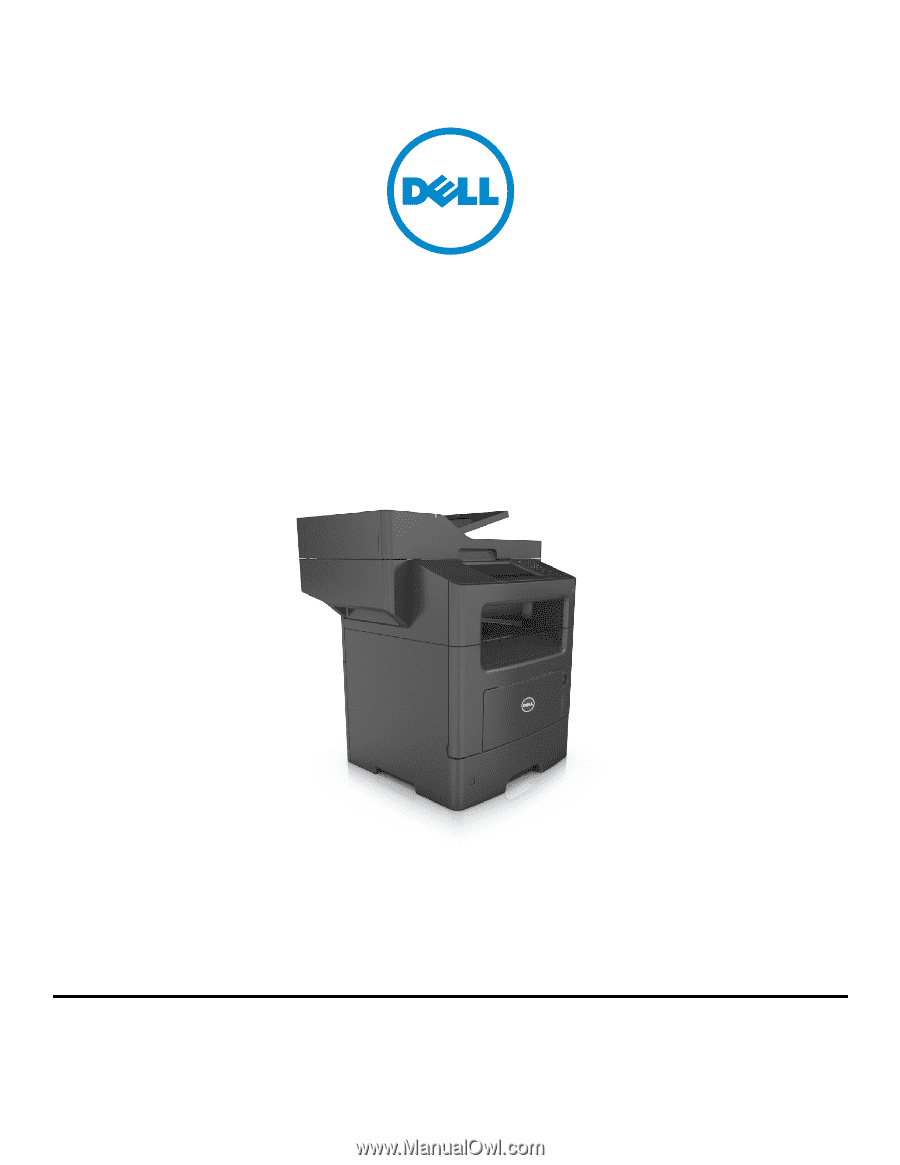
Dell B3465dn-dnf Laser MFP
User's Guide
July 2012
www.dell.com | support.dell.com
Trademarks
Information in this document is subject to change without notice.
© 2012 Dell, Inc. All rights reserved.
Reproduction of this material in any manner whatsoever without the written permission of Dell Inc. is strictly forbidden.
Trademarks used in this text:
Dell
, the
DELL
logo,
Inspiron
,
Dell Precision
,
Dimension
,
OptiPlex
,
Latitude
,
PowerEdge
,
PowerVault
,
PowerApp
, and
Dell OpenManage
are trademarks
of Dell Inc.;
Intel
,
Pentium
, and
Celeron
are registered trademarks of Intel Corporation;
Microsoft
and
Windows
are registered trademarks of Microsoft Corporation.
Other trademarks and trade names may be used in this document to refer to the entities claiming the marks and names of their products. Dell Inc. disclaims any proprietary
interest in trademarks and trade names other than its own.