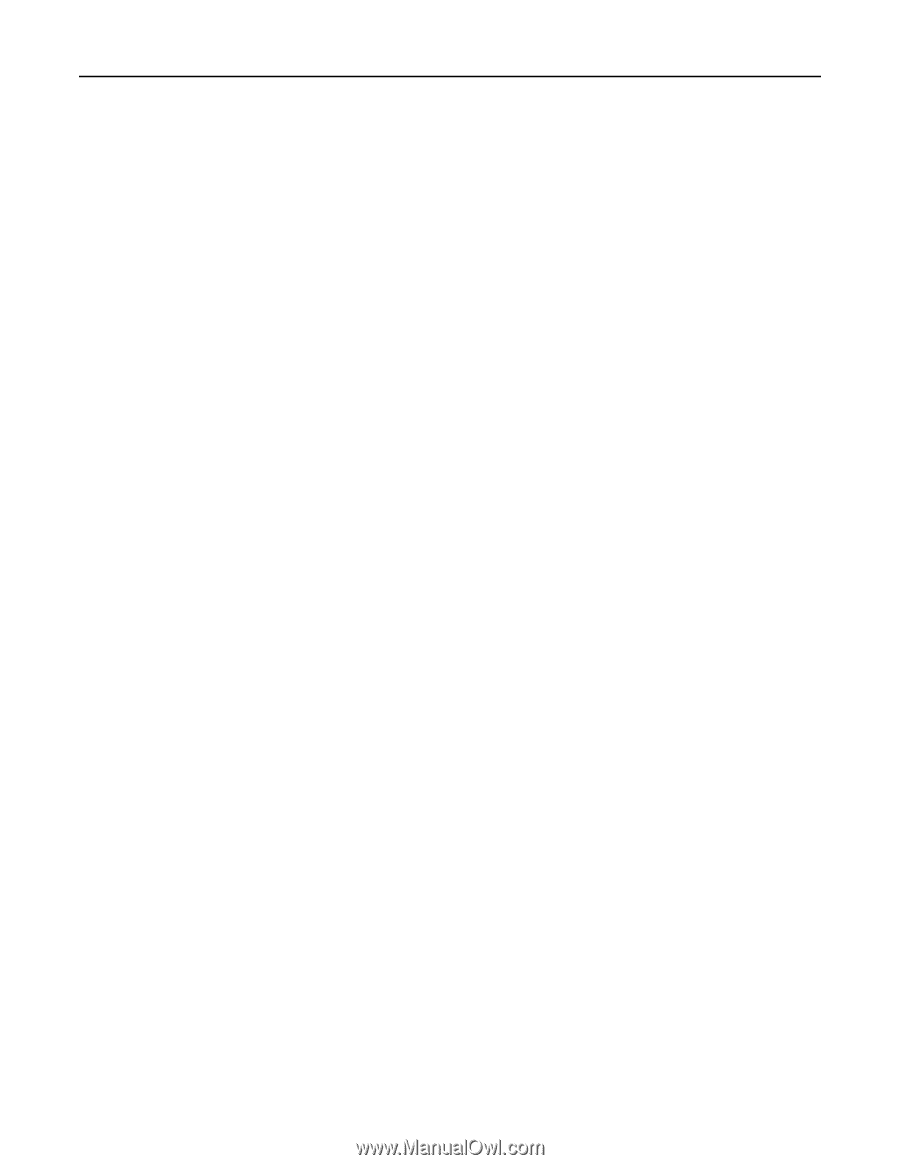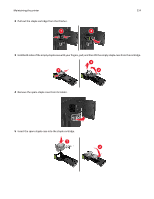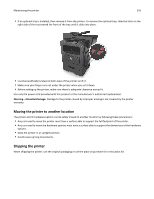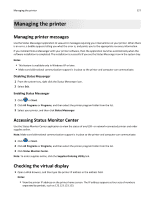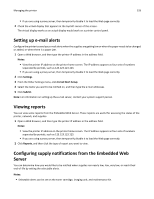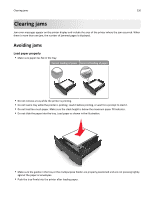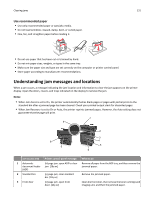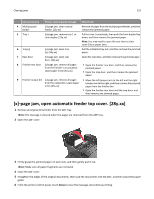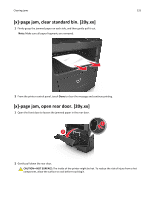Dell B3465dn Mono Laser Multifunction Printer User Guide - Page 228
Setting up e-mail alerts, Viewing reports, Configuring supply notifications from the Embedded Web
 |
View all Dell B3465dn Mono Laser Multifunction Printer manuals
Add to My Manuals
Save this manual to your list of manuals |
Page 228 highlights
Managing the printer 228 • If you are using a proxy server, then temporarily disable it to load the Web page correctly. 2 Check the virtual display that appears at the top left corner of the screen. The virtual display works as an actual display would work on a printer control panel. Setting up e‑mail alerts Configure the printer to send you e‑mail alerts when the supplies are getting low or when the paper needs to be changed or added, or when there is a paper jam. 1 Open a Web browser, and then type the printer IP address in the address field. Notes: • View the printer IP address on the printer home screen. The IP address appears as four sets of numbers separated by periods, such as 123.123.123.123. • If you are using a proxy server, then temporarily disable it to load the Web page correctly. 2 Click Settings. 3 From the Other Settings menu, click E‑mail Alert Setup. 4 Select the items you want to be notified on, and then type the e‑mail addresses. 5 Click Submit. Note: For information on setting up the e‑mail server, contact your system support person. Viewing reports You can view some reports from the Embedded Web Server. These reports are useful for assessing the status of the printer, network, and supplies. 1 Open a Web browser, and then type the printer IP address in the address field. Notes: • View the printer IP address on the printer home screen. The IP address appears as four sets of numbers separated by periods, such as 123.123.123.123. • If you are using a proxy server, then temporarily disable it to load the Web page correctly. 2 Click Reports, and then click the type of report you want to view. Configuring supply notifications from the Embedded Web Server You can determine how you would like to be notified when supplies run nearly low, low, very low, or reach their end‑of‑life by setting the selectable alerts. Notes: • Selectable alerts can be set on the toner cartridge, imaging unit, and maintenance kit.