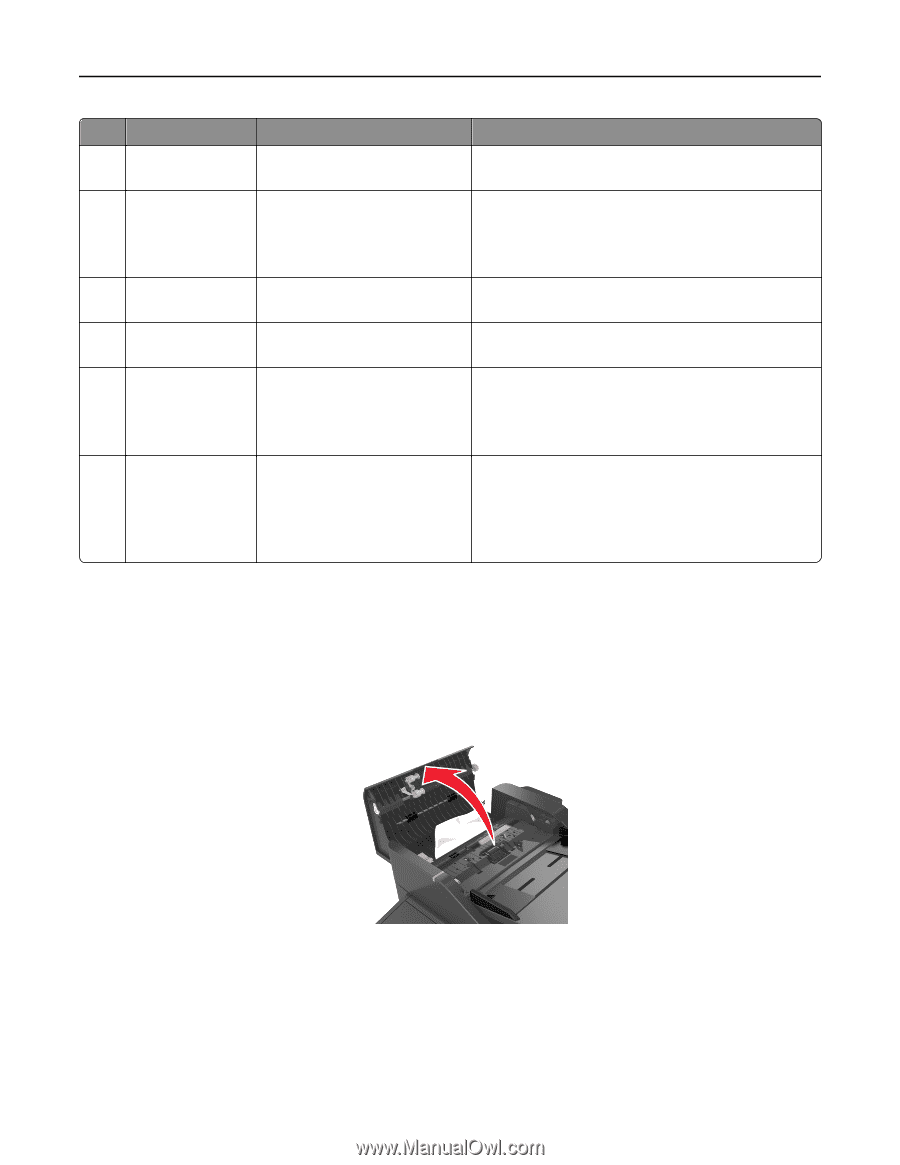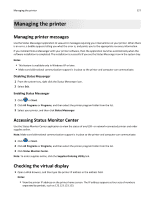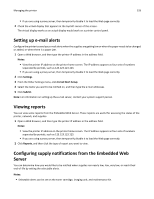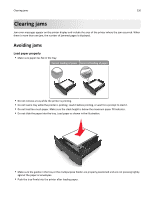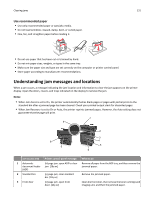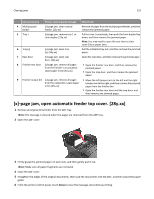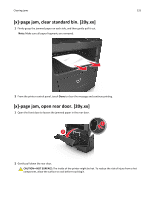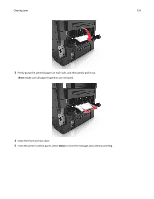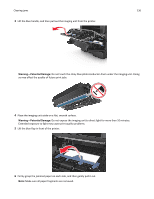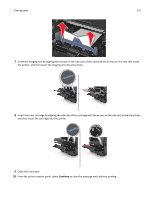Dell B3465dn Mono Laser Multifunction Printer User Guide - Page 232
[x]- jam, open automatic feeder top cover. [28y.xx]
 |
View all Dell B3465dn Mono Laser Multifunction Printer manuals
Add to My Manuals
Save this manual to your list of manuals |
Page 232 highlights
Clearing jams 232 Jam access area Printer control panel message What to do 4 Multipurpose feeder [x]‑page jam, clear manual feeder. [25y.xx] Remove all paper from the multipurpose feeder, and then remove the jammed paper. 5 Tray 1 [x]‑page jam, remove tray 1 to clear duplex. [23y.xx] Pull out tray 1 completely, then push the front duplex flap down, and then remove the jammed paper. Note: You may need to open the rear door to clear some 23y.xx paper jams. 6 Tray [x] [x]‑page jam, open tray [x]. [24y.xx] Pull the indicated tray out, and then remove the jammed paper. 7 Rear door [x]‑page jam, open rear door. [20y.xx] Open the rear door, and then remove the jammed paper. 8 Finisher rear door [x]-page jam, remove all pages from the finisher's accumulator. Leave paper in bin [45y.xx] • Open the finisher rear door, and then remove the jammed paper. • Open the trap door, and then remove the jammed paper. 9 Finisher output bin [x]-page jam, remove all pages • Move the left tamper arm to the left and the right from the output bin. Leave paper tamper arm to the right, and then remove the jammed in bin [45y.xx] paper from the finisher bin. • Open the finisher rear door and the trap door, and then remove any jammed pages. [x]‑page jam, open automatic feeder top cover. [28y.xx] 1 Remove all original documents from the ADF tray. Note: The message is cleared when the pages are removed from the ADF tray. 2 Open the ADF cover. 3 Firmly grasp the jammed paper on each side, and then gently pull it out. Note: Make sure all paper fragments are removed. 4 Close the ADF cover. 5 Straighten the edges of the original documents, then load the documents into the ADF, and then adjust the paper guide. 6 From the printer control panel, touch Done to clear the message and continue printing.