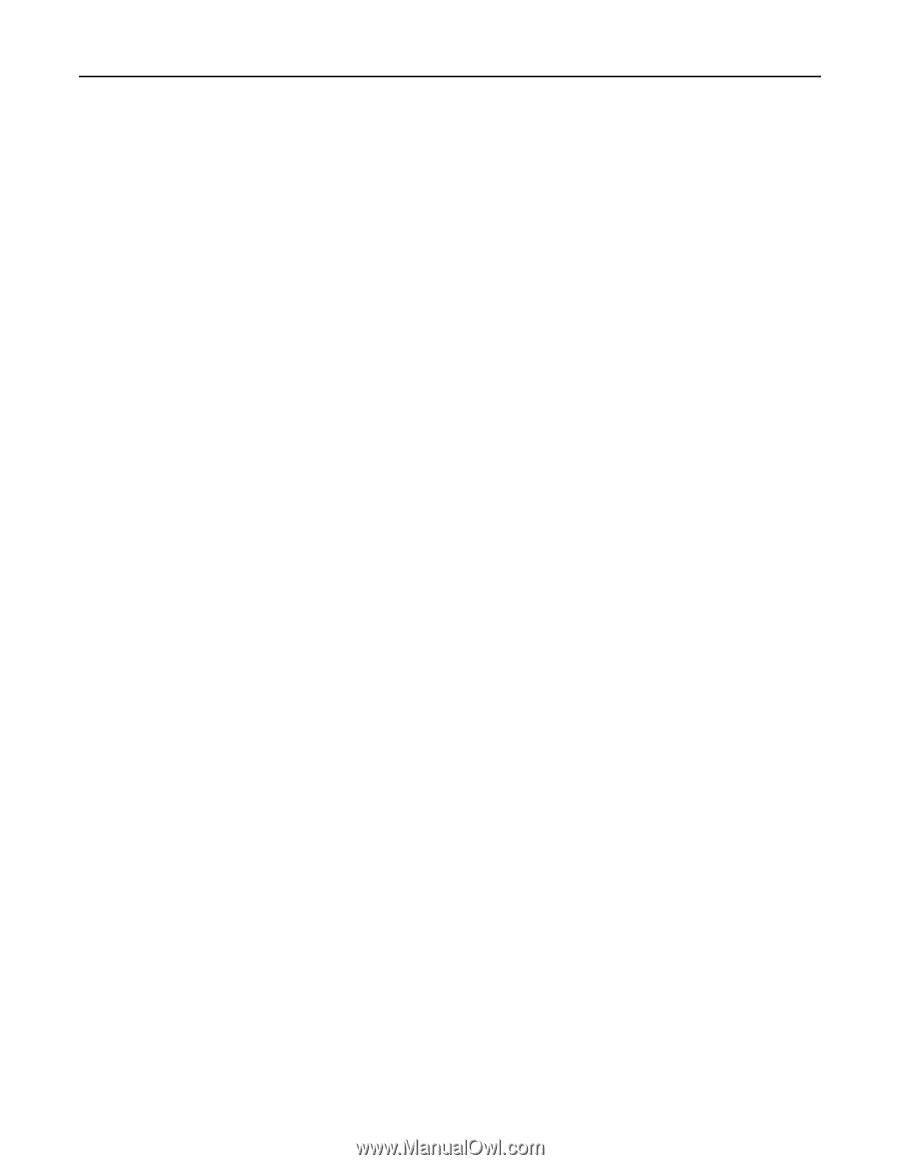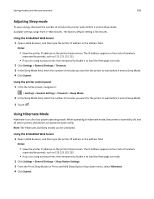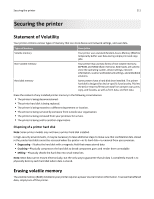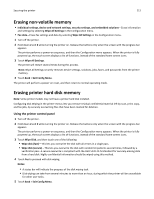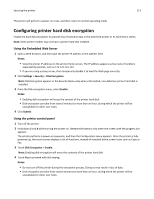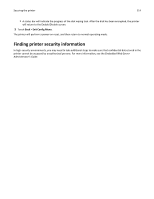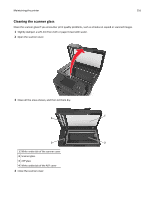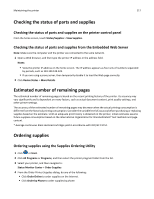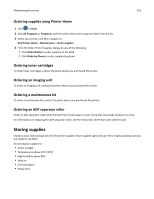Dell B3465dn Mono Laser Multifunction Printer User Guide - Page 213
Configuring printer hard disk encryption
 |
View all Dell B3465dn Mono Laser Multifunction Printer manuals
Add to My Manuals
Save this manual to your list of manuals |
Page 213 highlights
Securing the printer 213 The printer will perform a power‑on reset, and then return to normal operating mode. Configuring printer hard disk encryption Enable the hard disk encryption to prevent loss of sensitive data in the event the printer or its hard disk is stolen. Note: Some printer models may not have a printer hard disk installed. Using the Embedded Web Server 1 Open a Web browser, and then type the printer IP address in the address field. Notes: • View the printer IP address on the printer home screen. The IP address appears as four sets of numbers separated by periods, such as 123.123.123.123. • If you are using a proxy server, then temporarily disable it to load the Web page correctly. 2 Click Settings > Security > Disk Encryption. Note: Disk Encryption appears in the Security Menu only when a formatted, non‑defective printer hard disk is installed. 3 From the Disk encryption menu, select Enable. Notes: • Enabling disk encryption will erase the content of the printer hard disk. • Disk encryption can take from several minutes to more than an hour, during which the printer will be unavailable for other user tasks. 4 Click Submit. Using the printer control panel 1 Turn off the printer. 2 Hold down 2 and 6 while turning the printer on. Release the buttons only when the screen with the progress bar appears. The printer performs a power-on sequence, and then the Configuration menu appears. Once the printer is fully powered up, the touch screen displays a list of functions, instead of standard home screen icons such as Copy or Fax. 3 Touch Disk Encryption > Enable. Note: Enabling disk encryption will erase the contents of the printer hard disk. 4 Touch Yes to proceed with disk wiping. Notes: • Do not turn off the printer during the encryption process. Doing so may result in loss of data. • Disk encryption can take from several minutes to more than an hour, during which the printer will be unavailable for other user tasks.