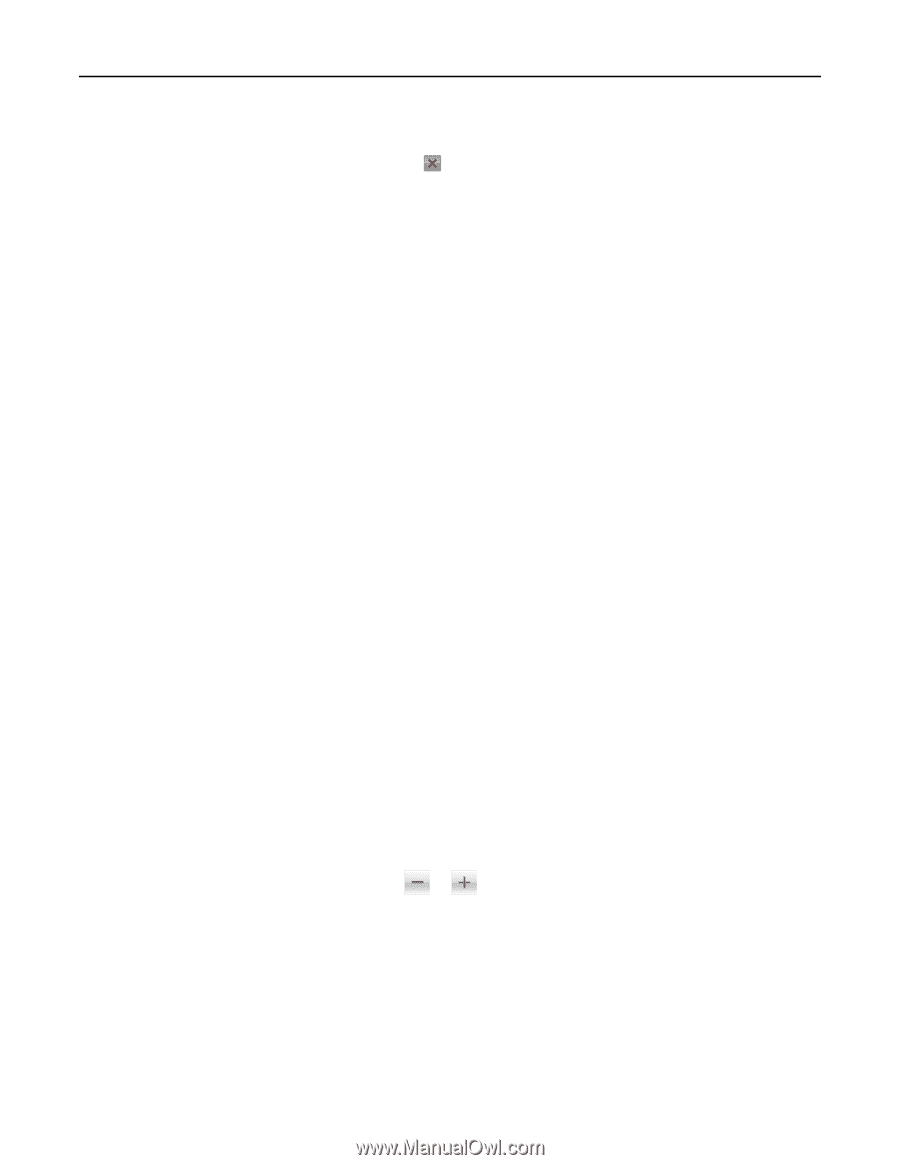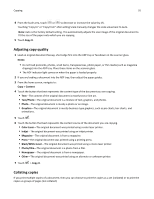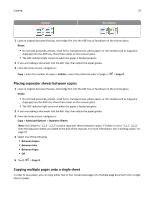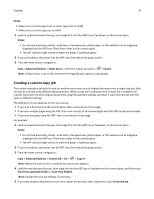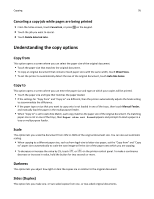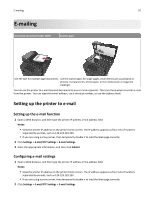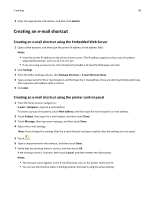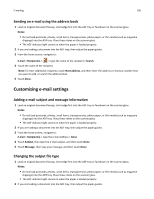Dell B3465dn Mono Laser Multifunction Printer User Guide - Page 95
Canceling a copy job while s are being printed, Understanding the copy options, Copy from, Copy
 |
View all Dell B3465dn Mono Laser Multifunction Printer manuals
Add to My Manuals
Save this manual to your list of manuals |
Page 95 highlights
Copying 95 Canceling a copy job while pages are being printed 1 From the home screen, touch Cancel Job, or press on the keypad. 2 Touch the job you want to cancel. 3 Touch Delete Selected Jobs. Understanding the copy options Copy from This option opens a screen where you can select the paper size of the original document. • Touch the paper size that matches the original document. • To copy an original document that contains mixed paper sizes with the same width, touch Mixed Sizes. • To set the printer to automatically detect the size of the original document, touch Auto Size Sense. Copy to This option opens a screen where you can enter the paper size and type on which your copies will be printed. • Touch the paper size and type that matches the paper loaded. • If the settings for "Copy from" and "Copy to" are different, then the printer automatically adjusts the Scale setting to accommodate the difference. • If the paper type or size that you want to copy onto is not loaded in one of the trays, then touch Manual Feeder, and manually load the paper in the multipurpose feeder. • When "Copy to" is set to Auto Size Match, each copy matches the paper size of the original document. If a matching paper size is not in one of the trays, then Paper size not found appears and prompts to load a paper in a tray or multipurpose feeder. Scale This option lets you scale the document from 25% to 400% of the original document size. You can also set automatic scaling. • When copying to a different paper size, such as from legal‑size to letter‑size paper, set the "Copy from" and "Copy to" paper sizes automatically to scale the scan image to fit the size of the paper onto which you are copying. • To decrease or increase the value by 1%, touch or on the printer control panel. To make a continuous decrease or increase in value, hold the button for two seconds or more. Darkness This option lets you adjust how light or dark the copies are in relation to the original document. Sides (Duplex) This option lets you make one- or two-sided copies from one- or two-sided original documents.