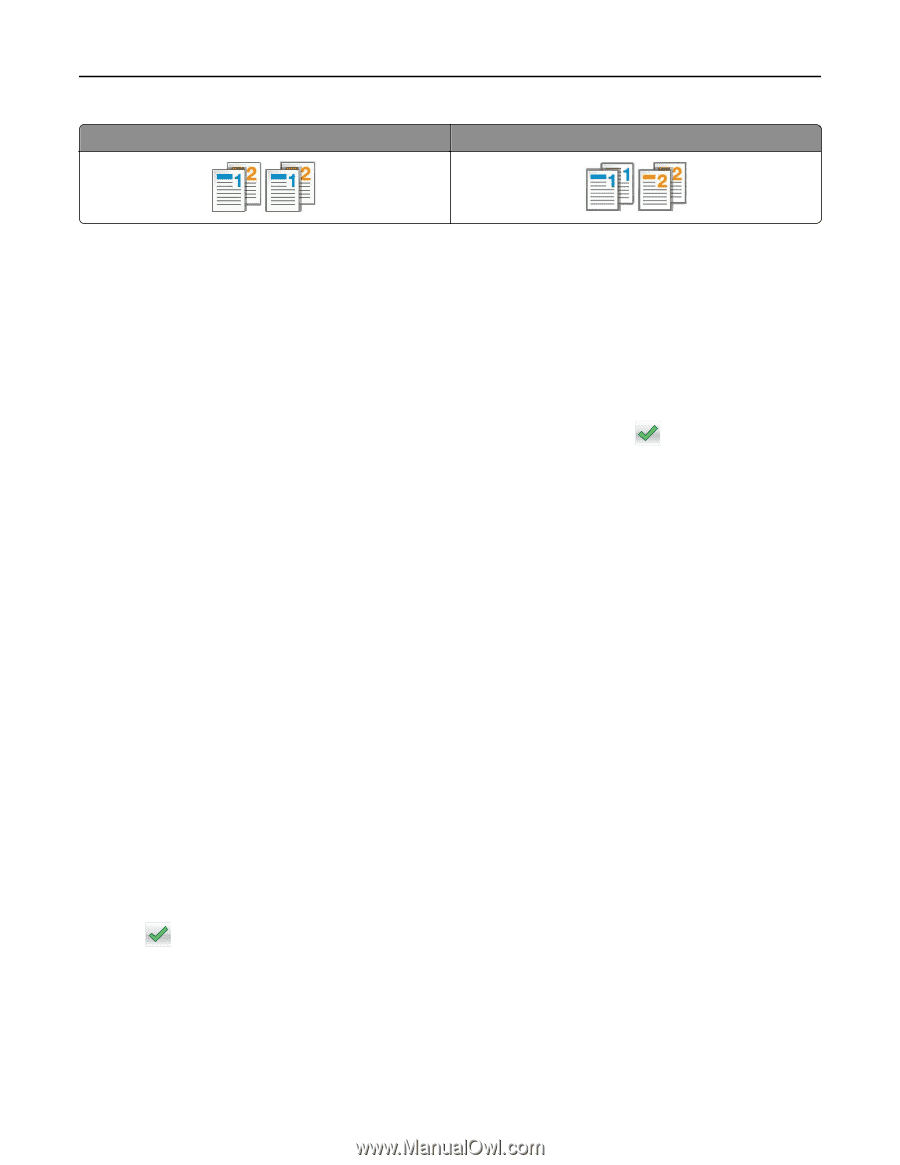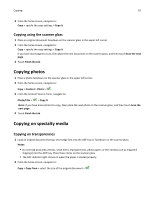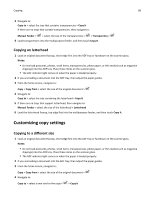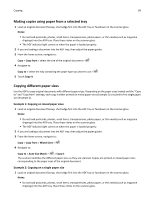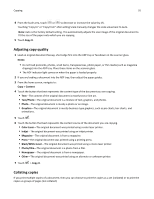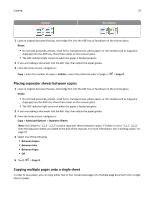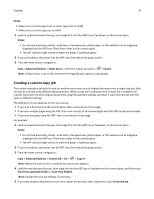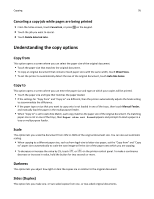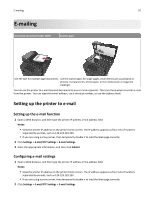Dell B3465dn Mono Laser Multifunction Printer User Guide - Page 92
Placing separator sheets between copies, Copying multiple s onto a single sheet, Notes, Collate
 |
View all Dell B3465dn Mono Laser Multifunction Printer manuals
Add to My Manuals
Save this manual to your list of manuals |
Page 92 highlights
Copying Collated 92 Not collated 1 Load an original document faceup, short edge first into the ADF tray or facedown on the scanner glass. Notes: • Do not load postcards, photos, small items, transparencies, photo paper, or thin media (such as magazine clippings) into the ADF tray. Place these items on the scanner glass. • The ADF indicator light comes on when the paper is loaded properly. 2 If you are loading a document into the ADF tray, then adjust the paper guides. 3 From the home screen, navigate to: Copy > enter the number of copies > Collate > select the preferred order of pages > > Copy It Placing separator sheets between copies 1 Load an original document faceup, short edge first into the ADF tray or facedown on the scanner glass. Notes: • Do not load postcards, photos, small items, transparencies, photo paper, or thin media (such as magazine clippings) into the ADF tray. Place these items on the scanner glass. • The ADF indicator light comes on when the paper is loaded properly. 2 If you are loading a document into the ADF tray, then adjust the paper guides. 3 From the home screen, navigate to: Copy > Advanced Options > Separator Sheets Note: Set Collate to "1,2,3 ‑ 1,2,3" to place separator sheets between copies. If Collate is set to "1,1,1 ‑ 2,2,2," then the separator sheets are added to the end of the copy job. For more information, see "Collating copies" on page 91. 4 Select one of the following: • Between Copies • Between Jobs • Between Pages • Off 5 Touch > Copy It. Copying multiple pages onto a single sheet In order to save paper, you can copy either two or four consecutive pages of a multiple‑page document onto a single sheet of paper.