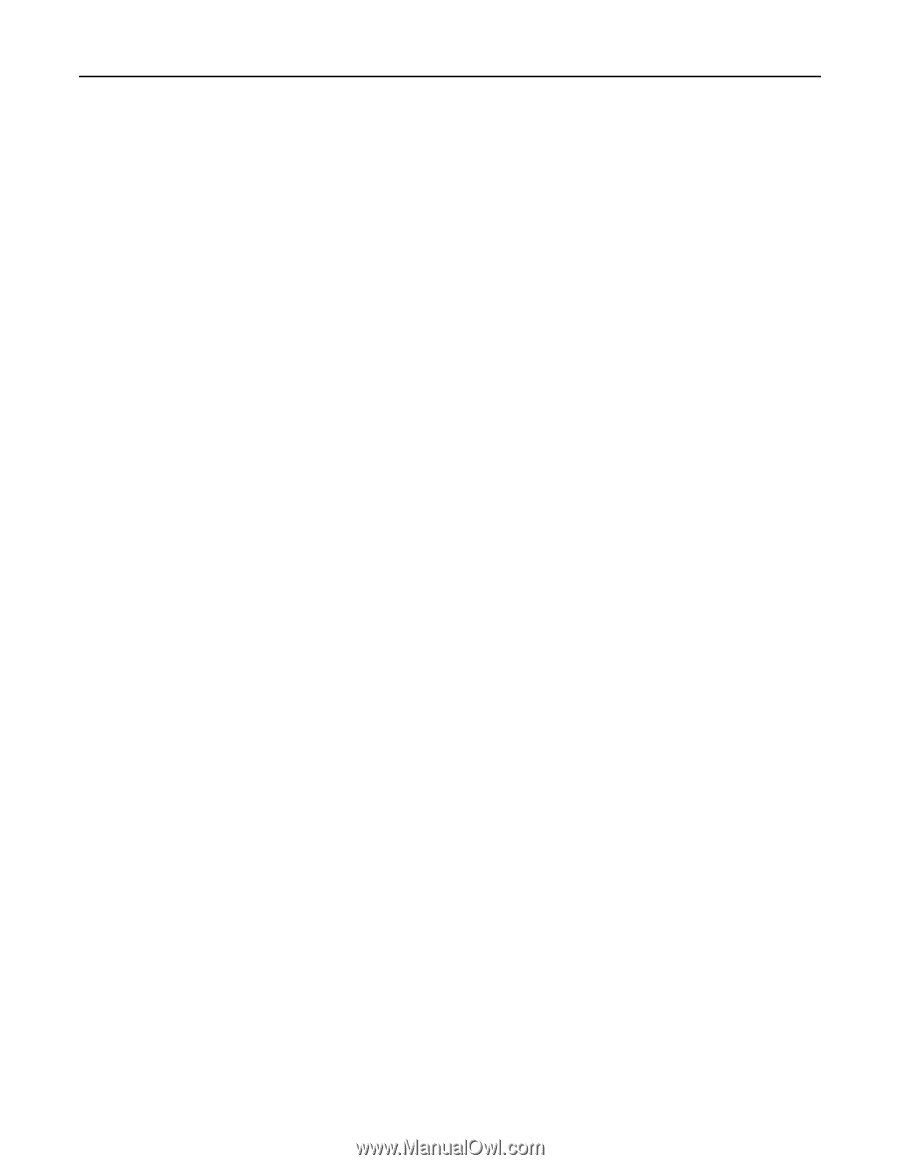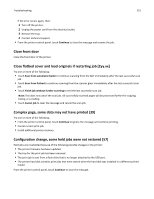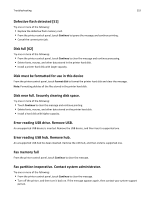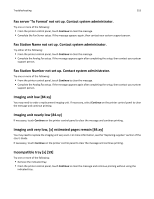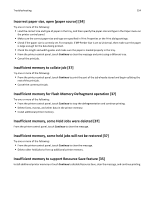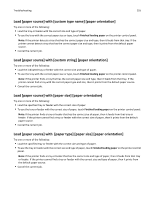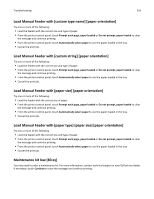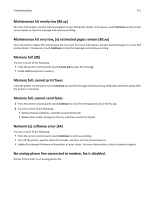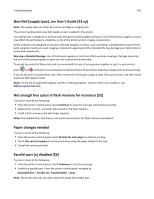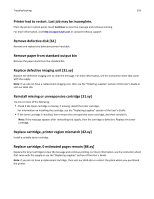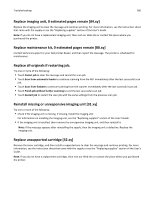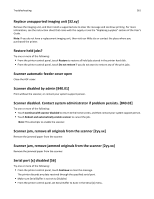Dell B3465dn Mono Laser Multifunction Printer User Guide - Page 256
Load Manual Feeder with [custom type name] [paper orientation], Maintenance kit low [80.xy]
 |
View all Dell B3465dn Mono Laser Multifunction Printer manuals
Add to My Manuals
Save this manual to your list of manuals |
Page 256 highlights
Troubleshooting 256 Load Manual Feeder with [custom type name] [paper orientation] Try one or more of the following: • Load the feeder with the correct size and type of paper. • From the printer control panel, touch Prompt each page, paper loaded or Do not prompt, paper loaded to clear the message and continue printing. • From the printer control panel, touch Automatically select paper to use the paper loaded in the tray. • Cancel the print job. Load Manual Feeder with [custom string] [paper orientation] Try one or more of the following: • Load the feeder with the correct size and type of paper. • From the printer control panel, touch Prompt each page, paper loaded or Do not prompt, paper loaded to clear the message and continue printing. • From the printer control panel, touch Automatically select paper to use the paper loaded in the tray. • Cancel the print job. Load Manual Feeder with [paper size] [paper orientation] Try one or more of the following: • Load the feeder with the correct size of paper. • From the printer control panel, touch Prompt each page, paper loaded or Do not prompt, paper loaded to clear the message and continue printing. • From the printer control panel, touch Automatically select paper to use the paper loaded in the tray. • Cancel the print job. Load Manual Feeder with [paper type] [paper size] [paper orientation] Try one or more of the following: • Load the feeder with the correct size and type of paper. • From the printer control panel, touch Prompt each page, paper loaded or Do not prompt, paper loaded to clear the message and continue printing. • From the printer control panel, touch Automatically select paper to use the paper loaded in the tray. • Cancel the print job. Maintenance kit low [80.xy] You may need to order a maintenance kit. For more information, contact technical support or your Dell printer dealer. If necessary, touch Continue to clear the message and continue printing.