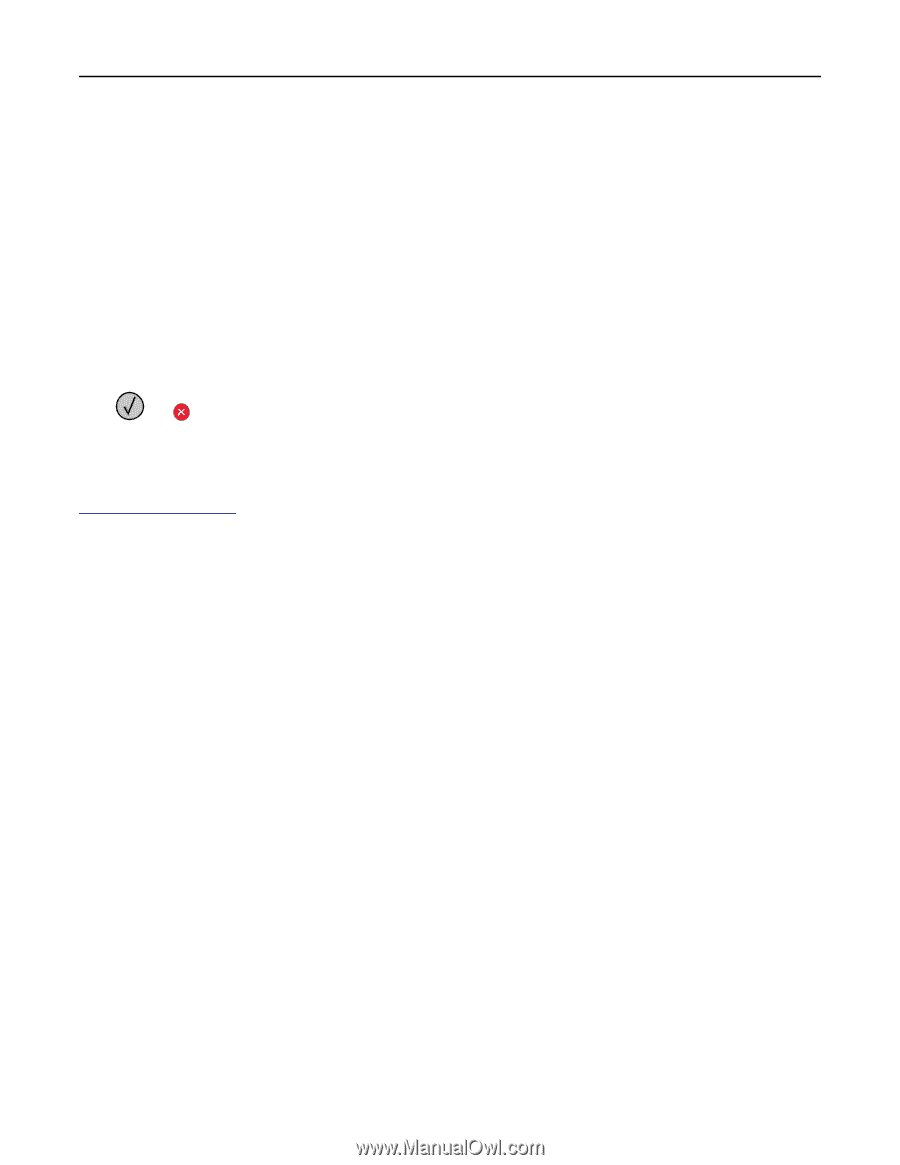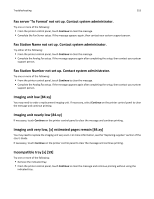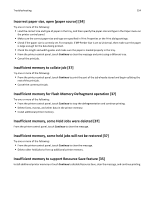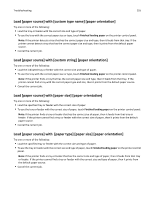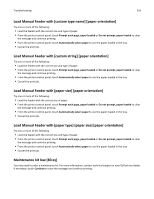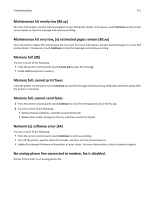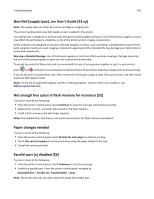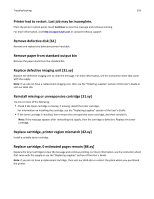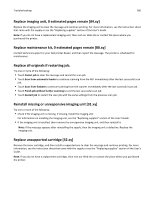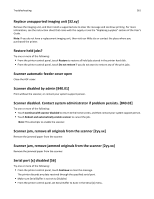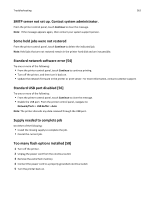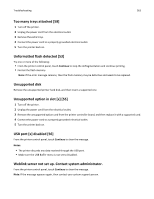Dell B3465dn Mono Laser Multifunction Printer User Guide - Page 258
Non-Dell [supply type], see User’s Guide [33.xy]
 |
View all Dell B3465dn Mono Laser Multifunction Printer manuals
Add to My Manuals
Save this manual to your list of manuals |
Page 258 highlights
Troubleshooting 258 Non‑Dell [supply type], see User's Guide [33.xy] Note: The supply type can either be a toner cartridge or imaging unit. The printer has detected a non‑Dell supply or part installed in the printer. Your Dell printer is designed to function best with genuine Dell supplies and parts. Use of third-party supplies or parts may affect the performance, reliability, or life of the printer and its imaging components. All life indicators are designed to function with Dell supplies and parts, and may deliver unpredictable results if thirdparty supplies or parts are used. Imaging component usage beyond the intended life may damage your Dell printer or associated components. Warning-Potential Damage: Use of third-party supplies or parts can affect warranty coverage. Damage caused by the use of third-party supplies or parts are not covered by the warranty. To accept any and all of these risks and to proceed with the use of non-genuine supplies or parts in your printer, press and on the printer control panel simultaneously for 15 seconds to clear the message and continue printing. If you do not wish to accept these risks, then remove the third-party supply or part from your printer, and then install a genuine Dell supply or part. Note: For the list of supported supplies, see the "Ordering supplies" section of the User's Guide or visit http://support.dell.com. Not enough free space in flash memory for resources [52] Try one or more of the following: • From the printer control panel, touch Continue to clear the message and continue printing. • Delete fonts, macros, and other data stored in the flash memory. • Install a flash memory card with larger capacity. Note: Downloaded fonts and macros not previously stored in the flash memory are deleted. Paper changes needed Try one or more of the following: • From the printer control panel, touch Prompt for each page to continue printing. • Touch Use current supplies to continue printing using the paper loaded in the tray. • Cancel the current print job. Parallel port [x] disabled [56] Try one or more of the following: • From the printer control panel, touch Continue to clear the message. • Enable the parallel port. From the printer control panel, navigate to: Network/Ports > Parallel [x] > Parallel Buffer > Auto Note: The printer discards any data received through the parallel port.