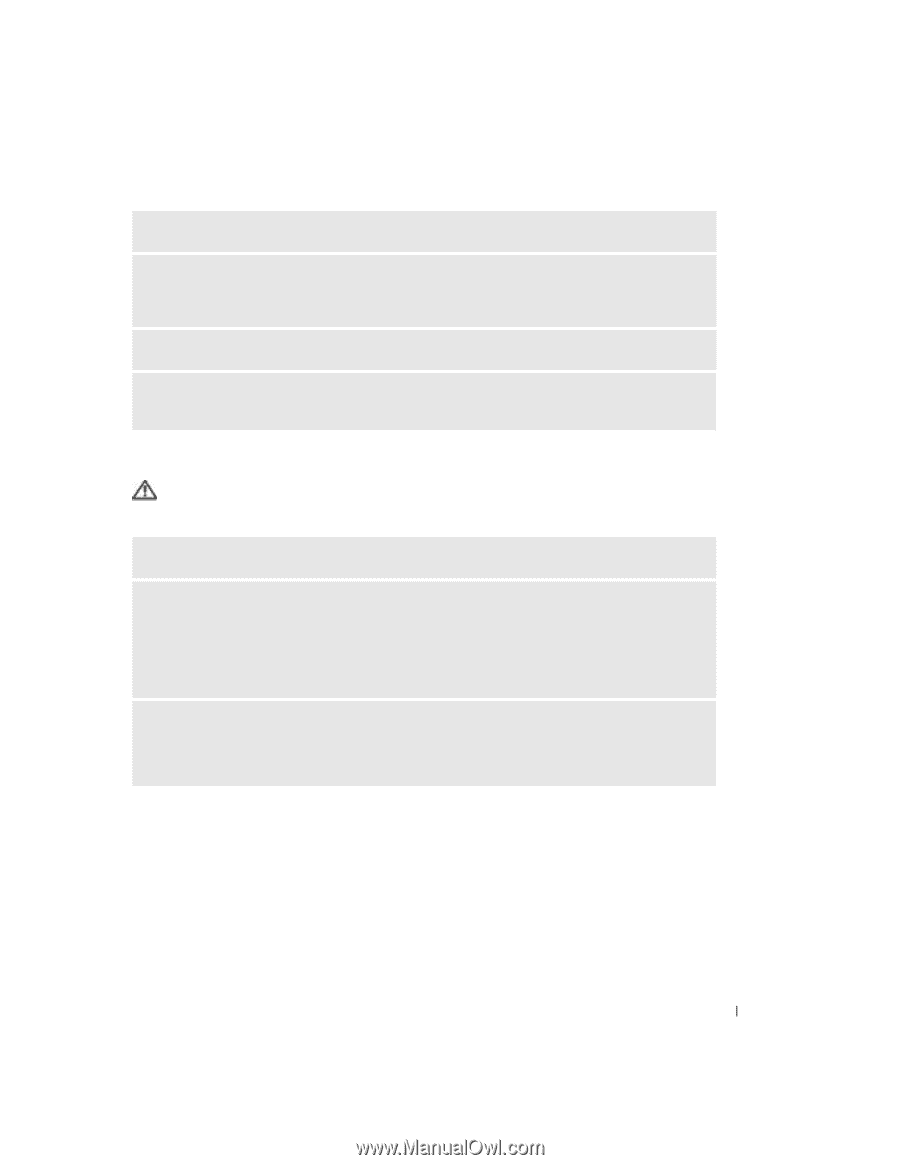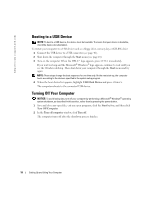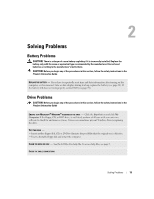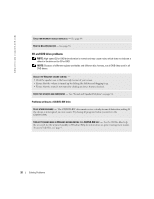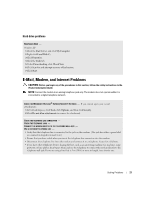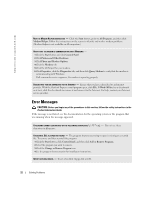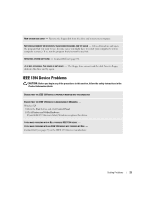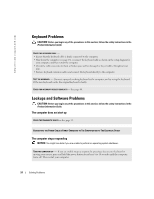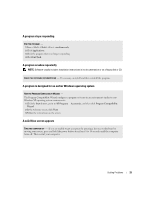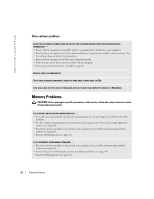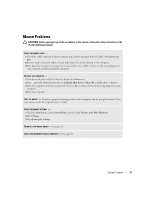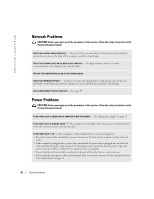Dell Dimension 2400 Owner's Manual - Page 23
IEEE 1394 Device Problems - restore
 |
View all Dell Dimension 2400 manuals
Add to My Manuals
Save this manual to your list of manuals |
Page 23 highlights
NON-SYSTEM DISK ERROR - Remove the floppy disk from the drive and restart your computer. NOT ENOUGH MEMORY OR RESOURCES. CLOSE SOME PROGRAMS AND TRY AGAIN - Close all windows and open the program that you want to use. In some cases, you might have to restart your computer to restore computer resources. If so, run the program that you want to use first. OPERATING SYSTEM NOT FOUND - Contact Dell (see page 78). x:\ IS NOT ACCESSIBLE. THE DEVICE IS NOT READY - The floppy drive cannot read the disk. Insert a floppy disk into the drive and try again. IEEE 1394 Device Problems CAUTION: Before you begin any of the procedures in this section, follow the safety instructions in the Product Information Guide. ENSURE THAT THE IEEE 1394 DEVICE IS PROPERLY INSERTED INTO THE CONNECTOR ENSURE THAT THE IEEE 1394 DEVICE IS RECOGNIZED BY WINDOWS - Windows XP 1 Click the Start button and click Control Panel. 2 Click Printers and Other Hardware. If your IEEE 1394 device is listed, Windows recognizes the device. IF YOU HAVE PROBLEMS WITH A DELL-PROVIDED IEEE 1394 DEVICE - IF YOU HAVE PROBLEMS WITH AN IEEE 1394 DEVICE NOT PROVIDED BY DELL - Contact Dell (see page 78) or the IEEE 1394 device manufacturer. Solving Problems 23