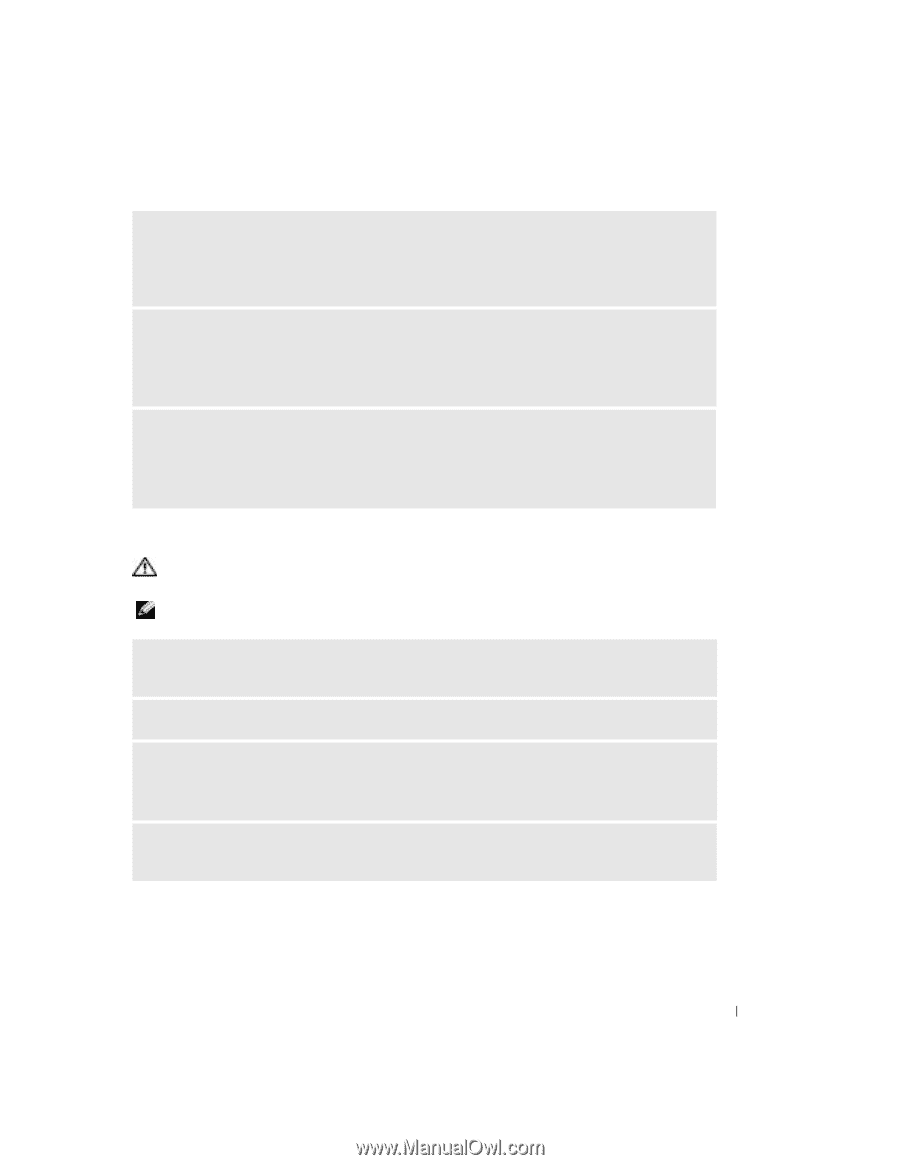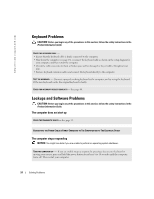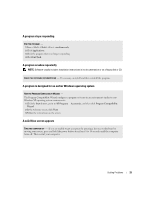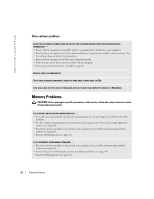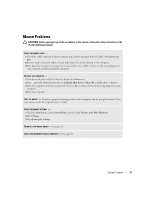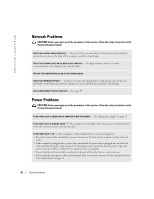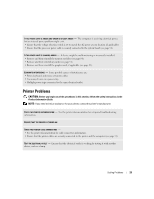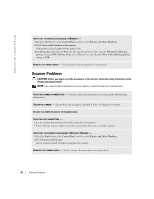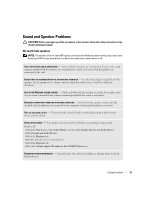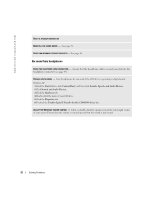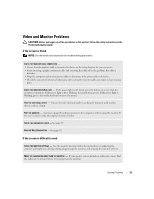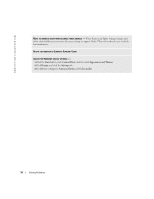Dell Dimension 2400 Owner's Manual - Page 29
Printer Problems - graphics card
 |
View all Dell Dimension 2400 manuals
Add to My Manuals
Save this manual to your list of manuals |
Page 29 highlights
IF THE POWER LIGHT IS AMBER AND GREEN OR STEADY AMBER - The computer is receiving electrical power, but an internal power problem might exist. • Ensure that the voltage selection switch is set to match the AC power at your location (if applicable). • Ensure that the processor power cable is securely connected to the system board (see page 51). IF THE POWER LIGHT IS BLINKING AMBER - A device might be malfunctioning or incorrectly installed. • Remove and then reinstall the memory modules (see page 64). • Remove and then reinstall any cards (see page 51). • Remove and then reinstall the graphics card, if applicable (see page 51). ELIMINATE INTERFERENCE - Some possible causes of interference are: • Power, keyboard, and mouse extension cables • Too many devices on a power strip • Multiple power strips connected to the same electrical outlet Printer Problems CAUTION: Before you begin any of the procedures in this section, follow the safety instructions in the Product Information Guide. NOTE: If you need technical assistance for your printer, contact the printer's manufacturer. . CHECK THE PRINTER DOCUMENTATION - See the printer documentation for setup and troubleshooting information. ENSURE THAT THE PRINTER IS TURNED ON CHECK THE PRINTER CABLE CONNECTIONS - • See the printer documentation for cable connection information. • Ensure that the printer cables are securely connected to the printer and the computer (see page 11). TEST THE ELECTRICAL OUTLET - Ensure that the electrical outlet is working by testing it with another device, such as a lamp. Solving Problems 29