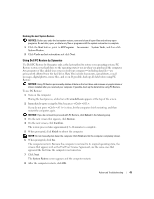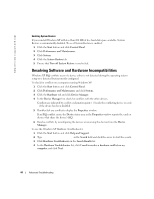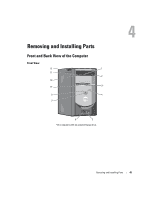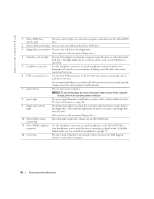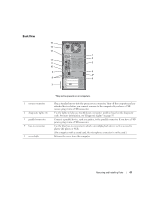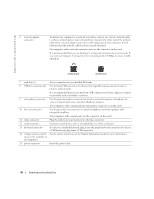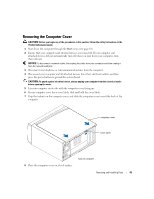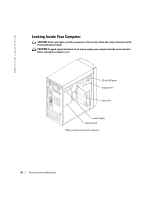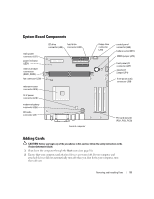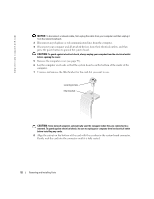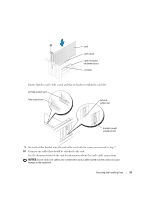Dell Dimension 2400 Owner's Manual - Page 48
Product Information Guide - pci input device
 |
View all Dell Dimension 2400 manuals
Add to My Manuals
Save this manual to your list of manuals |
Page 48 highlights
www.dell.com | support.dell.com 6 network adapter connector To attach your computer to a network or modem, connect one end of a network cable to either a network jack or your network device. Connect the other end of the network cable to the network adapter connector on the back panel of your computer. A click indicates that the network cable has been securely attached. On computers with a network connector card, use the connector on the card. It is recommended that you use Category 5 wiring and connectors for your network. If you must use Category 3 wiring, force the network speed to 10 Mbps to ensure reliable operation. network jack modem jack 7 card slots (3) Access connectors for any installed PCI cards. 8 USB 2.0 connectors (4) Use the back USB connectors for devices that typically remain connected, such as printers and keyboards. It is recommended that you use the front USB connectors for devices that you connect occasionally, such as joysticks or cameras. 9 microphone connector Use the pink microphone connector to attach a personal computer microphone for voice or musical input into a sound or telephony program. (On computers with a sound card, the microphone connector is on the card.) 10 line-out connector Use the green line-out connector to attach headphones and most speakers with integrated amplifiers. (On computers with a sound card, use the connector on the card.) 11 video connector Plug the cable from your monitor into the blue connector. 12 serial connector Connect a serial device, such as a handheld device, to the serial port. 13 keyboard connector If you have a standard keyboard, plug it into the purple keyboard connector. If you have a USB keyboard, plug it into a USB connector. 14 voltage selection switch See the safety instructions in the Product Information Guide for more information. (may not be available on all computers) 15 power connector Insert the power cable. 48 Removing and Installing Parts