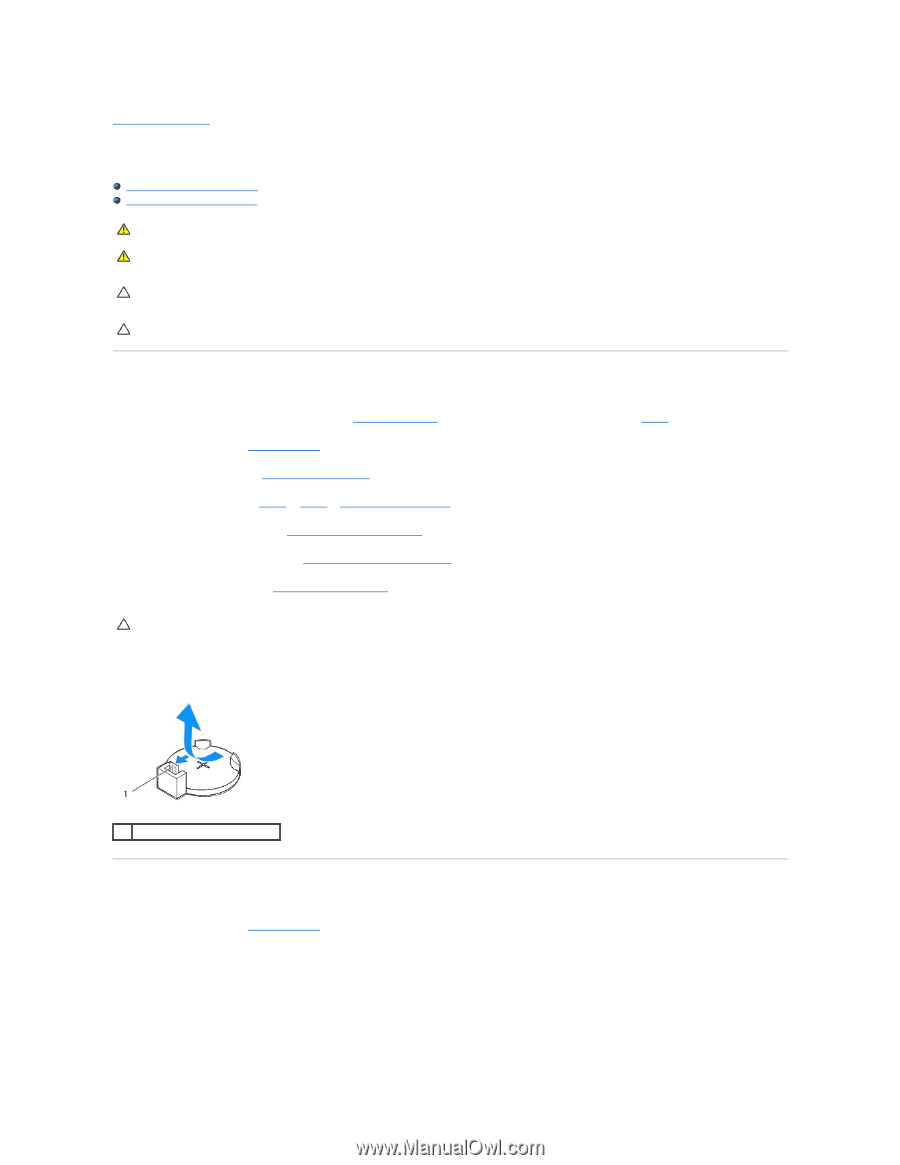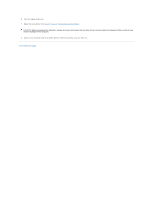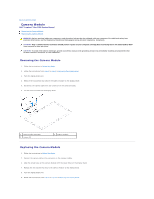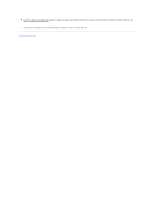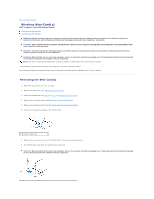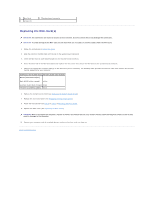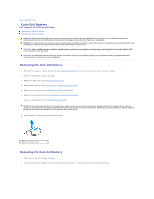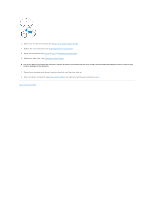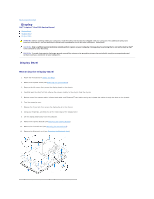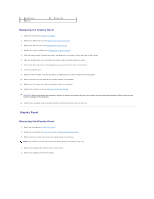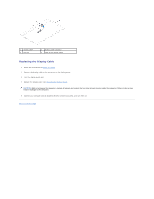Dell Inspiron One 2205 Service Manual - Page 15
Coin-Cell Battery - touch screen
 |
View all Dell Inspiron One 2205 manuals
Add to My Manuals
Save this manual to your list of manuals |
Page 15 highlights
Back to Contents Page Coin-Cell Battery Dell™ Inspiron™ One 2205 Service Manual Removing the Coin-Cell Battery Replacing the Coin-Cell Battery WARNING: Before working inside your computer, read the safety information that shipped with your computer. For additional safety best practices information, see the Regulatory Compliance Homepage at www.dell.com/regulatory_compliance. WARNING: A new battery can explode if it is incorrectly installed. Replace the battery only with the same or equivalent type recommended by the manufacturer. Discard used batteries according to the manufacturer's instructions. CAUTION: Only a certified service technician should perform repairs on your computer. Damage due to servicing that is not authorized by Dell™ is not covered by your warranty. CAUTION: To avoid electrostatic discharge, ground yourself by using a wrist grounding strap or by periodically touching an unpainted metal surface (such as a connector on your computer). Removing the Coin-Cell Battery 1. Record all the screens in system setup utility (see System Setup Utility) so that you can restore the correct settings in step 8. 2. Follow the instructions in Before You Begin. 3. Remove the back cover (see Removing the Back Cover). 4. Follow the instructions from step 3 to step 7 in Removing the Front Stand. 5. Remove the rear stand cover (see Removing the Rear Stand Cover). 6. Remove the system-board shield (see Removing the System-Board Shield). 7. Locate the battery socket (see System Board Components). CAUTION: If you pry the battery out of its socket with a blunt object, be careful not to touch the system board with the object. Ensure that the object is inserted between the battery and the socket before you attempt to pry out the battery. Otherwise, you may damage the system board by prying off the socket or by breaking circuit traces on the system board. 8. Press the battery release lever to remove the battery. 1 battery release lever Replacing the Coin-Cell Battery 1. Follow the instructions in Before You Begin. 2. Insert the new battery (CR2032) into the socket with the side labeled "+" facing up, and press the battery into place.