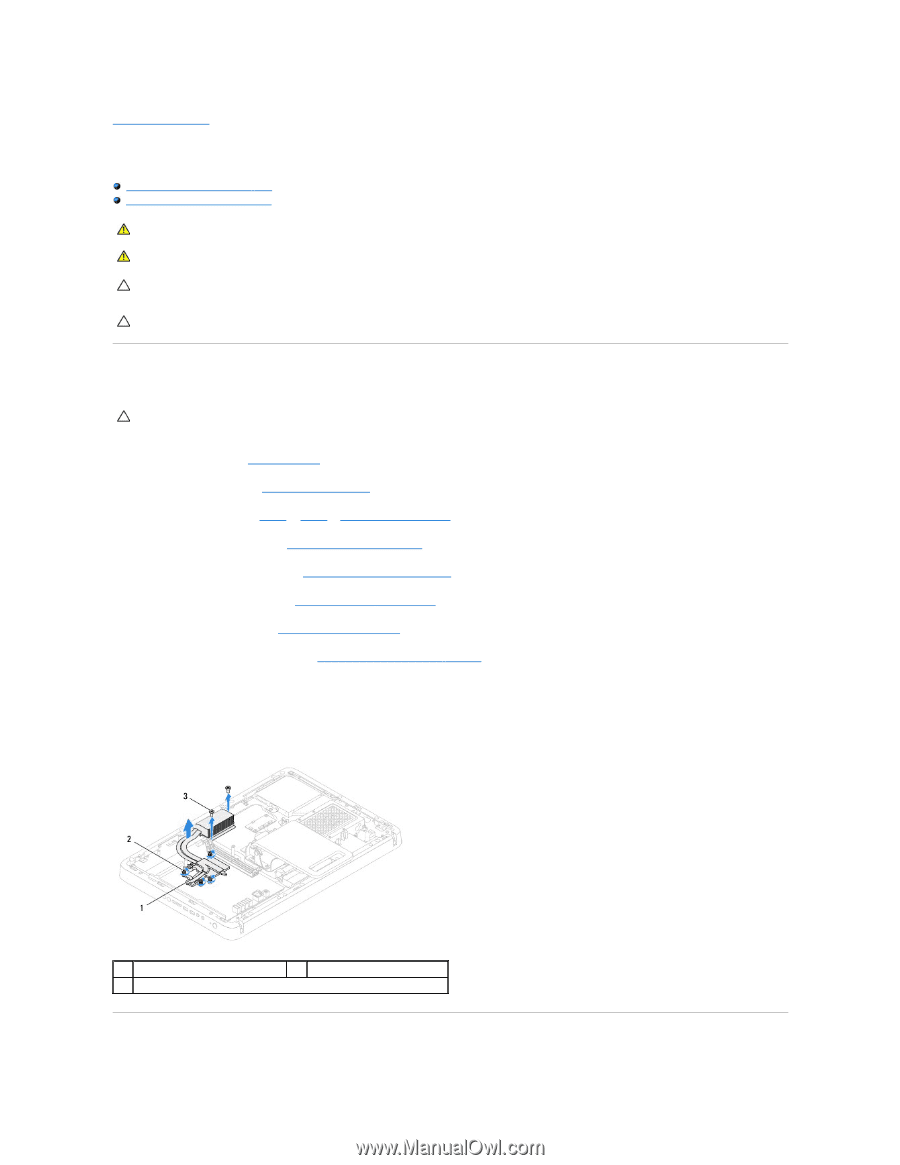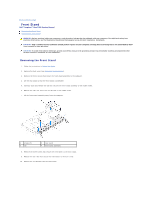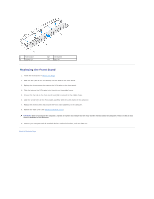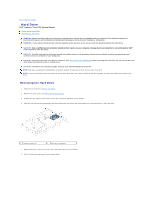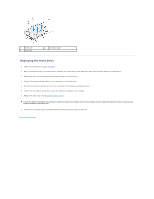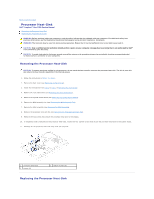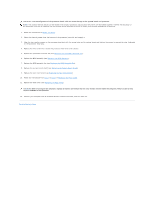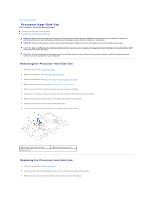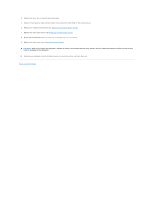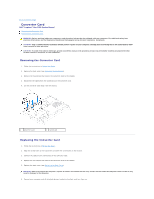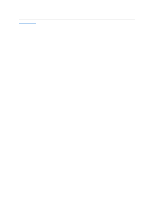Dell Inspiron One 2205 Service Manual - Page 27
Processor Heat-Sink
 |
View all Dell Inspiron One 2205 manuals
Add to My Manuals
Save this manual to your list of manuals |
Page 27 highlights
Back to Contents Page Processor Heat-Sink Dell™ Inspiron™ One 2205 Service Manual Removing the Processor Heat-Sink Replacing the Processor Heat-Sink WARNING: Before working inside your computer, read the safety information that shipped with your computer. For additional safety best practices information, see the Regulatory Compliance Homepage at www.dell.com/regulatory_compliance. WARNING: The heat sink may be very hot during normal operation. Ensure that it has had sufficient time to cool before you touch it. CAUTION: Only a certified service technician should perform repairs on your computer. Damage due to servicing that is not authorized by Dell™ is not covered by your warranty. CAUTION: To avoid electrostatic discharge, ground yourself by using a wrist grounding strap or by periodically touching an unpainted metal surface (such as a connector on your computer). Removing the Processor Heat-Sink CAUTION: To ensure maximum cooling for the processor, do not touch the heat transfer areas on the processor heat-sink. The oils in your skin can reduce the heat transfer capability of the thermal grease. 1. Follow the instructions in Before You Begin. 2. Remove the back cover (see Removing the Back Cover). 3. Follow the instructions from step 3 to step 7 in Removing the Front Stand. 4. Remove the rear stand cover (see Removing the Rear Stand Cover). 5. Remove the system-board shield (see Removing the System-Board Shield). 6. Remove the MXM-assembly fan (see Removing the MXM-Assembly Fan). 7. Remove the MXM assembly (see Removing the MXM Assembly). 8. Remove the processor heat-sink fan (see Removing the Processor Heat-Sink Fan). 9. Remove the two screws that secure the processor heat-sink to the chassis. 10. In sequential order (indicated on the processor heat-sink), loosen the four captive screws that secure the processor heat-sink to the system board. 11. Carefully lift the processor heat-sink away from the computer. 1 processor heat-sink 3 screws (2) 2 captive screws (4) Replacing the Processor Heat-Sink