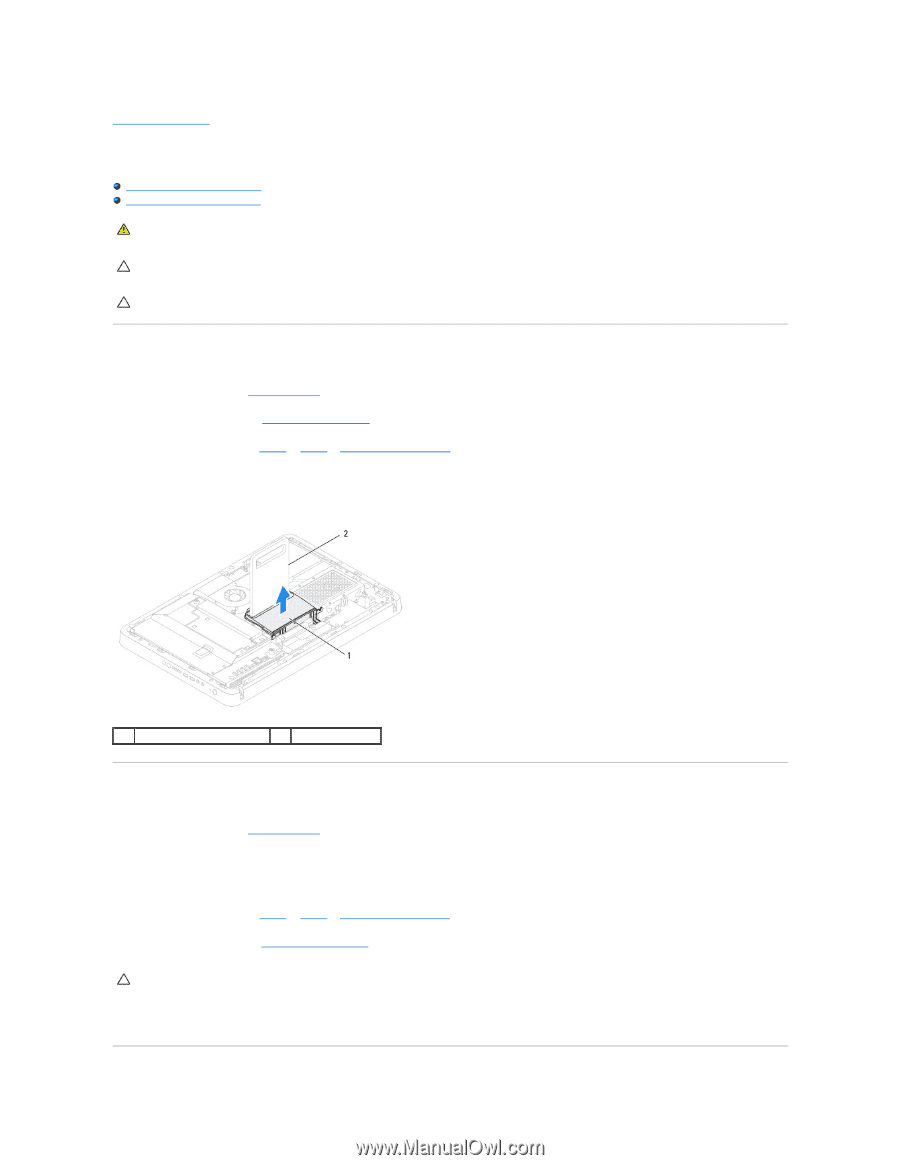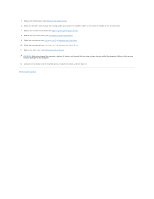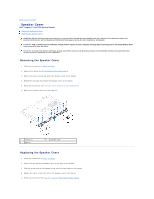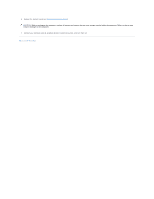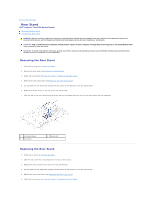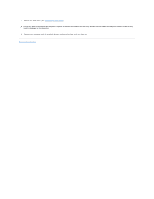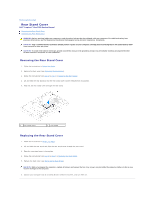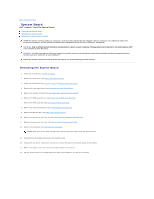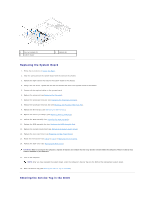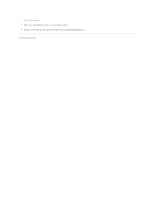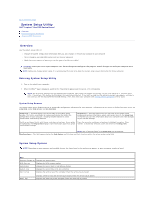Dell Inspiron One 2205 Service Manual - Page 58
Rear Stand Cover
 |
View all Dell Inspiron One 2205 manuals
Add to My Manuals
Save this manual to your list of manuals |
Page 58 highlights
Back to Contents Page Rear Stand Cover Dell™ Inspiron™ One 2205 Service Manual Removing the Rear Stand Cover Replacing the Rear Stand Cover WARNING: Before working inside your computer, read the safety information that shipped with your computer. For additional safety best practices information, see the Regulatory Compliance Homepage at www.dell.com/regulatory_compliance. CAUTION: Only a certified service technician should perform repairs on your computer. Damage due to servicing that is not authorized by Dell™ is not covered by your warranty. CAUTION: To avoid electrostatic discharge, ground yourself by using a wrist grounding strap or by periodically touching an unpainted metal surface (such as a connector on your computer). Removing the Rear Stand Cover 1. Follow the instructions in Before You Begin. 2. Remove the back cover (see Removing the Back Cover). 3. Follow the instructions from step 3 to step 7 in Removing the Front Stand. 4. Lift and hold the rear stand so that the rear stand cover can be released from its position. 5. Slide out the rear stand cover through the rear stand. 1 rear stand cover 2 rear stand Replacing the Rear Stand Cover 1. Follow the instructions in Before You Begin. 2. Lift and hold the rear stand and slide the rear stand cover through the rear stand. 3. Place the rear stand cover in its position. 4. Follow the instructions from step 4 to step 7 in Replacing the Front Stand. 5. Replace the back cover (see Replacing the Back Cover). CAUTION: Before turning on the computer, replace all screws and ensure that no stray screws remain inside the computer. Failure to do so may result in damage to the computer. 6. Connect your computer and all attached devices to electrical outlets, and turn them on.