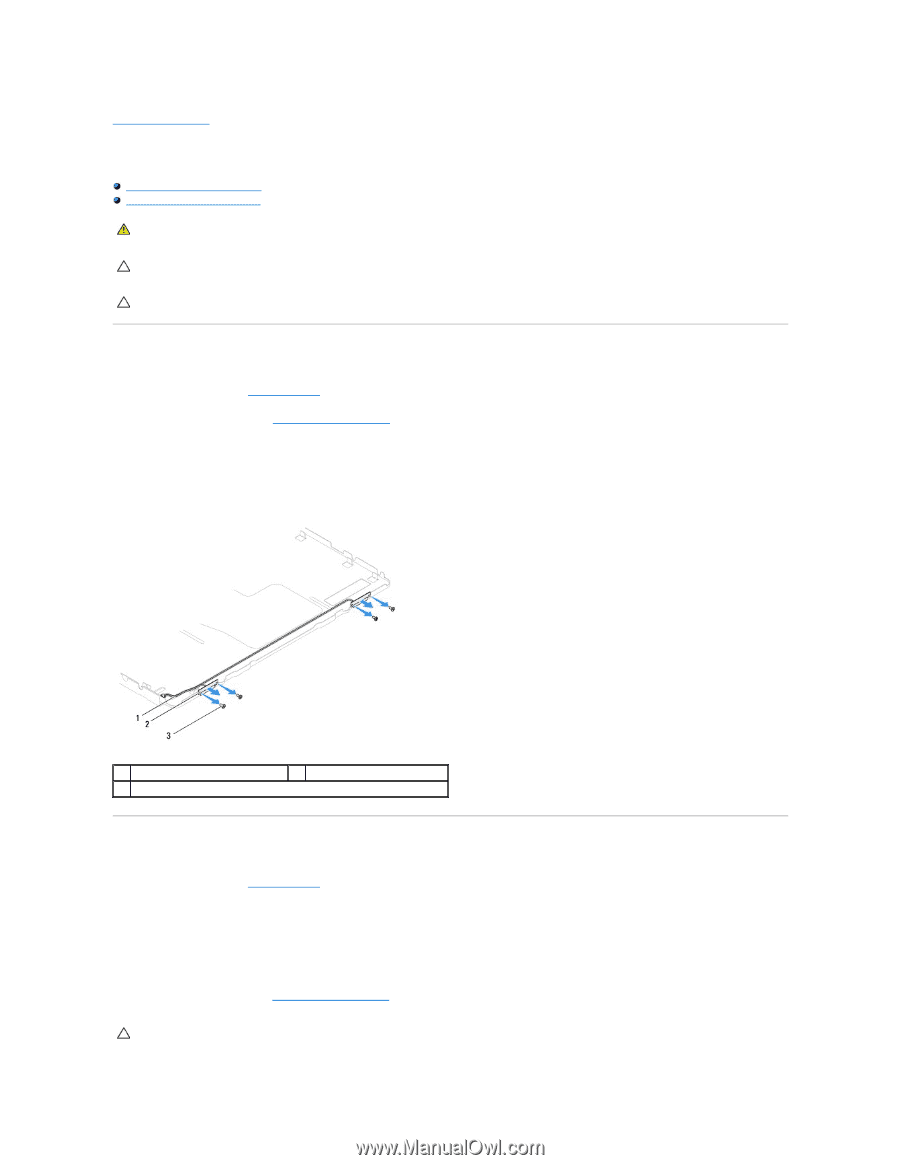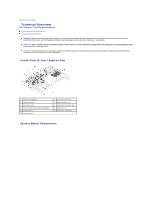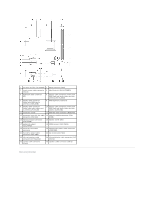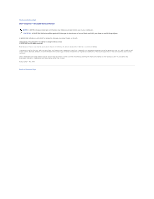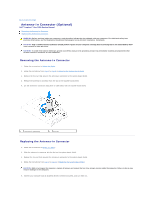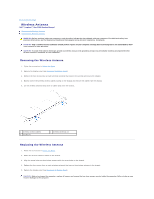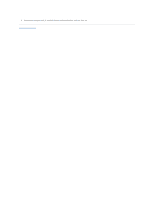Dell Inspiron One 2205 Service Manual - Page 73
Wireless Antenna
 |
View all Dell Inspiron One 2205 manuals
Add to My Manuals
Save this manual to your list of manuals |
Page 73 highlights
Back to Contents Page Wireless Antenna Dell™ Inspiron™ One 2205 Service Manual Removing the Wireless Antenna Replacing the Wireless Antenna WARNING: Before working inside your computer, read the safety information that shipped with your computer. For additional safety best practices information, see the Regulatory Compliance Homepage at www.dell.com/regulatory_compliance. CAUTION: Only a certified service technician should perform repairs on your computer. Damage due to servicing that is not authorized by Dell™ is not covered by your warranty. CAUTION: To avoid electrostatic discharge, ground yourself by using a wrist grounding strap or by periodically touching an unpainted metal surface (such as a connector on your computer). Removing the Wireless Antenna 1. Follow the instructions in Before You Begin. 2. Remove the display panel (see Removing the Display Panel). 3. Remove the four screws (two on each wireless antenna) that secure the wireless antenna to the chassis. 4. Make a note of the wireless antenna cables routing on the chassis and remove the cables from the chassis. 5. Lift the wireless antenna along with its cables away from the chassis. 1 wireless antenna cables 3 screws (4) 2 wireless antennas (2) Replacing the Wireless Antenna 1. Follow the instructions in Before You Begin. 2. Route the wireless antenna cables on the chassis. 3. Align the screw holes on the wireless antenna with the screw holes on the chassis. 4. Replace the four screws (two on each wireless antenna) that secure the wireless antenna to the chassis. 5. Replace the display panel (see Removing the Display Panel). CAUTION: Before turning on the computer, replace all screws and ensure that no stray screws remain inside the computer. Failure to do so may result in damage to the computer.