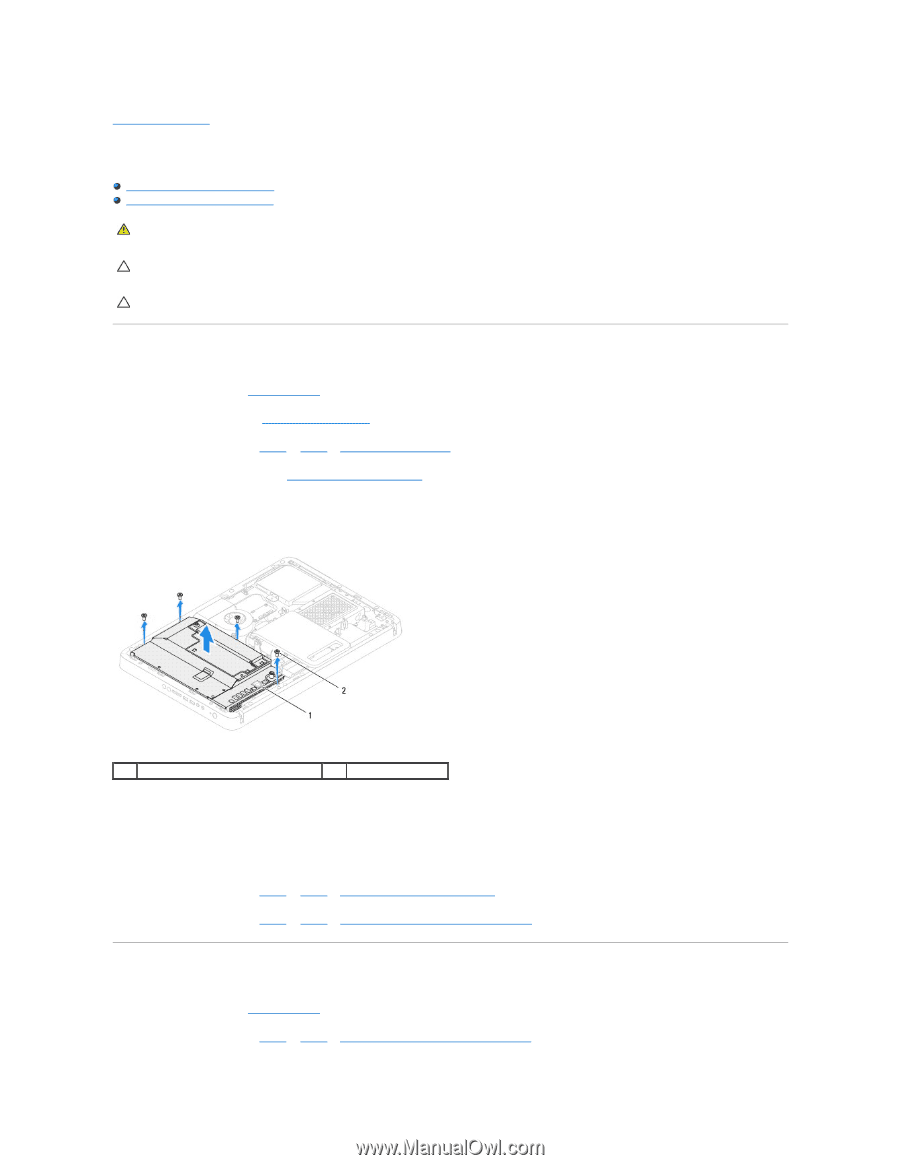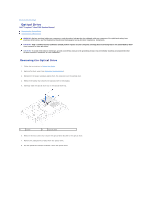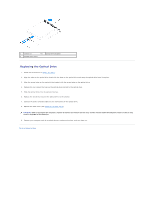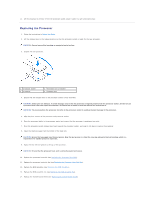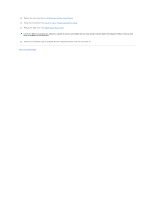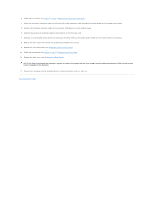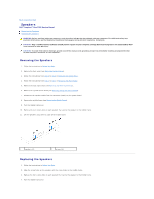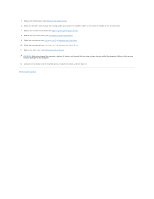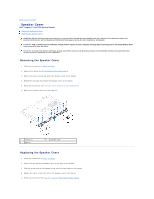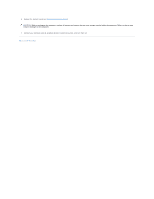Dell Inspiron One 2205 Service Manual - Page 50
System-Board Shield
 |
View all Dell Inspiron One 2205 manuals
Add to My Manuals
Save this manual to your list of manuals |
Page 50 highlights
Back to Contents Page System-Board Shield Dell™ Inspiron™ One 2205 Service Manual Removing the System-Board Shield Replacing the System-Board Shield WARNING: Before working inside your computer, read the safety information that shipped with your computer. For additional safety best practices information, see the Regulatory Compliance Homepage at www.dell.com/regulatory_compliance. CAUTION: Only a certified service technician should perform repairs on your computer. Damage due to servicing that is not authorized by Dell™ is not covered by your warranty. CAUTION: To avoid electrostatic discharge, ground yourself by using a wrist grounding strap or by periodically touching an unpainted metal surface (such as a connector on your computer). Removing the System-Board Shield 1. Follow the instructions in Before You Begin. 2. Remove the back cover (see Removing the Back Cover). 3. Follow the instructions from step 3 to step 7 in Removing the Front Stand. 4. Remove the rear stand cover (see Removing the Rear Stand Cover). 5. Remove the four screws that secure the system-board shield to the chassis. 6. Carefully lift the system-board shield and turn it over to the left of the computer. 1 system-board shield 2 screws (4) 7. Disconnect the antenna-in connector cable from the connector on the TV tuner card. 8. Disconnect the infrared (IR) blaster connector cable from the connector (CIR Receiver) on the system board. 9. Release the antenna-in connector cable and IR blaster connector cable from the routing guides on the system-board shield. 10. Follow the instructions from step 3 to step 5 in Removing the Antenna-In Connector. 11. Follow the instructions from step 3 to step 5 in Removing the Infrared (IR) Blaster Connector. Replacing the System-Board Shield 1. Follow the instructions in Before You Begin. 2. Follow the instructions from step 2 to step 3 in Replacing the Infrared (IR) Blaster Connector.