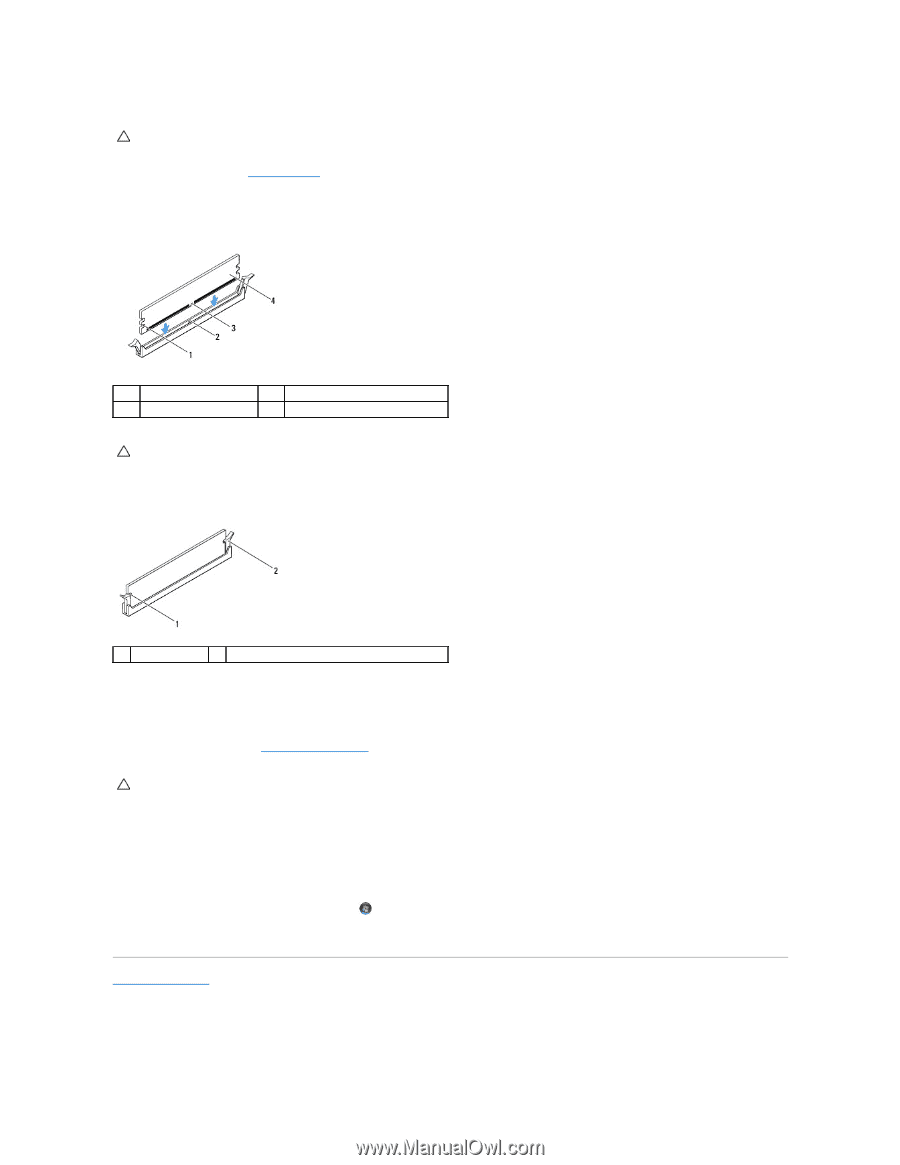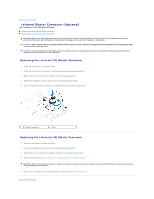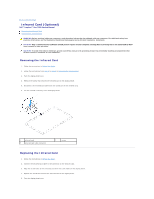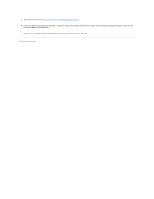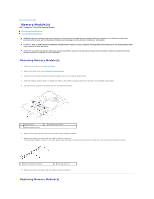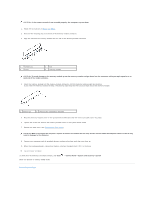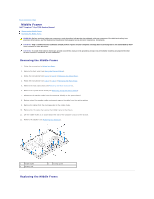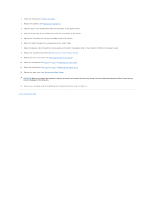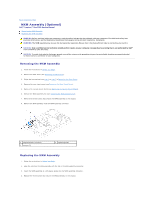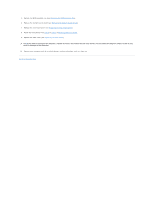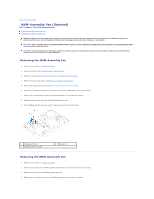Dell Inspiron One 2205 Service Manual - Page 38
System and Security - ram replacement
 |
View all Dell Inspiron One 2205 manuals
Add to My Manuals
Save this manual to your list of manuals |
Page 38 highlights
CAUTION: If the memory module is not installed properly, the computer may not boot. 1. Follow the instructions in Before You Begin. 2. Press out the securing clip at each end of the memory module connector. 3. Align the notch on the memory module with the tab on the memory-module connector. 1 cutouts (2) 3 notch 2 tab 4 memory module CAUTION: To avoid damage to the memory module, press the memory module straight down into the connector while you apply equal force to each end of the memory module. 4. Insert the memory module into the memory-module connector until the memory module snaps into position. If you insert the memory module correctly, the securing clips snap into the cutouts at each end of the memory module. 1 cutouts (2) 2 securing clip (snapped in position) 5. Place the memory-module cover on the system-board shield and slide the memory-module cover into place. 6. Tighten the screw that secures the memory-module cover to the system-board shield. 7. Replace the back cover (see Replacing the Back Cover). CAUTION: Before turning on the computer, replace all screws and ensure that no stray screws remain inside the computer. Failure to do so may result in damage to the computer. 8. Connect your computer and all attached devices to electrical outlets, and then turn them on. 9. When the message appears stating that memory size has changed, press to continue. 10. Log on to your computer. To verify that the memory is installed correctly, click Start ® Control Panel® System and Security® System. Check the amount of memory (RAM) listed. Back to Contents Page